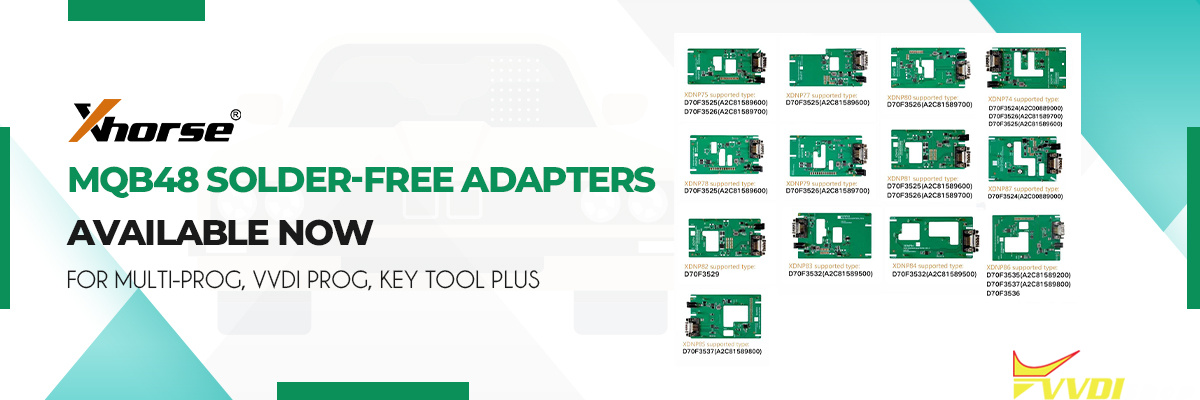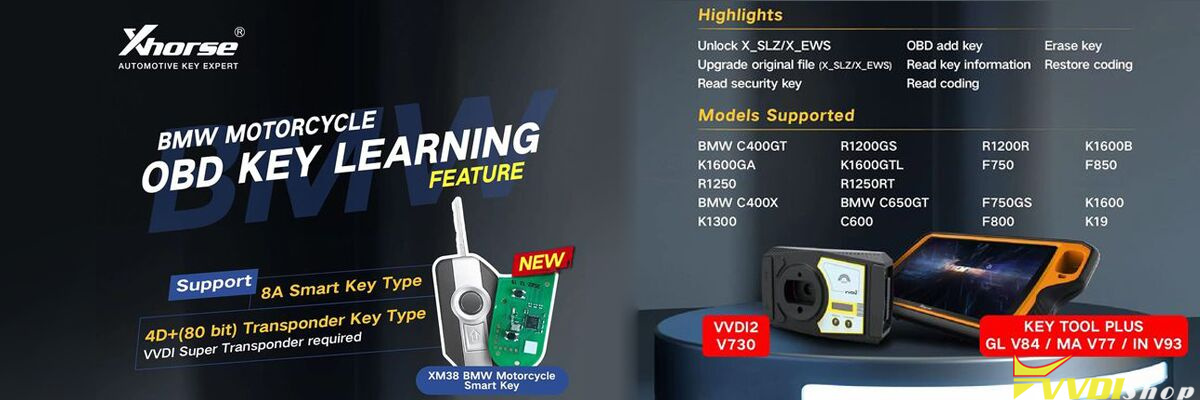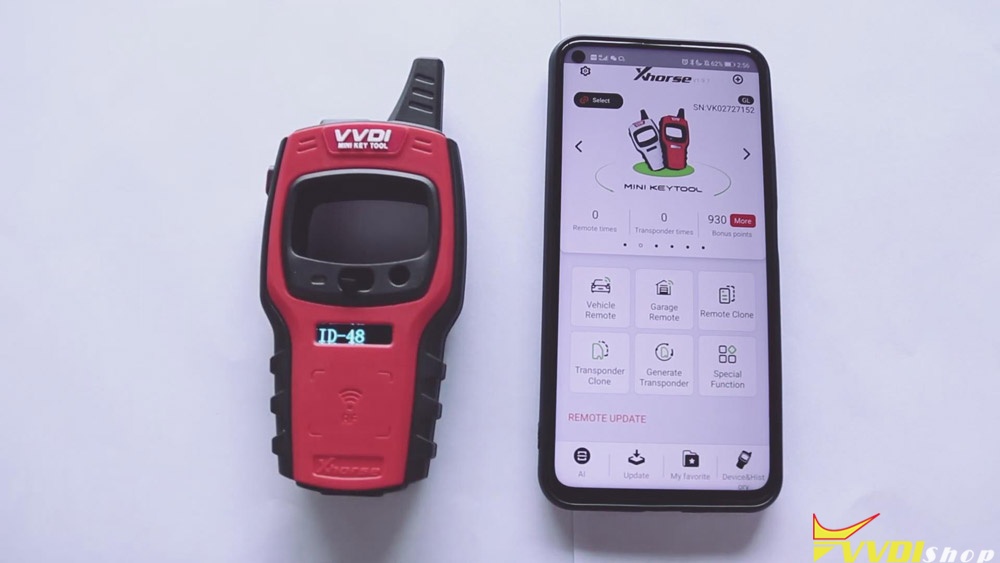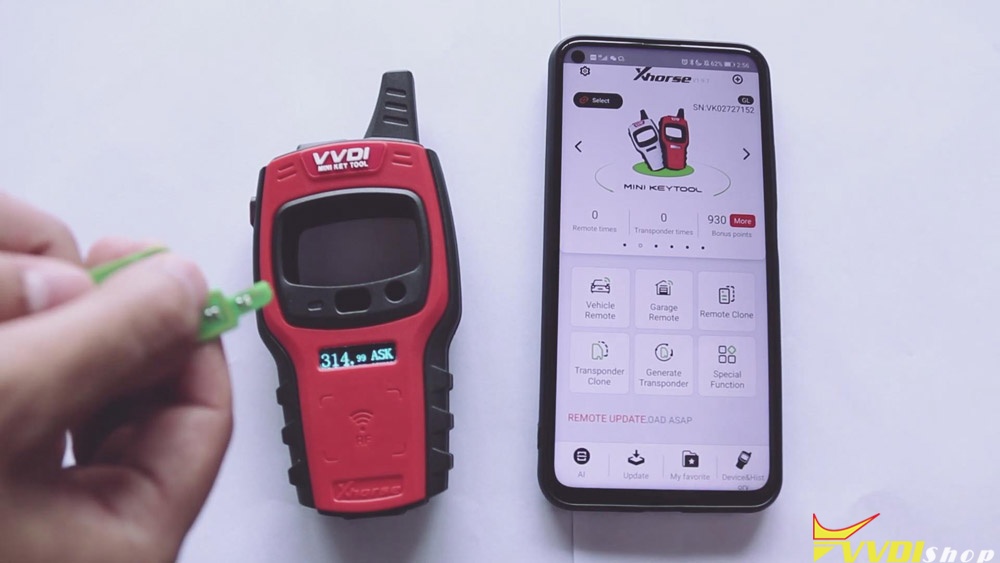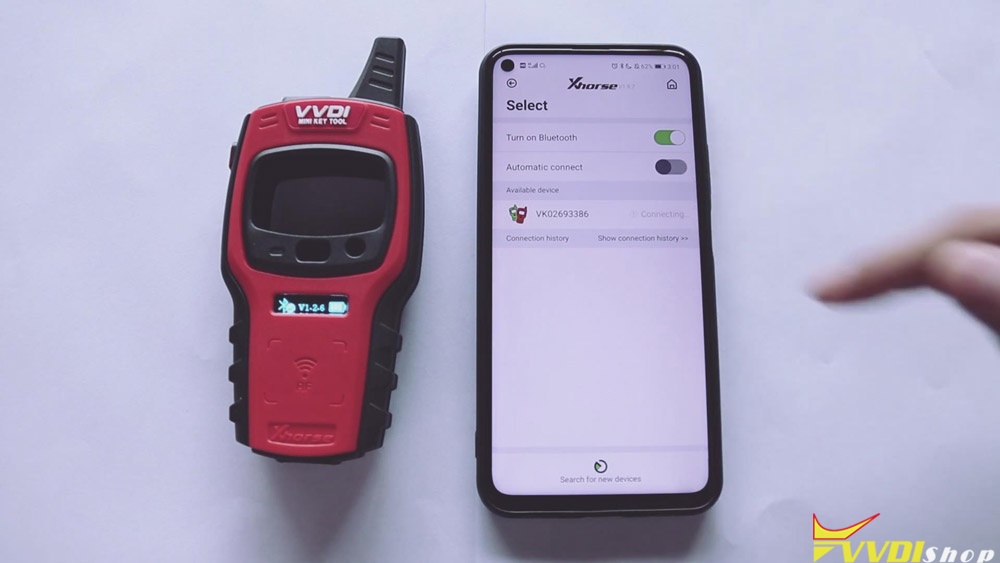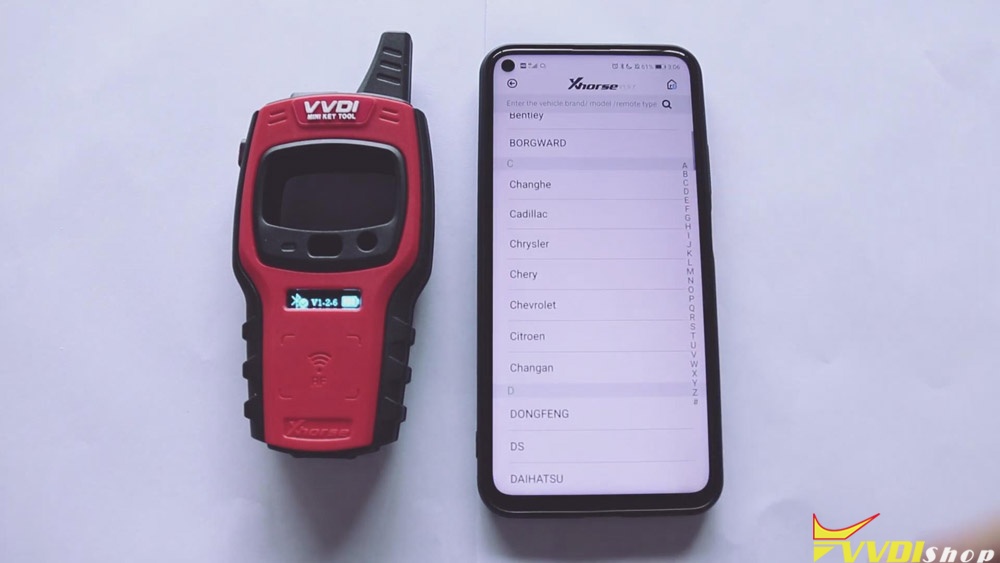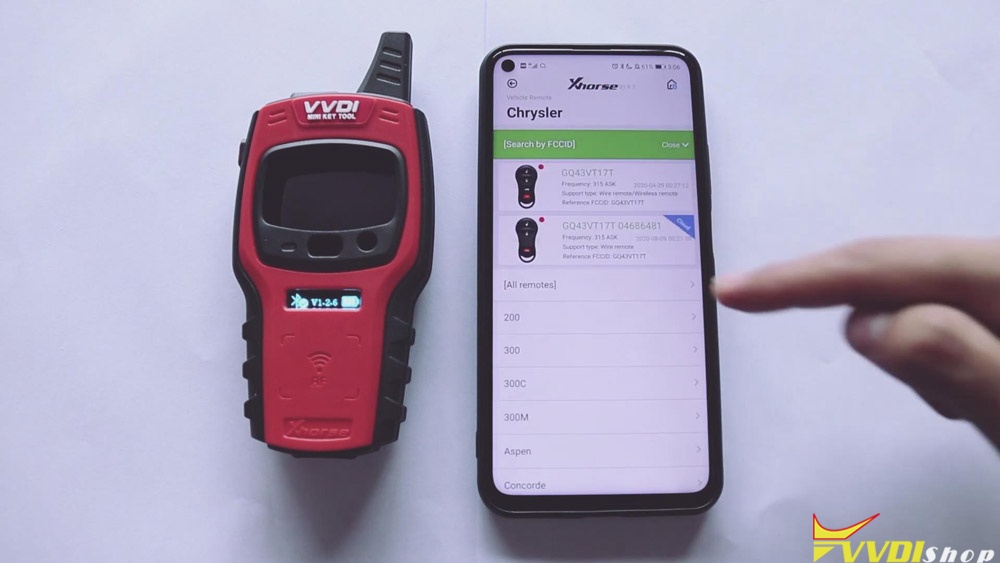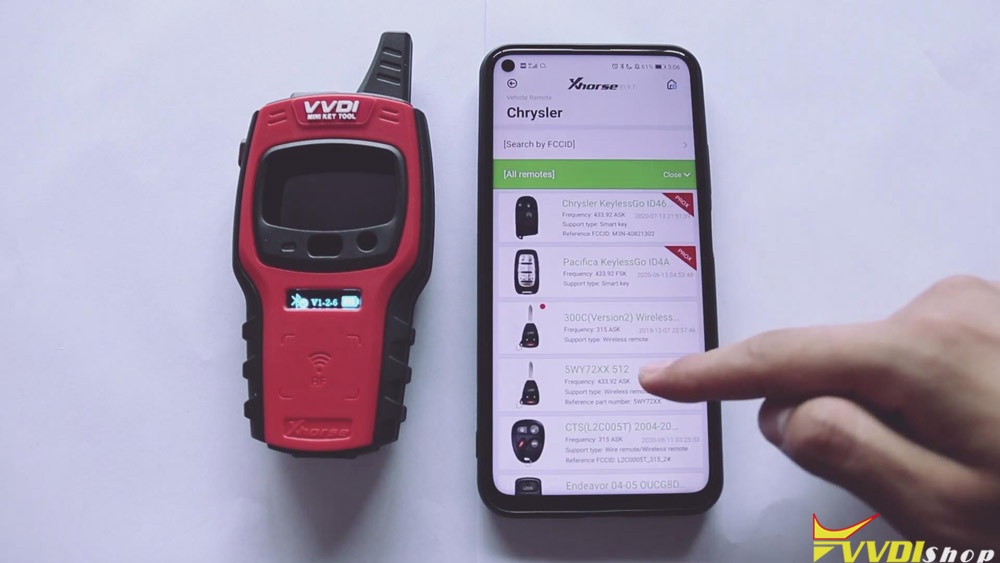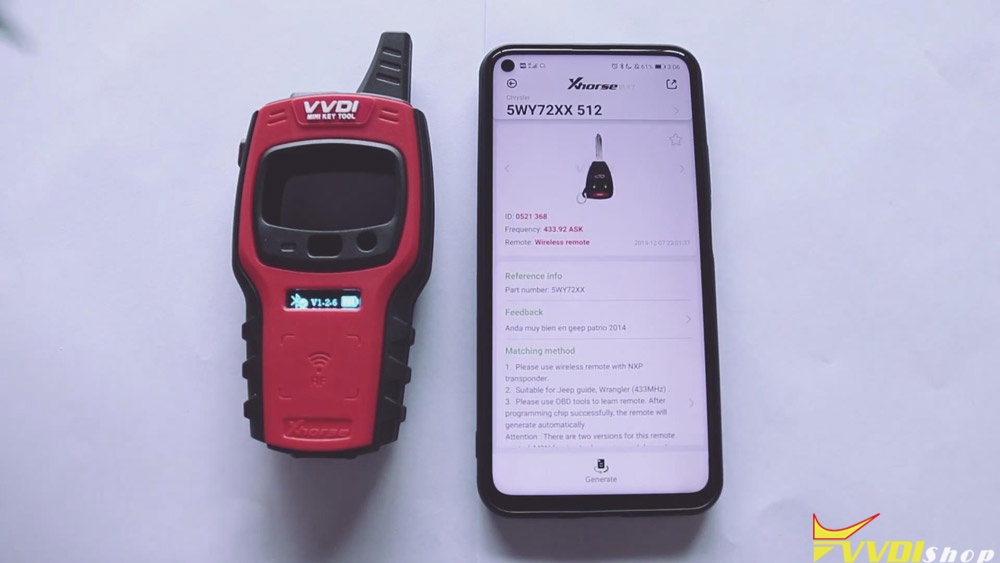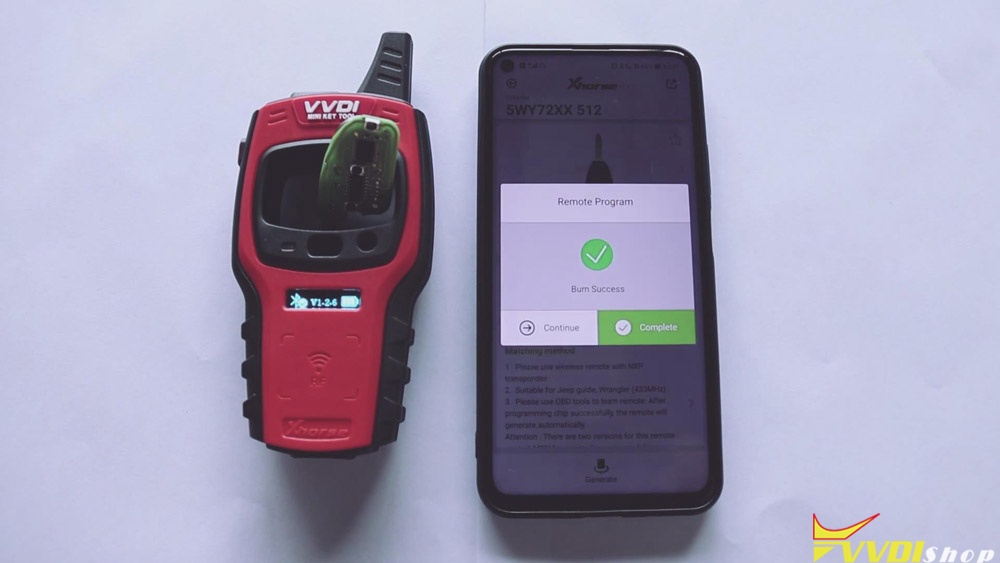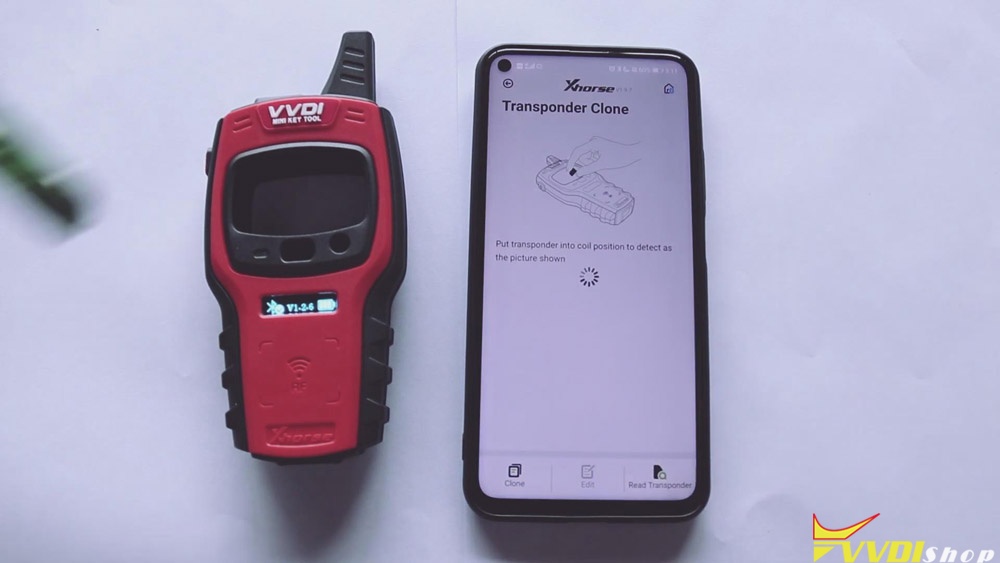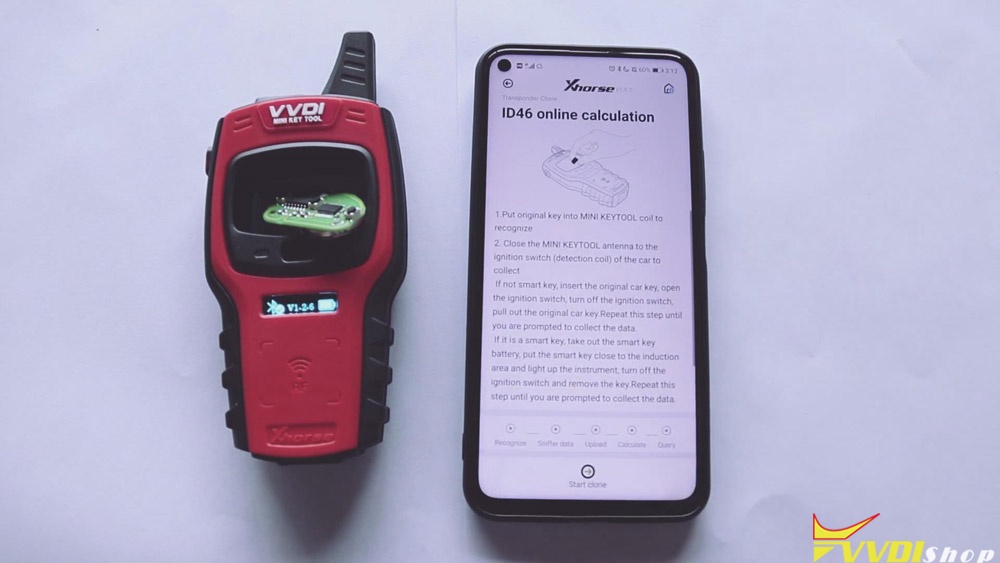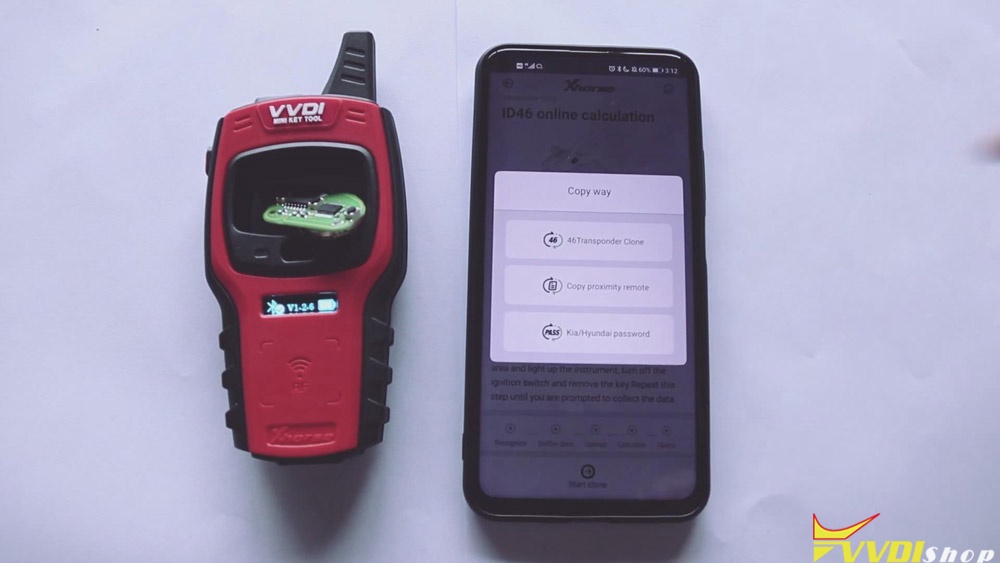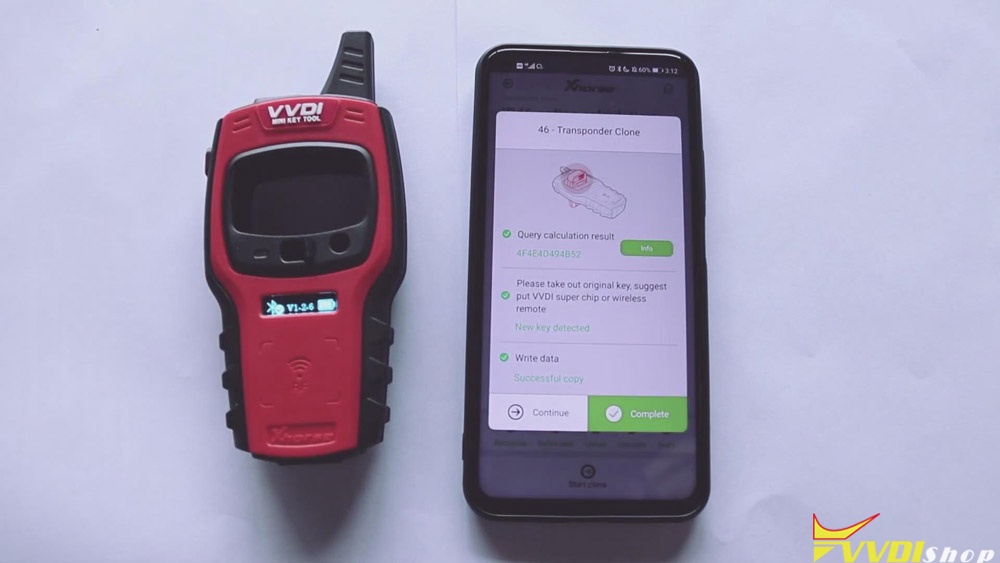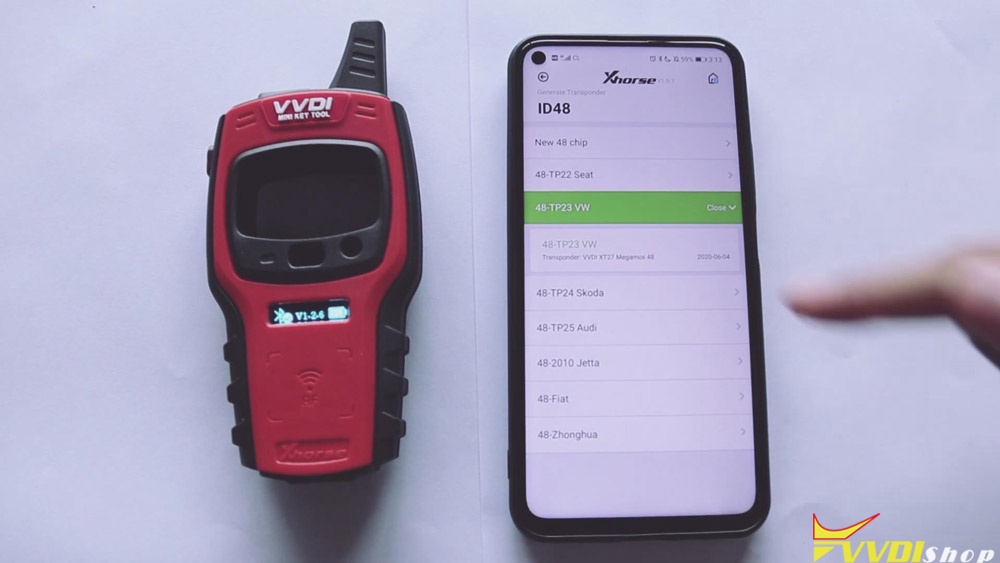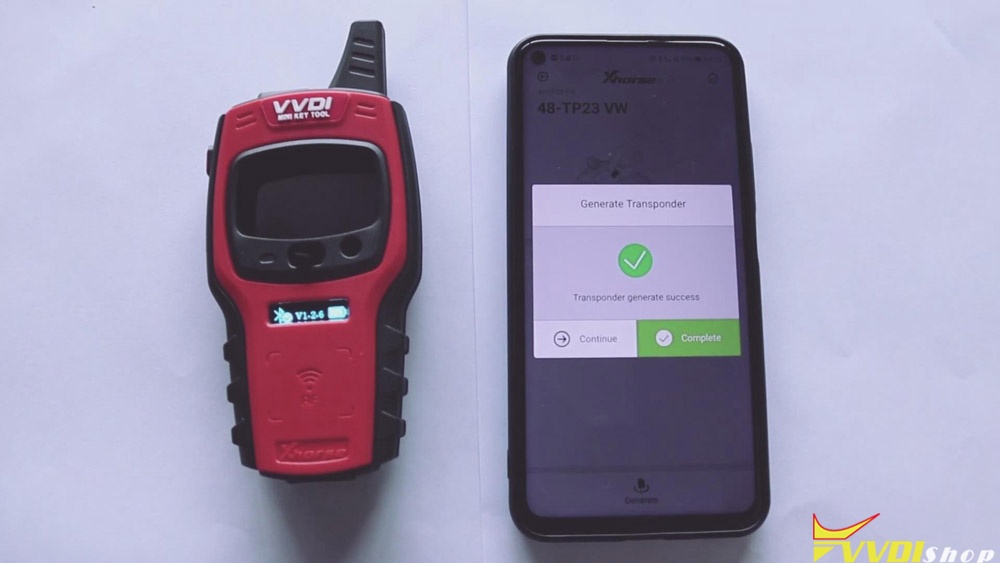Please be informed: with Xhorse VVDI Mini Key Tool, an intelligent and handy programming device, you can do transponder generating, remote cloning, remote generating, frequency tests and so on.
To make you use this device with ease, this article, which is available with the steps of testing the transponder and the frequency, connecting VVDI Mini Key Tool with Xhorse app, generating the wireless remote, doing the transponder column as well as generating the transponder, are attached below.
Before using Xhorse VVDIMINI KEY TOOL, let me give you a brief review of this device first.
A Brief Review of XhorseVVDI Mini Key Tool
| Item | Xhorse VVDI Mini Key Tool | Remark |
| Overview |  |
|
| Component | Remote generation port | Used for remote data generation |
| Antenna | Used for the ignition switch coil detection | |
| Power button | Hold it for a second, it will turn on. | |
| Detection coil | Used for putting the chip in | |
| Display screen | Show the battery level, the firmware version and the Bluetooth status. | |
| Remote identification area | Press any button on the vehicle remote, and you can check the frequency | |
| Charging port | / |
How to do the transponder detection?
- Keep pressing the power button for 1 second, then the display screen will show the serial number, Bluetooth status, firmware version and the battery level.
- Put the chip in the detection coil of VVDI Mini Key Tool and press the power button for 1 second. Then we can see the transponder tested is ID 48.
How to do the frequency detection?
- Sure press the power button once to launch the frequency test.
- Keep pressing the power button for 4 seconds to shut it off.
How to connect VVDI Mini Key Tool with Xhorse app?
- Switch on the mobile phone Bluetooth. Click the upper left corner on the screen, then choose Bluetooth select to look for the fresh device. Choose the available device and connect it.
- The vvdi mini key tool is smoothly linked with Xhorse app, as long as you hear the sound of t-tech.
How to generate the wireless remote?
- Click “Vehicle Remote”>> the vehicle brand (i.e. Chrysler) >>“All remote”>>“5WY72XX 512”.
Notice: you must ensure that there is battery inside the wireless remote.
- Click “Generate”>>“complete”.
How to do the transponder column?
- Click “Transponder Clone”>>“Read Transponder”>> put original key into detection coil>>click “Clone”>>“ Start clone”>>“ 46 Transponder Clone”
- Remove the original key and put the superchip or wireless remote in the detection coil.
- Click “Complete”
How to generate the transponder?
- Click “Generate Transponder”.
- Put the transponder into the detection code.
- Choose the transponder type, say, “ID 48”>>“48-TP23VW”.
- Click “Generate”.
- Put the wireless remote into the detection coil >>“Complete”.
Xhorse VVDI Mini Key Tool:
https://www.vvdishop.com/wholesale/xhorse-vvdi-lark-key-tester.html