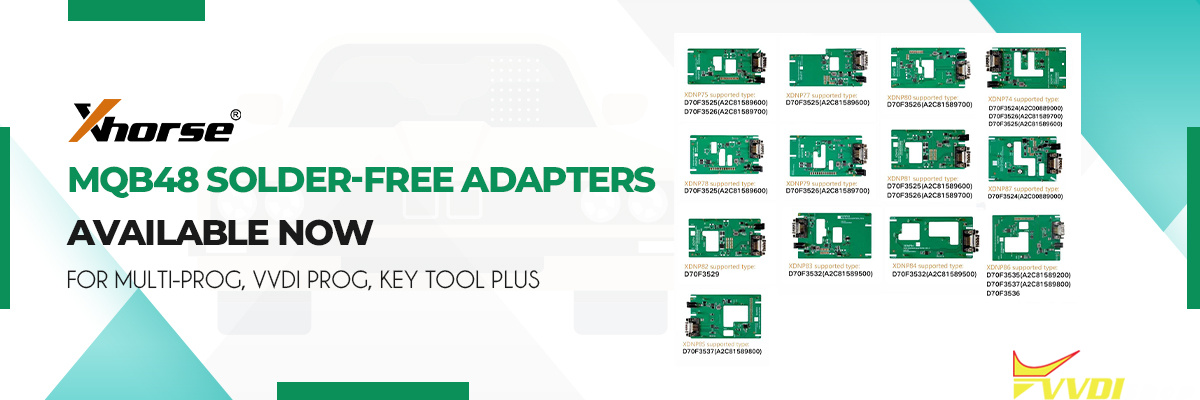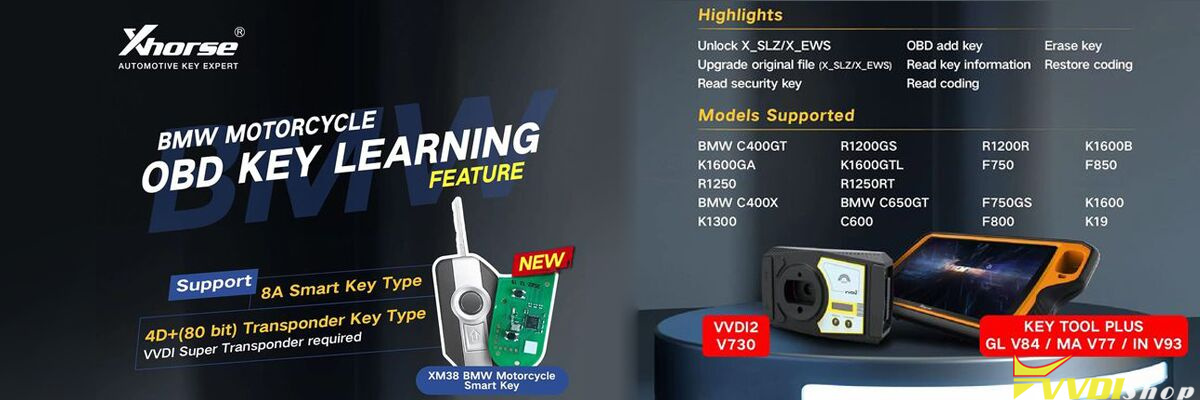Xhorse Dolphin XP005L tutorial: How to install M5 clamp, activate the machine and do cutting calibration.
Part 1. Installation
1) Unscrew 3 screws to remove the protective bracket.

2) Install Clamp M5.
Loosen the clamp locking screw, install a clamp M5, and tighten it.

3) Install the cutter and the probe
Put the cutter into the mounting hole, and tighten it when it reaches the limit.
Install the probe in the same way.
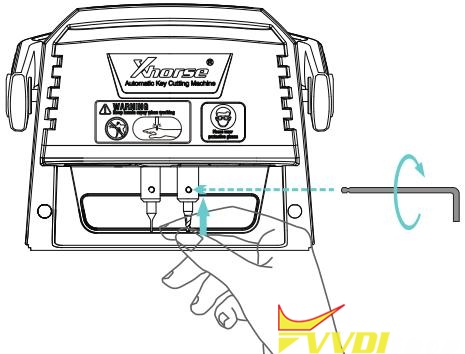

Part 2. Activation
For the first time we need to activate the machine.
Charge it up and turn it on.
Select the language and confirm some prompts. (Its built-in screen supports CN and EN, and Xhorse app supports multi-language)
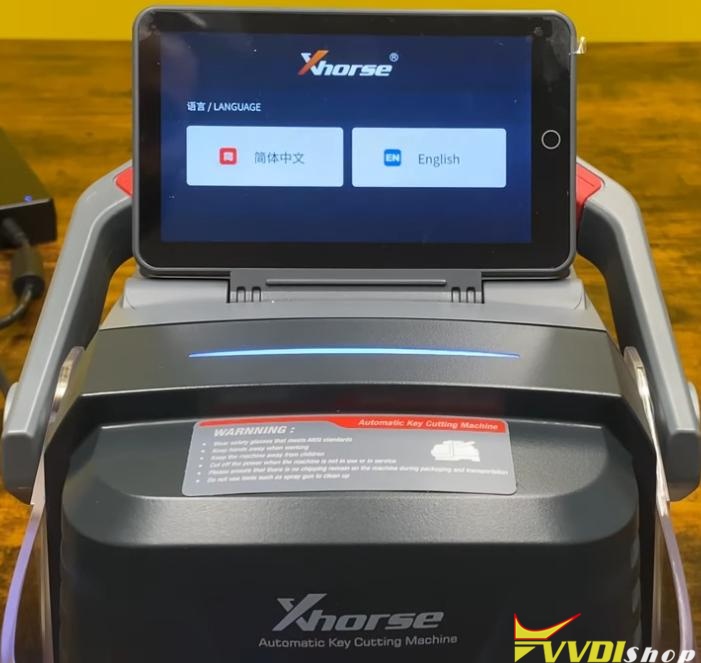
Connect it to Wi-Fi.

Use Xhorse app to scan the QR code.
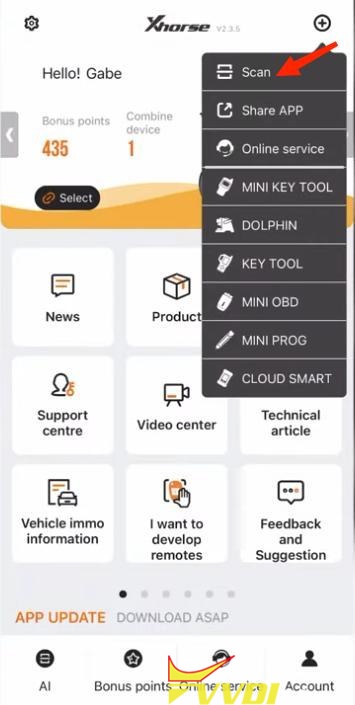
Input the verification code to bind it to your account.
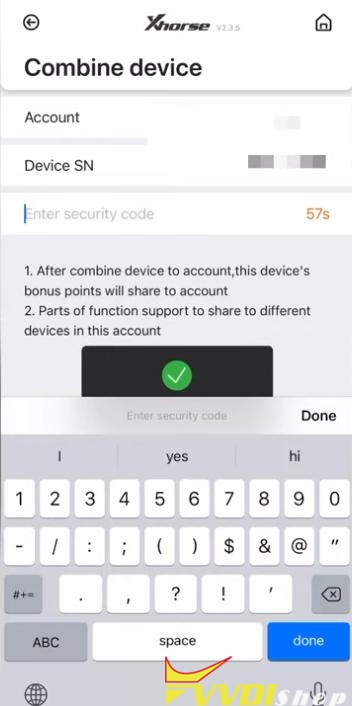
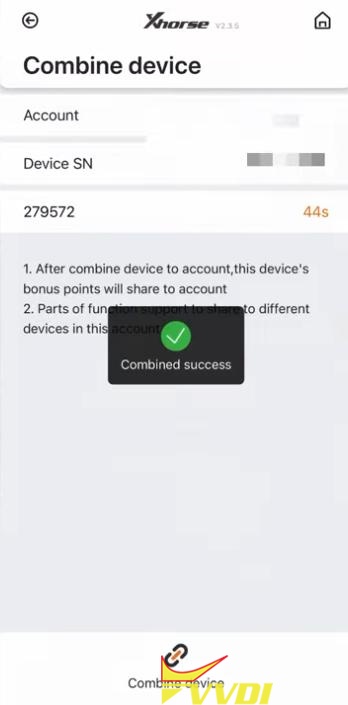
Click on “Activate” to complete activation.
Part 3. Calibration
Path:
System>>Machine parameter>>Cutting calibration
Select the diameter of the cutter you install.
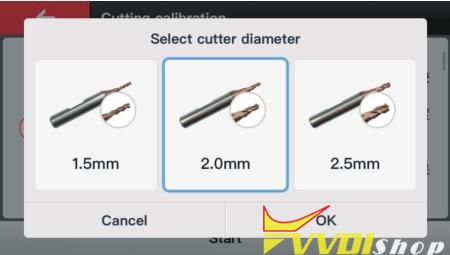
Put a key blank on the clamp and follow instructions.
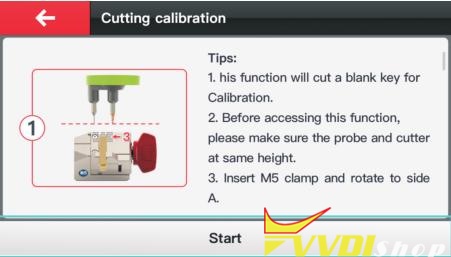

Click on “Continue” to finish calibration.
Now you can start key cutting with Dolphin XP-005L.
https://www.vvdishop.com/service/dolphin-xp005l-installation-activation-and-calibration.html