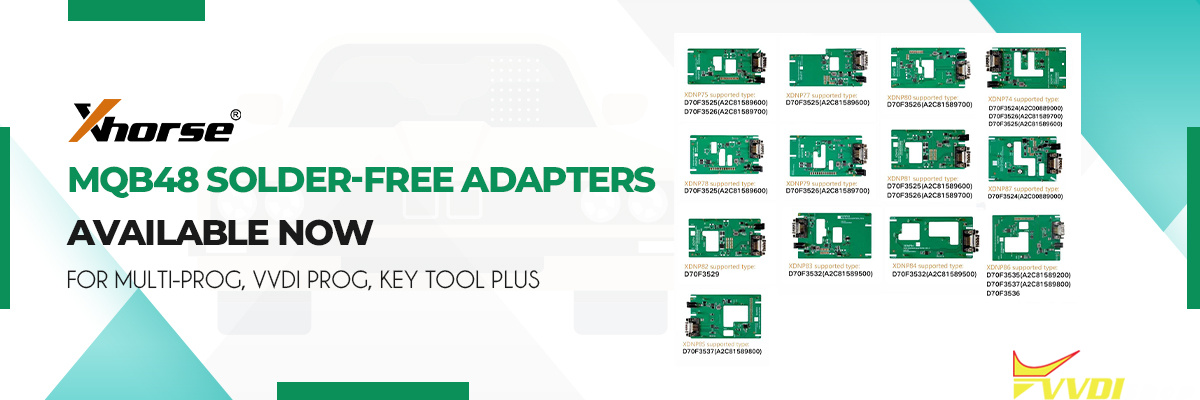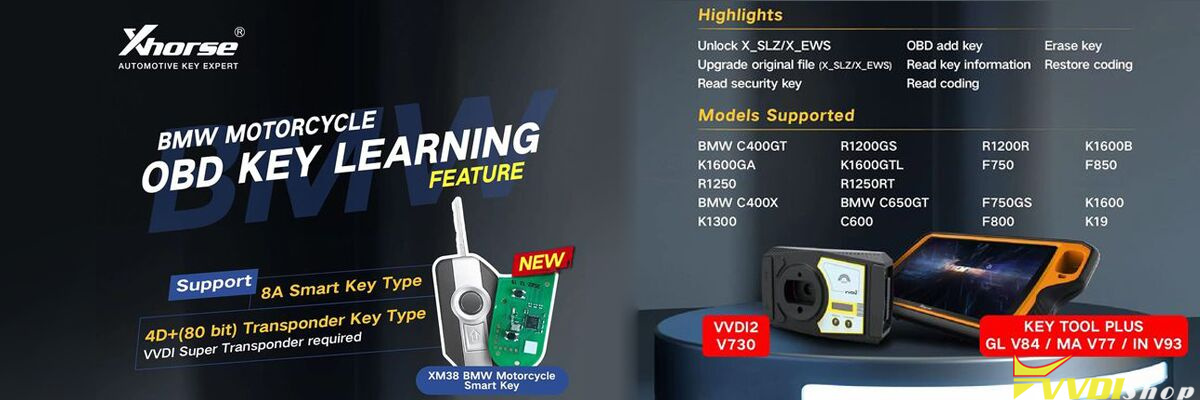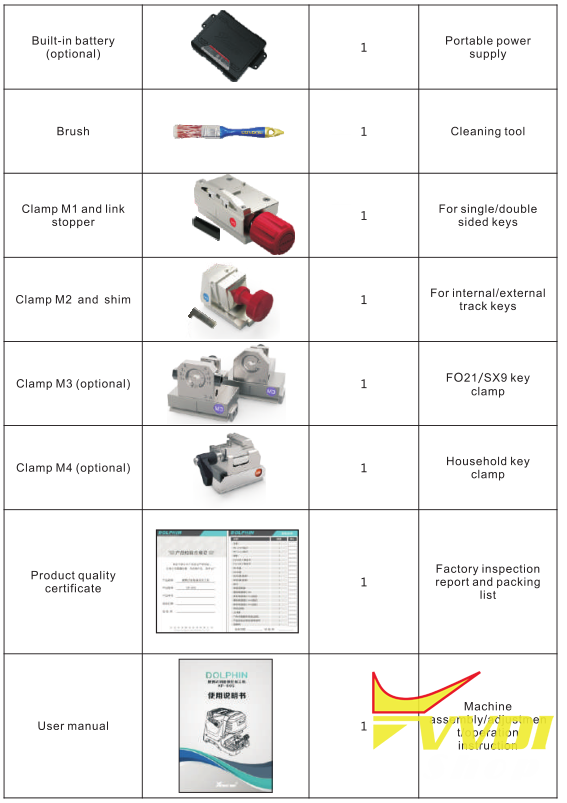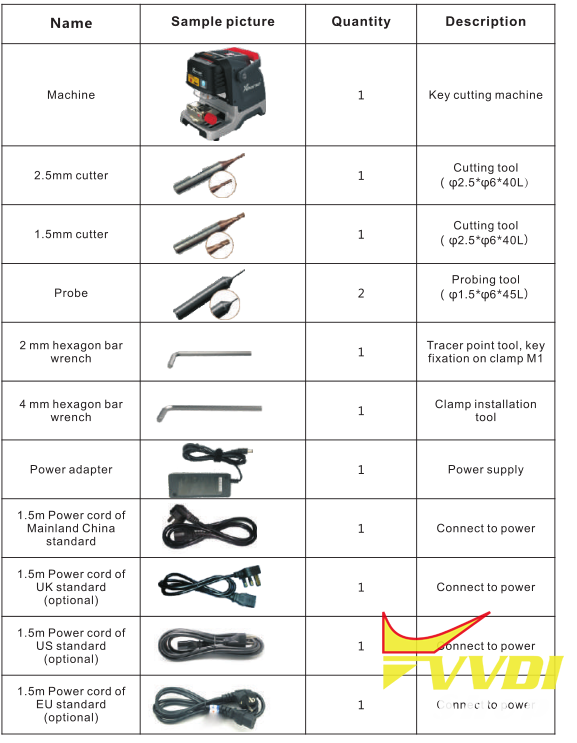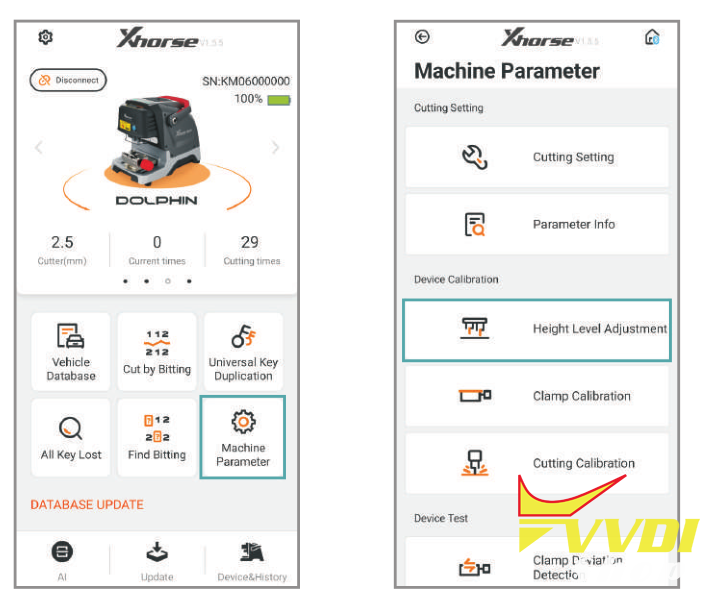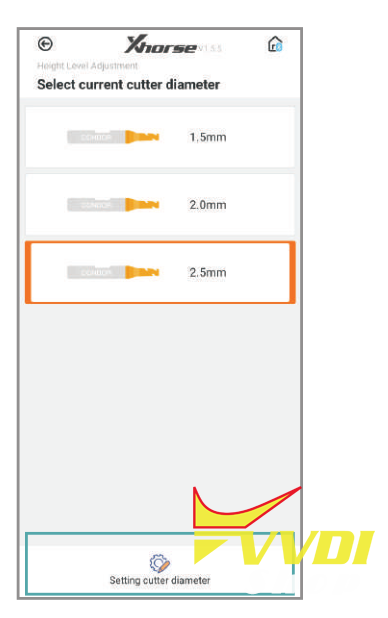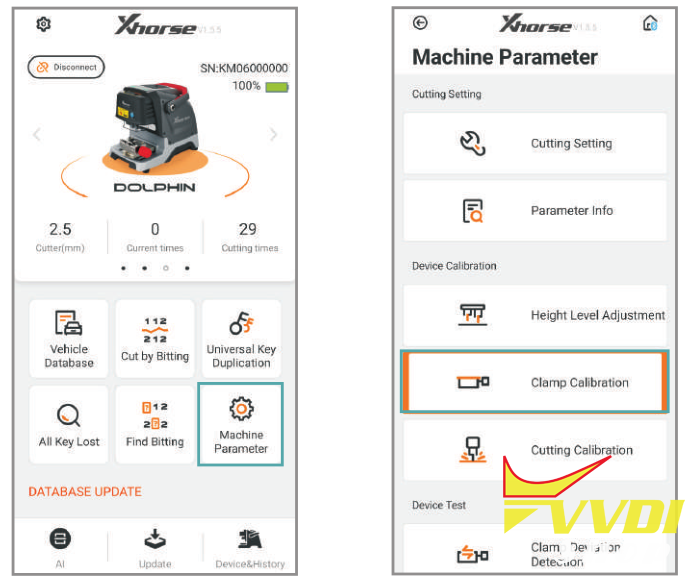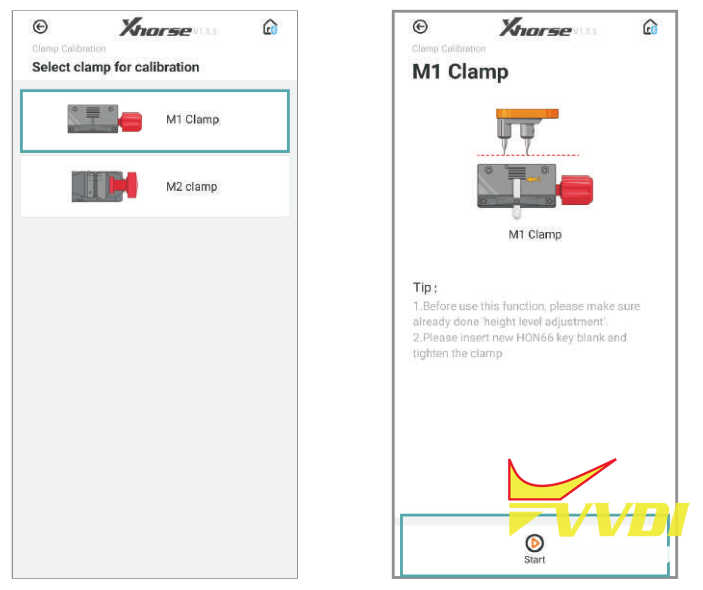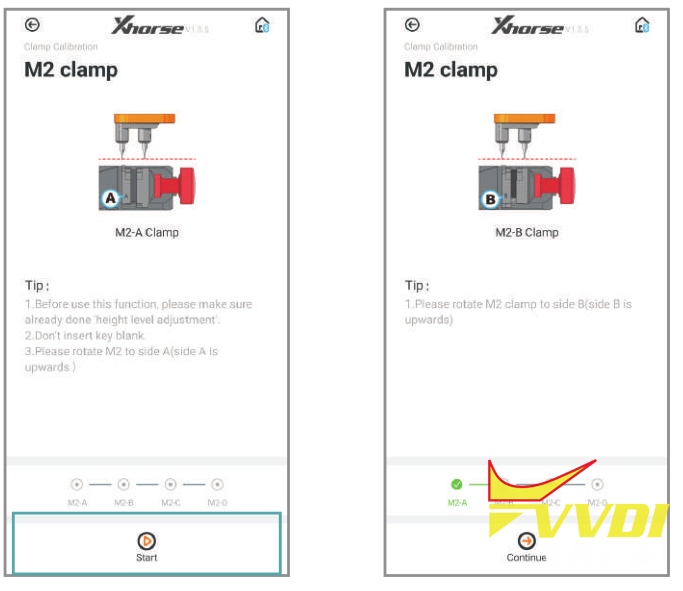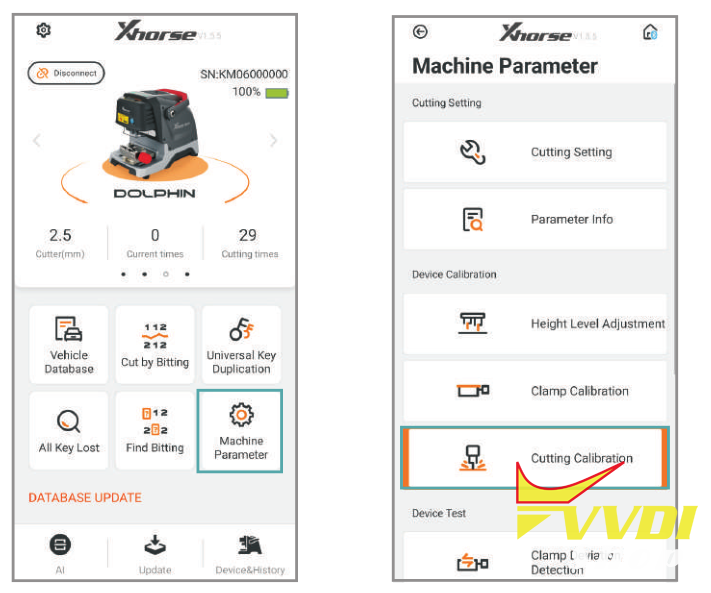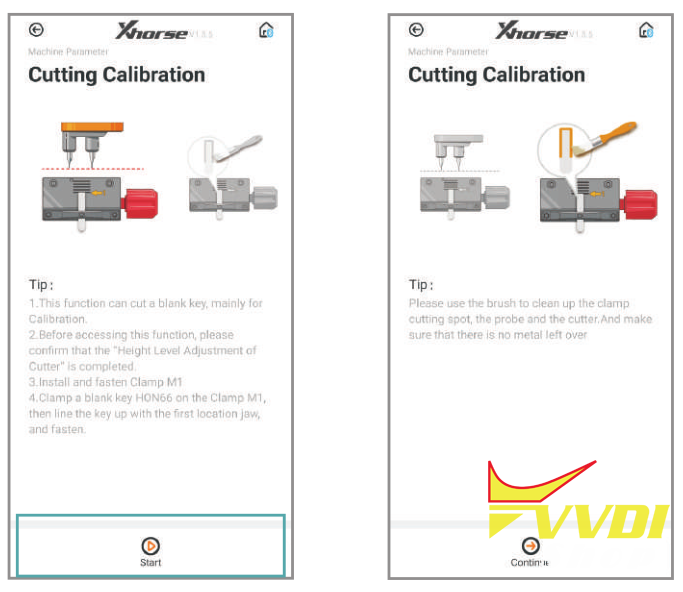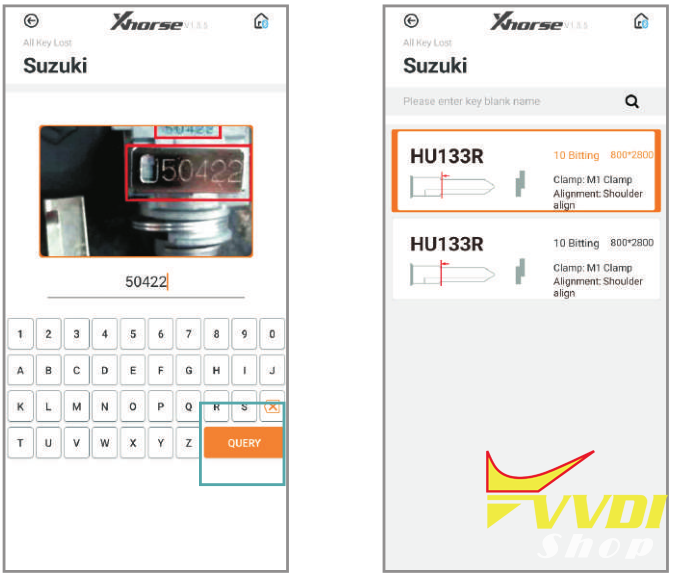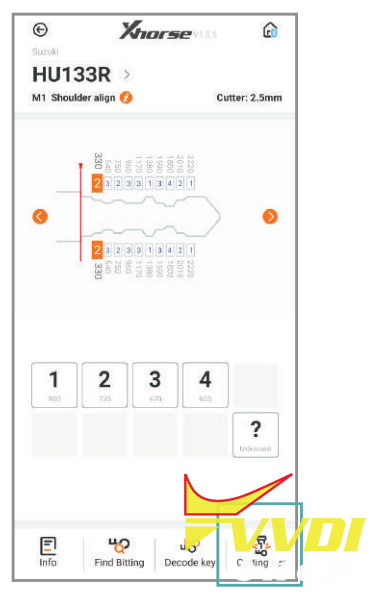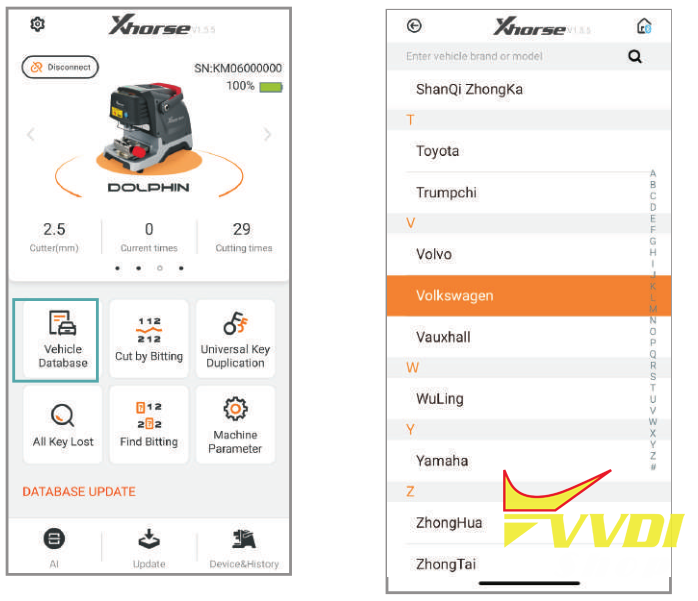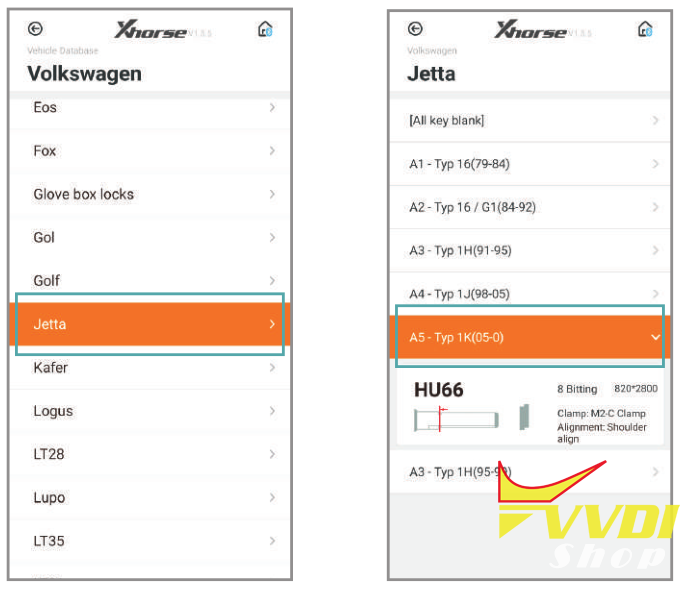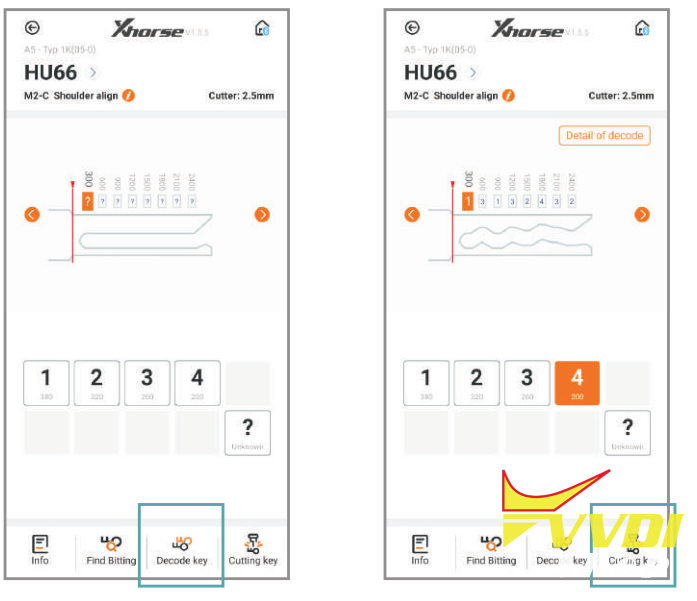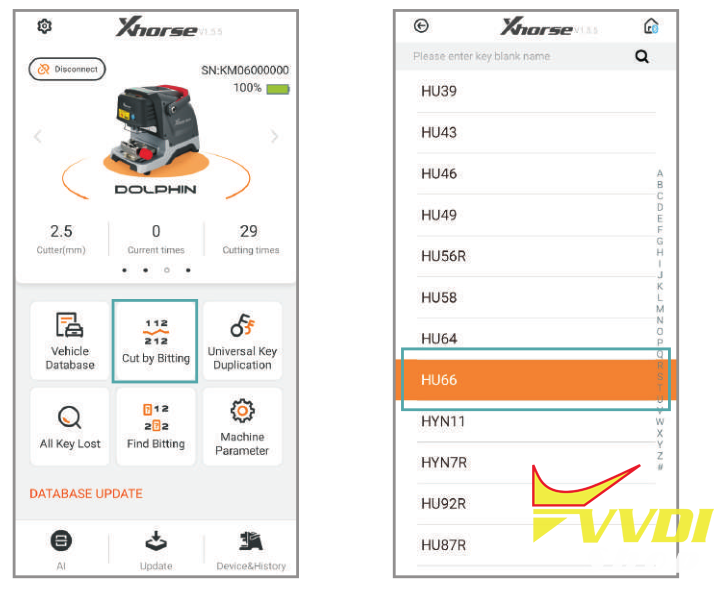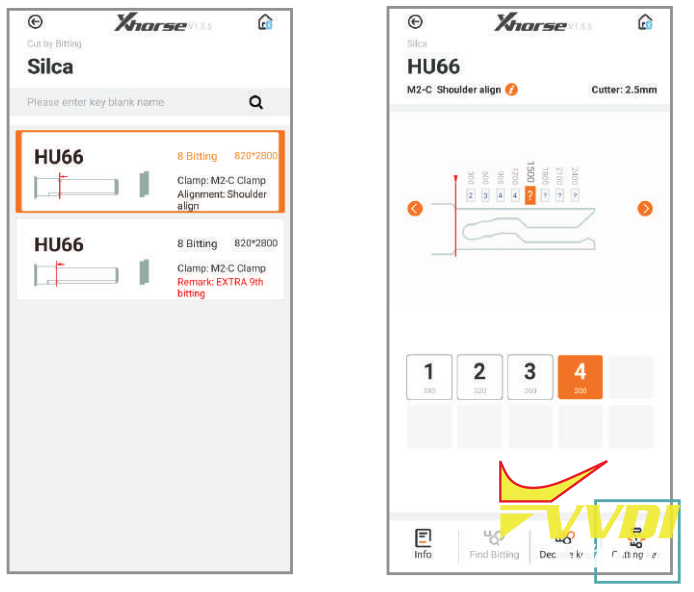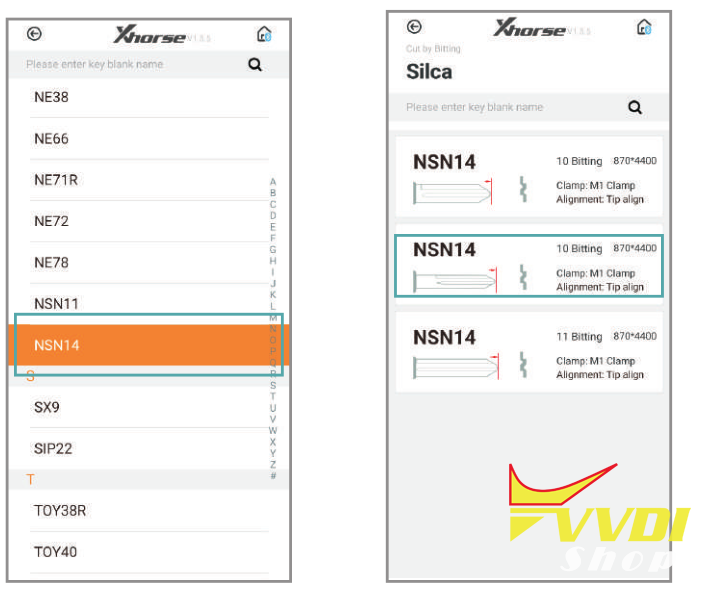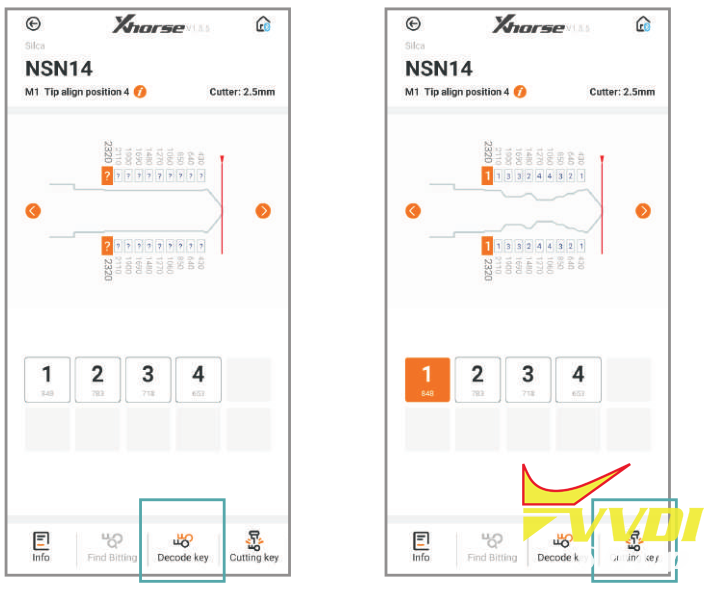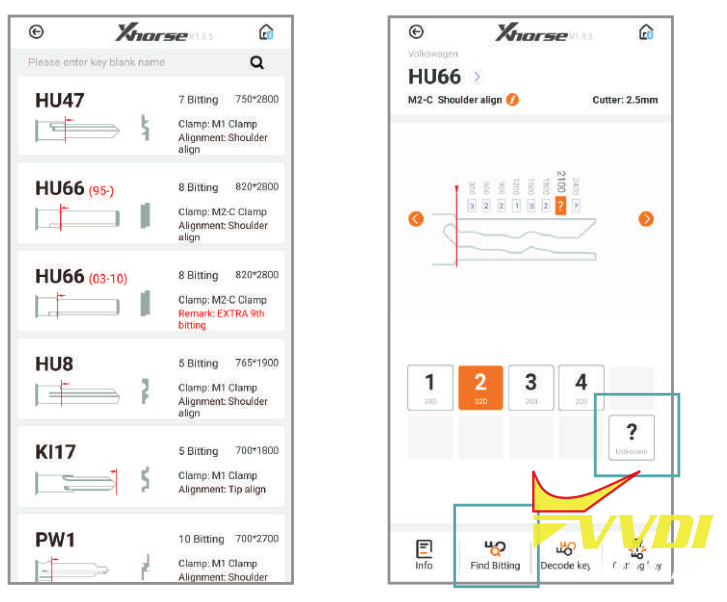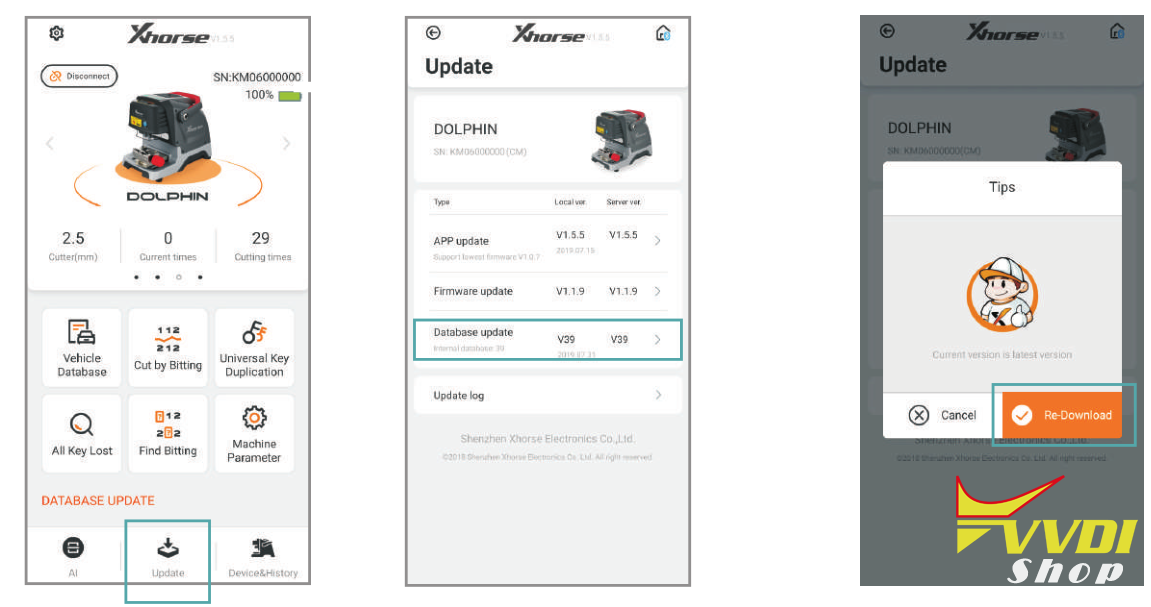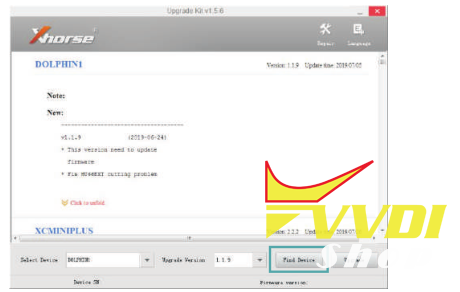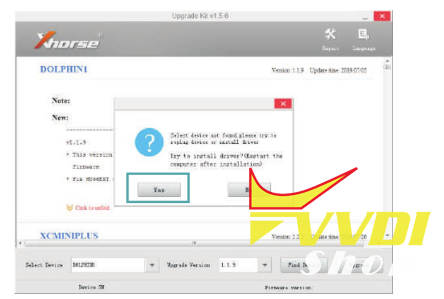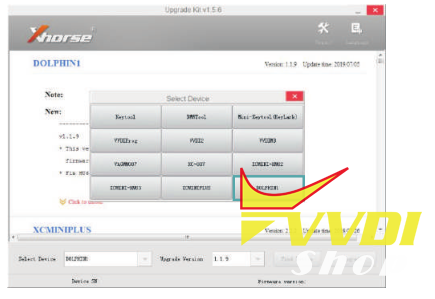Xhorse Dolphin XP005 key cutting machine user manual Content including:
Installation instruction
—-Install cutter and probe
—-Install Clamp
Operation instruction on App
—-Headlight level adjustment
—-Clamp calibration
—-Cutting calibration
—-How to use key database
—-How to use key duplication
—-How to cut by biting
—-How to find biting
Overview
DOLPHIN-XP005 is the latest portable automatic key cutting machine with in-built battery inside. It has all the capabilities of Condor XC Mini.
Dolphin works on mobile phone application via bluetooth connection.
M1/M2 Jaw comes as standard.
M3/M4 Jaw comes as optional purchase.
Structure diagram
Software overview
Introduction
Supporting self-calibration
Supporting key duplication and cutting for vehicle keys
Supporting universal key decode for multiple key types
Operation on APP through Bluetooth
Build-in key database
Smart phone operation system
Android : Android 4.0 and above version
Apple devices: l|OS 8.0 and above version
Specification
Working temperature: -10~50℃
Input voltage:12-24V
Battery capacity: 64.75wh
Cutting power: 100W
Standby power: 15W
Motor Rotation Speed: 10000-13000RPM
Rated torque: 0.15 Nm
USB Port: USB2.0
Machine Dimension: 315*218*270mm
Package Dimension: 510*315*345mm
Net Weight: 15kg
Gross Weight: 18kg
Product Packaging checklist
Installation Instructions
Install cutter and probe
Installation steps:
- Put the cutter into the cutter mounting hole and push the cutter to the limit. Then drop the cutter 2-5mm down. When the screw is perpendicular to the notched part of the side of the milling cutter, the locking screw and the fixed milling cutter.
- 2) Push the probe into the probe mounting hole and the tip of probe need to be higher than the tip of cutter .Turn the ‘probe locking screw’ clockwise until the probe is locked.
Uninstallation steps:
1) Unscrew the locks for cutter and probe counter-clockwise until they are loosened off.
2) Take the cutter or probe off when it is loose.
Install Clamp
Installation steps:
- Unscrew the clamp locking screw .
- Choose the proper clamp for your keys, slide it in to the clamp holder and push it to the limit from right side.
- Fix the clamp locking screw until the clamp is locked.
Xhorse Dolphin Key Cutter Clamps
M2 Clamp sided selection
M4 Clamp instruction
Operation instruction on App
Headlight level adjustment
The system needs to initialize for first use. The steps as follows:
1) Enter Dolphin XP-005 operation main interface and click on ‘Machine Parameter’.
2) Click on ‘Height Level Adjustment’.
3) Adjust the heights of cutter and probe by following the tips on the screen, then click on ‘Start’.
4) After the machine has stopped, adjust the points of probe and cutter to the same level by following the tips on the screen. Then click on ‘Continue’.
5) After the machine has stopped, select the diameter of the installed cutter, click on ‘Setting cutter diameter’ for finish height level adjustment.
Clamp calibration
1) Enter Dolphin XP-005 operation main interface, click on ‘Machine Parameter’.
2) Click on ‘Clamp Calibration’.
3) Select clamp M1.
4) Following the tips on the screen, put HON66 key blank, click on ‘Start’ and wait until it is finished.
5) Select clamp M2, select the side A and do not place any key on the clamp, click on’ Start’.
6) Follow the tips on the screen and change to other B, C, D sides for finish calibration.
Cutting calibration
1) Enter the operation main interface and click on “Machine Parameter”
2) Click on “Cutting Calibration”
3) Operate by following the tips and click on “Start”
4) Clean the cutter, probe and working area with a brush. Click on “Continue” or finish cutting calibration.
How to use key database?
Three ways to make keys from the key database
1. Original key code card from factory
2. Key code information on lock for some car models
3. Other ways to get the key code.
1) Click on “All key lost”
2) Select a car maker
3) Put in the key code circled and click “QUERY”
4) Select the key series
5) The key bit will be automatically generate on the screen. Click “Cutting Key”
How to use key duplication?
Car models and years are needed for key duplication
1) Click on “Vehicle Database” on the main page
2) Select or type the car maker
3) Select the car model
4) Select the car model and year
5) Follow the tips on screen and correctly put the key on the clamp, click “Decode key”
6) After getting the original key bit, put an new blank key and click on “Cutting Key”
How to cut by biting?
Two ways of using the key bitting to make a key:
Method 1 :
Making a key without the original key.
1.Use some special tool to get the key bitting.
2.Break down the lock to read the key bitting on each metal of lock.
1) Click on “Cut by biting” on the main page
2) Select a key blank type
3) Select the ket type
4) Fix the key according to the picture show, select proper side of clamp and fix the key in correct position.
Put in the key bitting and check all the information before you click on “Cutting key” for make new key.
Method 2:
Making a key with the original key.
1) Click on “Cut by biting” and select a key blank type
2) Select the key type
3) Click on “Decode key” to duplicate key biting
4) Click on “Cutting Key”
How to find biting?
Parts of the cars are missing biting on door lock/trunk lock if compare with ignition lock. Users can find out the unknown biting and replace the unknown biting as “?”
1) Click on “Find biting”
2) Select a car maker
3) Select or put in the key blank type
4) Put in the known biting and replace unknown bitting as “?”. Then click on “Find Biting”
Online Update
Database online update
1) Enter Dolphin XP-005 main interface and click “Update”
2) Click “Database update”
3) If you find a new version, click “Update” and download the new version. Click on “OK” after download database success.
*If cellphone connected by mobile internet data, a prompt saying that download maybe costs data fee, recommend downloading by WiFi.
Upgrade by upgrade kit
Three ways to get the update package.
1. Contact us for the upgrade kit
2. Send an email titled “update tool” to support@ xhorse.com
3. Consult with online customer service on Xhorse App.
Steps to update both database and firmware with update package
1) Connect the dolphin with a computer through USB cable, run ‘Upgrade Kit’ ,and click “Find Device”
2) The connected device will be recognized and shown on left corner .
3) If the device cannot be found, follow the tips on screen and click ‘Yes’ to install driver.
4) Select DOLPHIN1 and install driver.
5) When the dolphin machine is found, click ‘Upgrade’
6) It takes a few minutes to complete upgrading. Please make sure the USB cable is always well connected when upgrading.