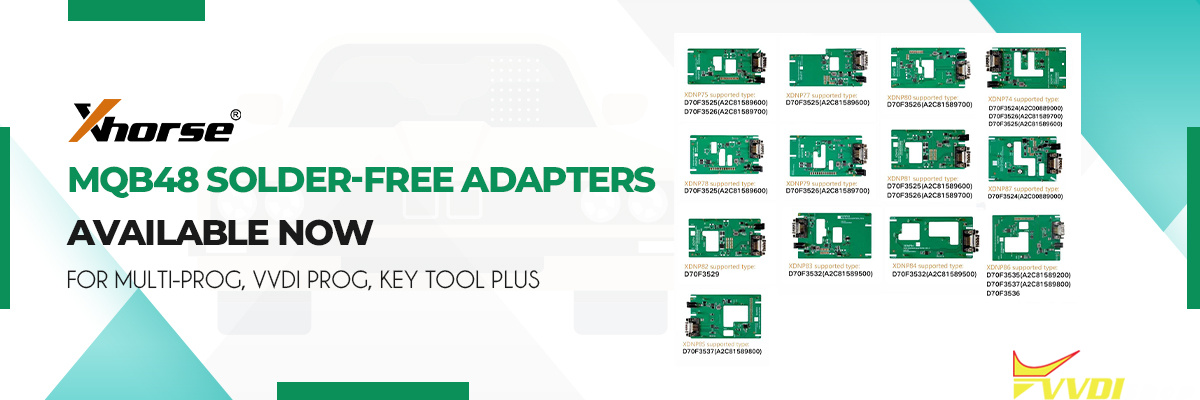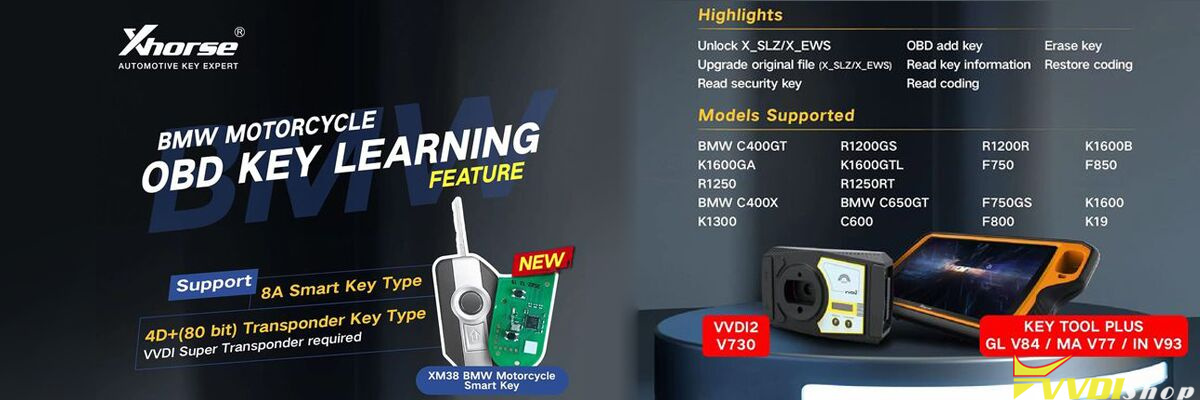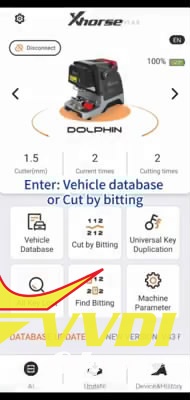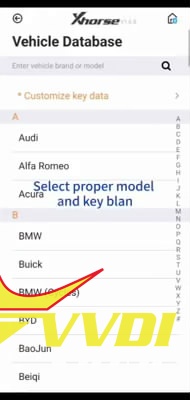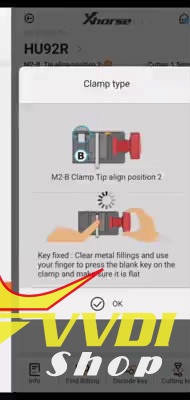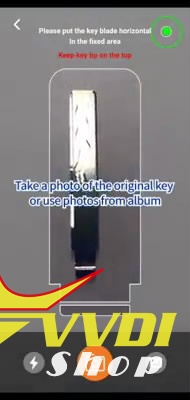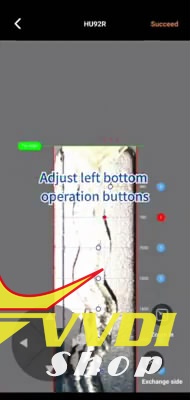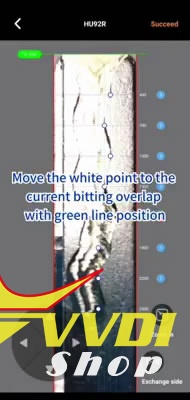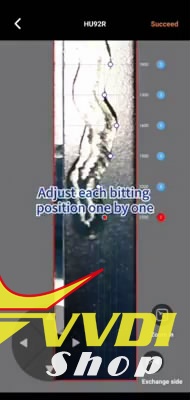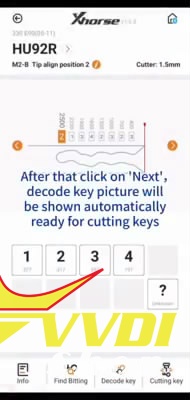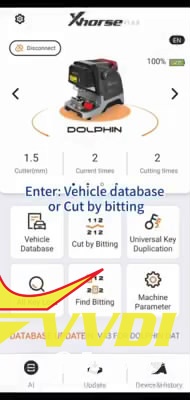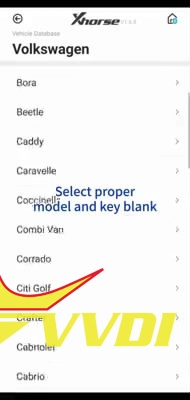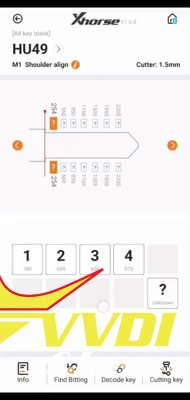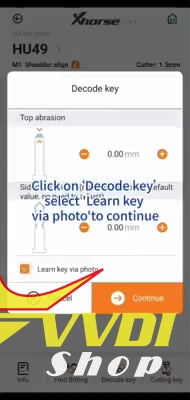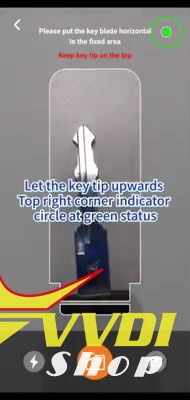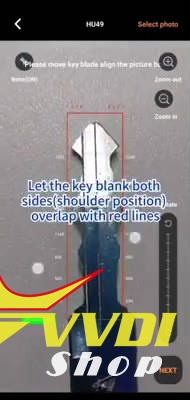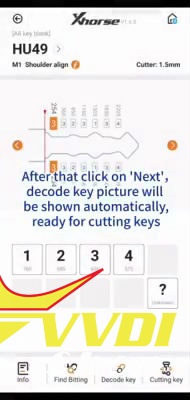Dolphin cutting machine release read bitting from key blade photo, support get bittings from photo. You can find the function from Decode key.
Let’s take a look at how the Xhorse Dolphin XP005 photo scanning feature decode HU92R laser key and HU49 flat key, videos and simple instructions are available.
- How does Xhorse Dolphin XP005 decode HU92R laser key by using Photo scan:
Several images showing the simple procedure:
Enter: vehicle database or Cut by bitting.
Select proper model and key blank.
Clamp type: M2-B.
Click on “Decode key”, select “Learn key via photo” to continue.
Take a photo of the original key or use photos from album.
Rotate and zoom in the photo, adjust photo to the align line…
Top align keys top position align at green line.
Side align keys: let the key blank both sides (shoulder position) overlap with red lines.
Adjust left bottom operation buttons.
Move the white point to the current bitting overlap with green line position.
Adjust each bitting position one by one.
After that click on “Next”, decode key picture will be shown automatically ready for cutting keys.
- How does Xhorse Dolphin XP005 decode HU49 flat key by Photo Scan:
Several images showing the simple procedure:
Enter: vehicle database or Cut by bitting.
Select proper model and key blank.
Jetta Hu49
Clamp type: M1.
Click on “Decode key”, select “Learn key via photo” to continue.
Let the key tip upwards. Top right corner indicator circle at green status.
Let the key blank both sides (shoulder position) overlap with red lines.
Rotate and zoom in the photo, adjust photo to the align line.
Select the bitting position from up to down.
Adjust the white point to each bitting position from left to right direction.
After that click on “Next”, decode key picture will be shown automatically ready for cutting keys.
Thanks.
Xhorse Dolphin XP005 source:
http://www.vvdishop.com/wholesale/xhorse-condor-xc-dolphin-key-cutting-machine.html