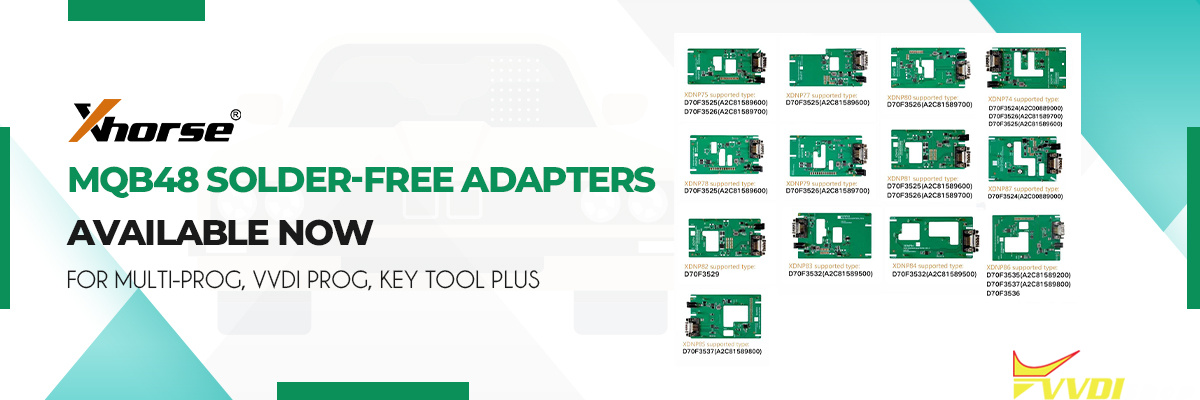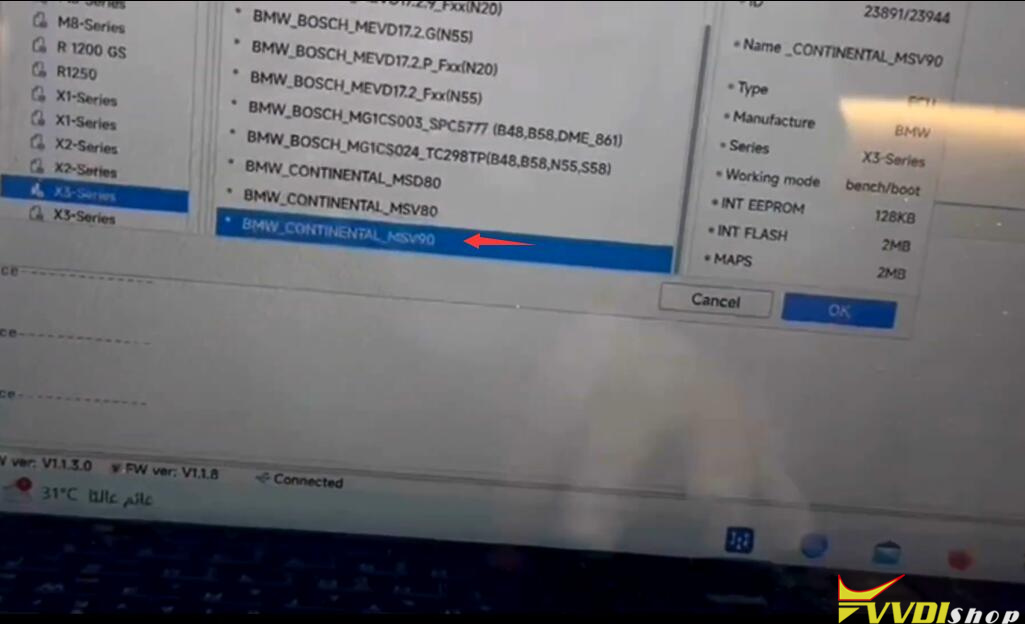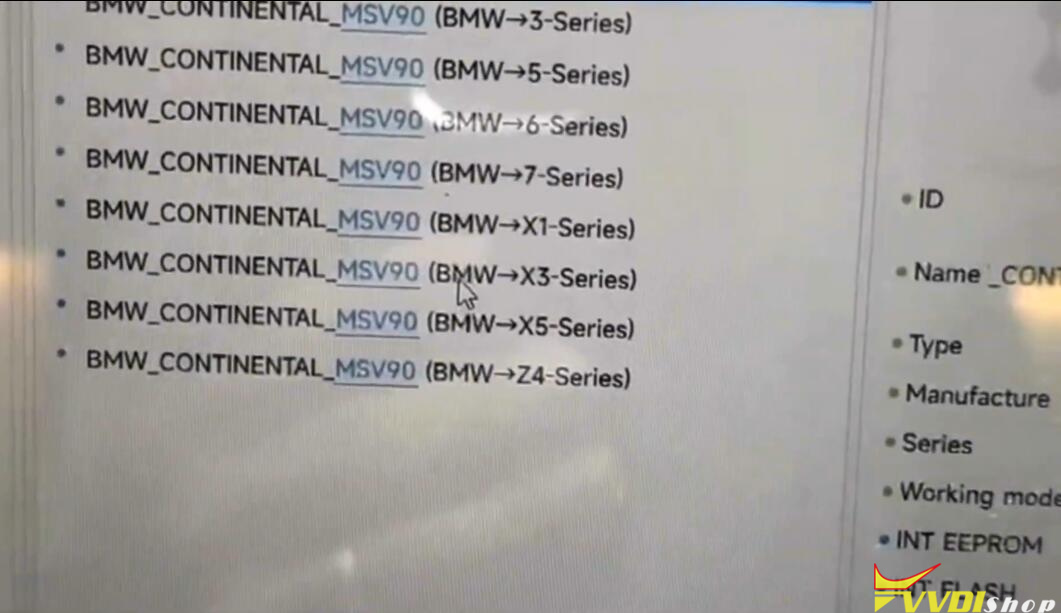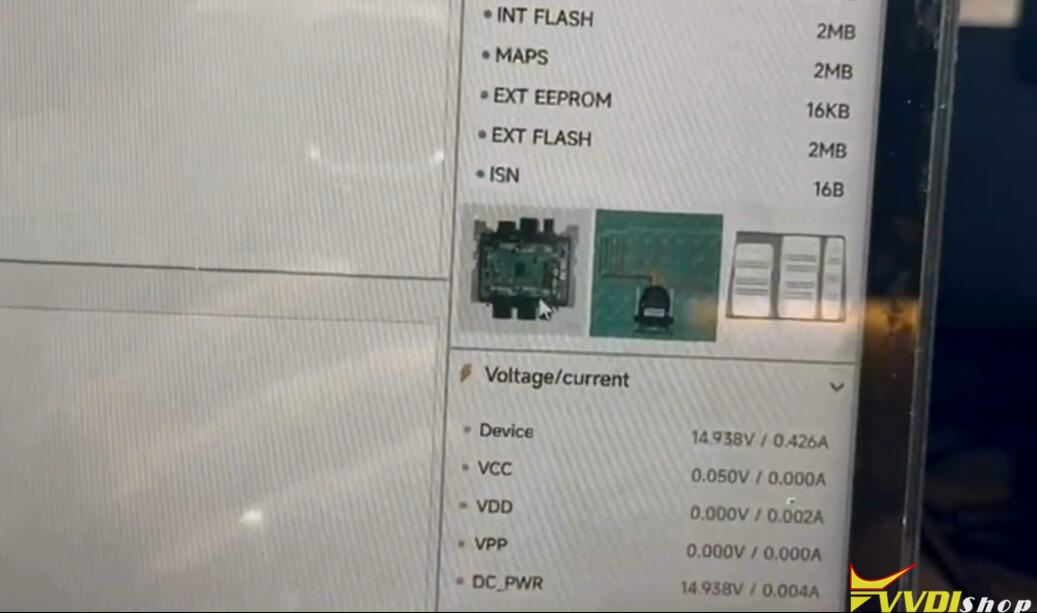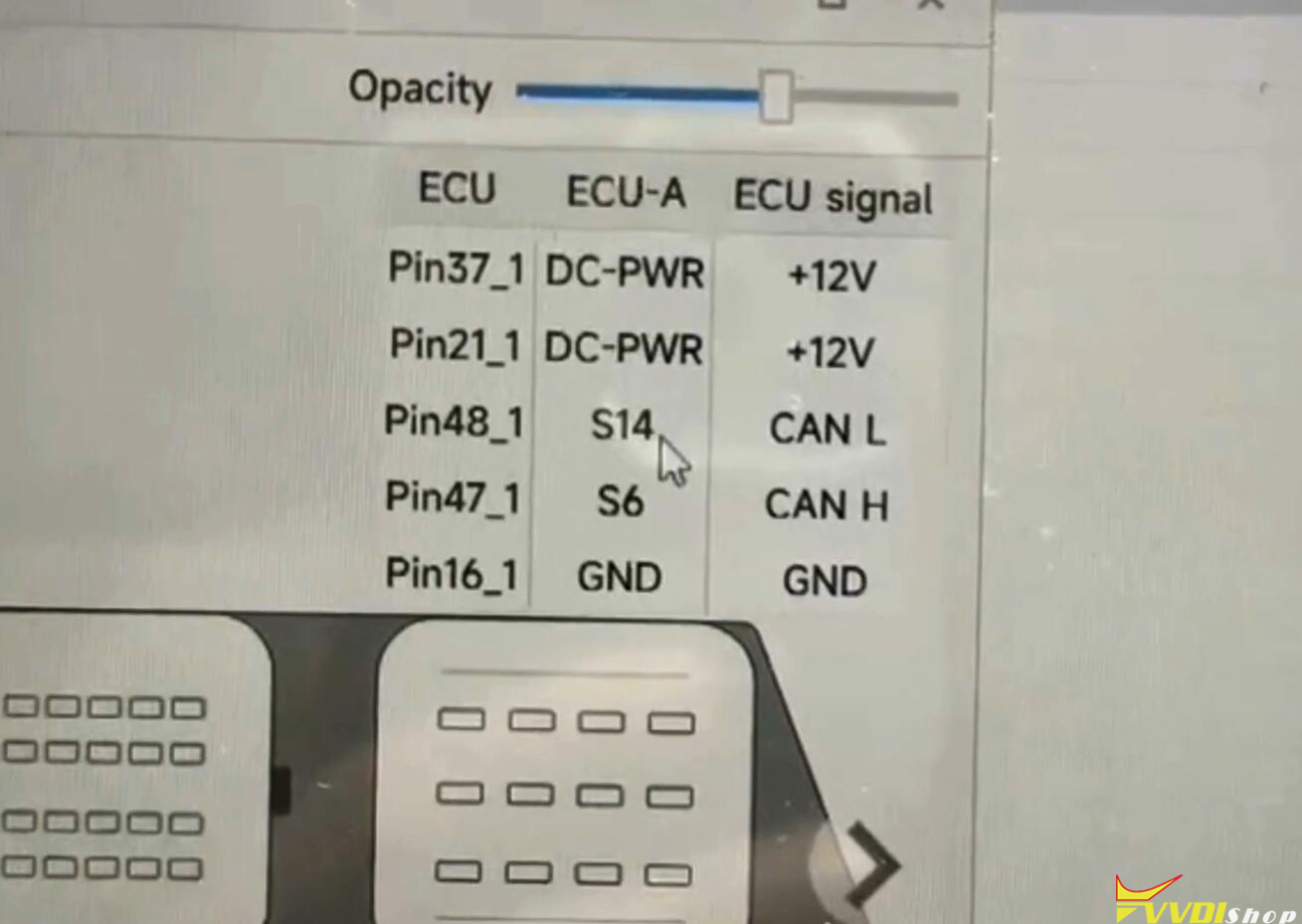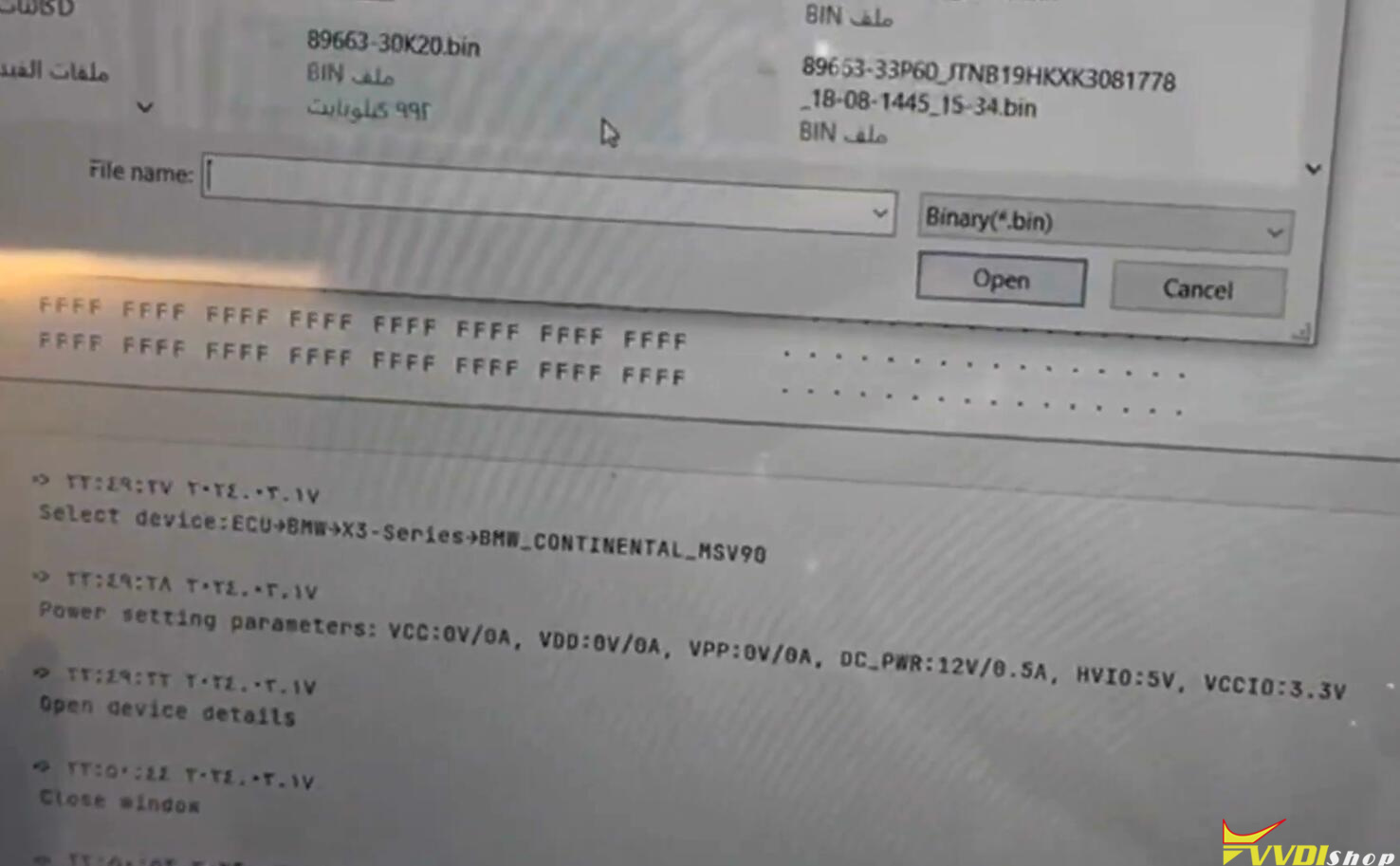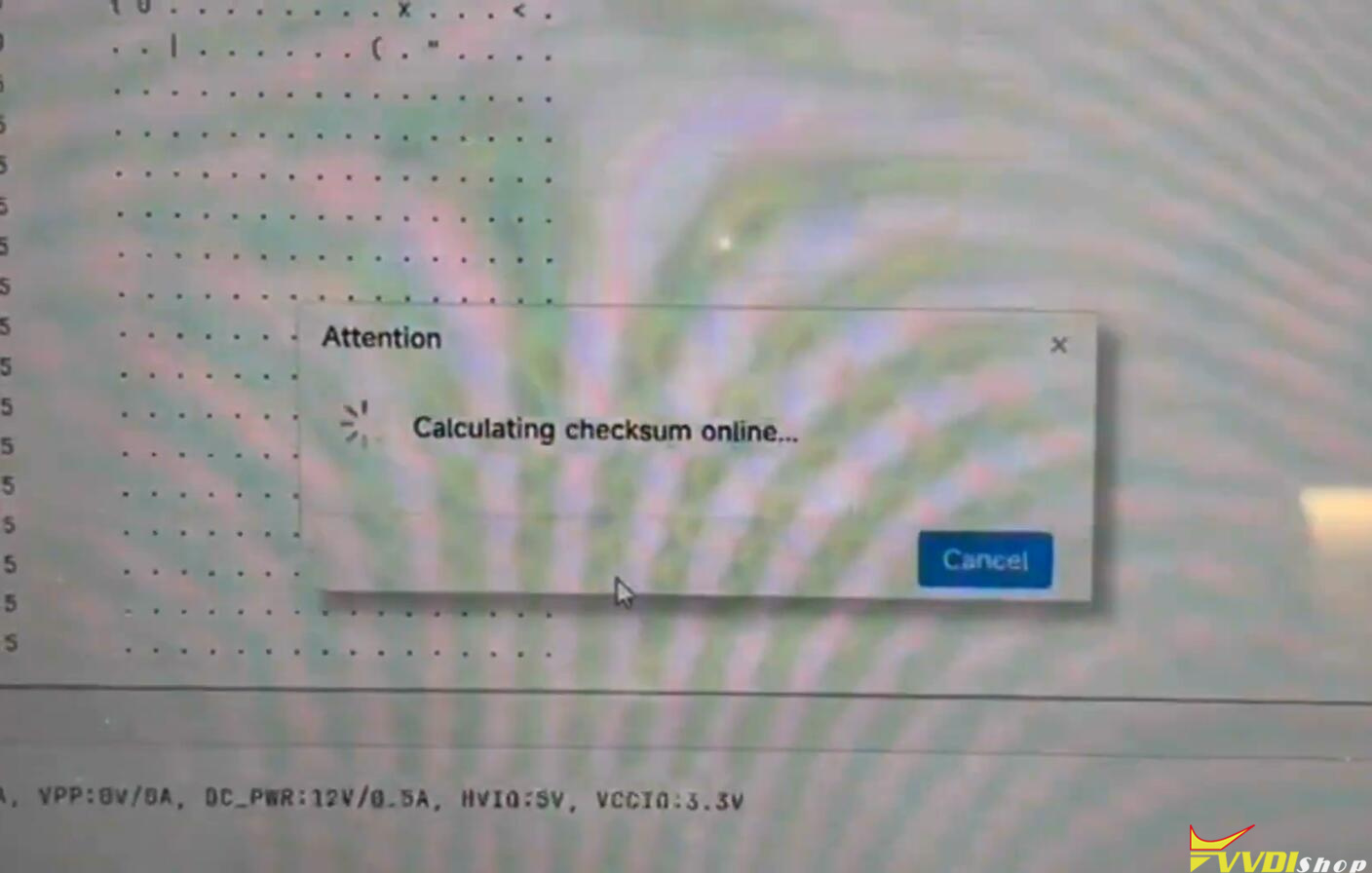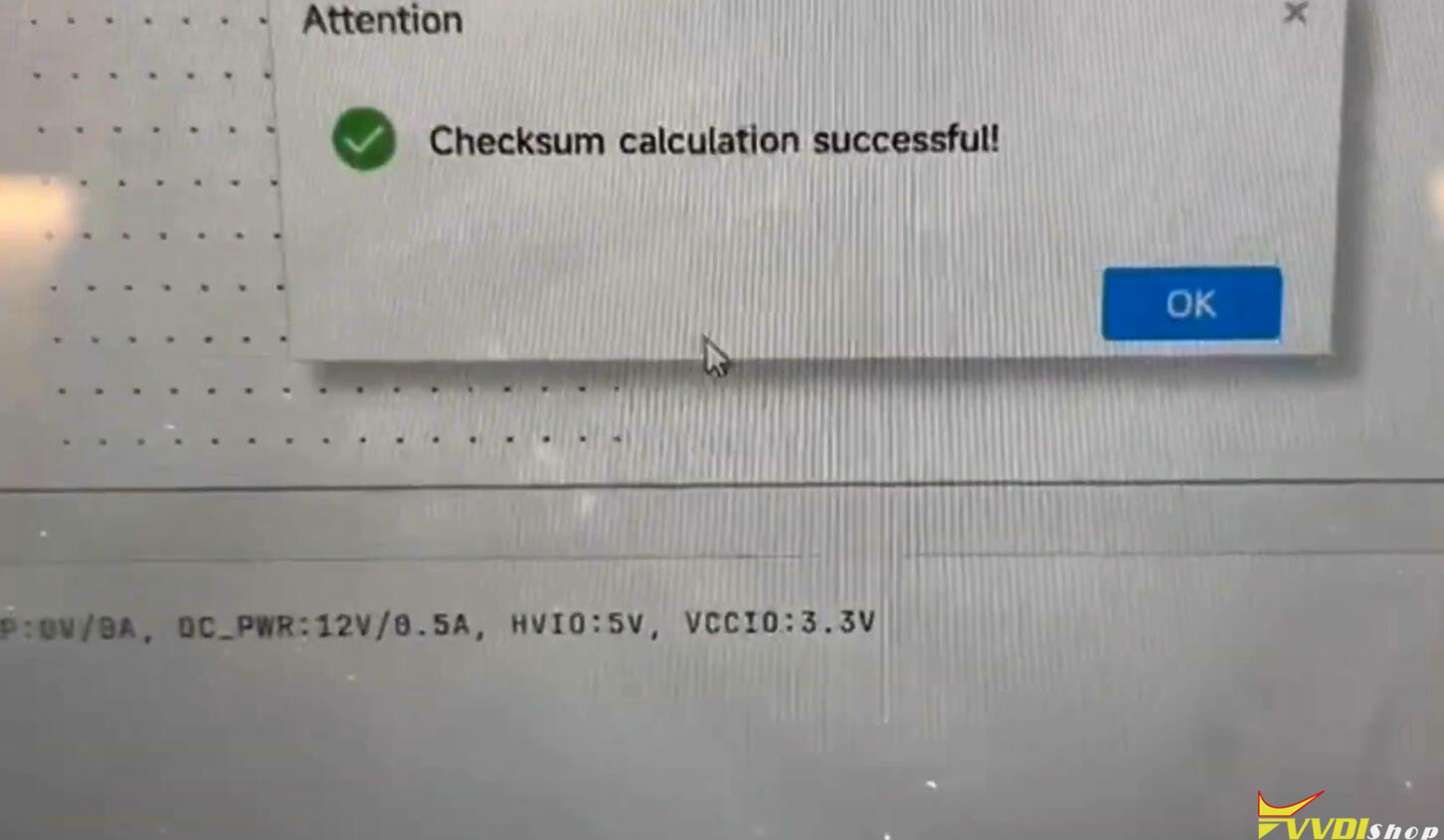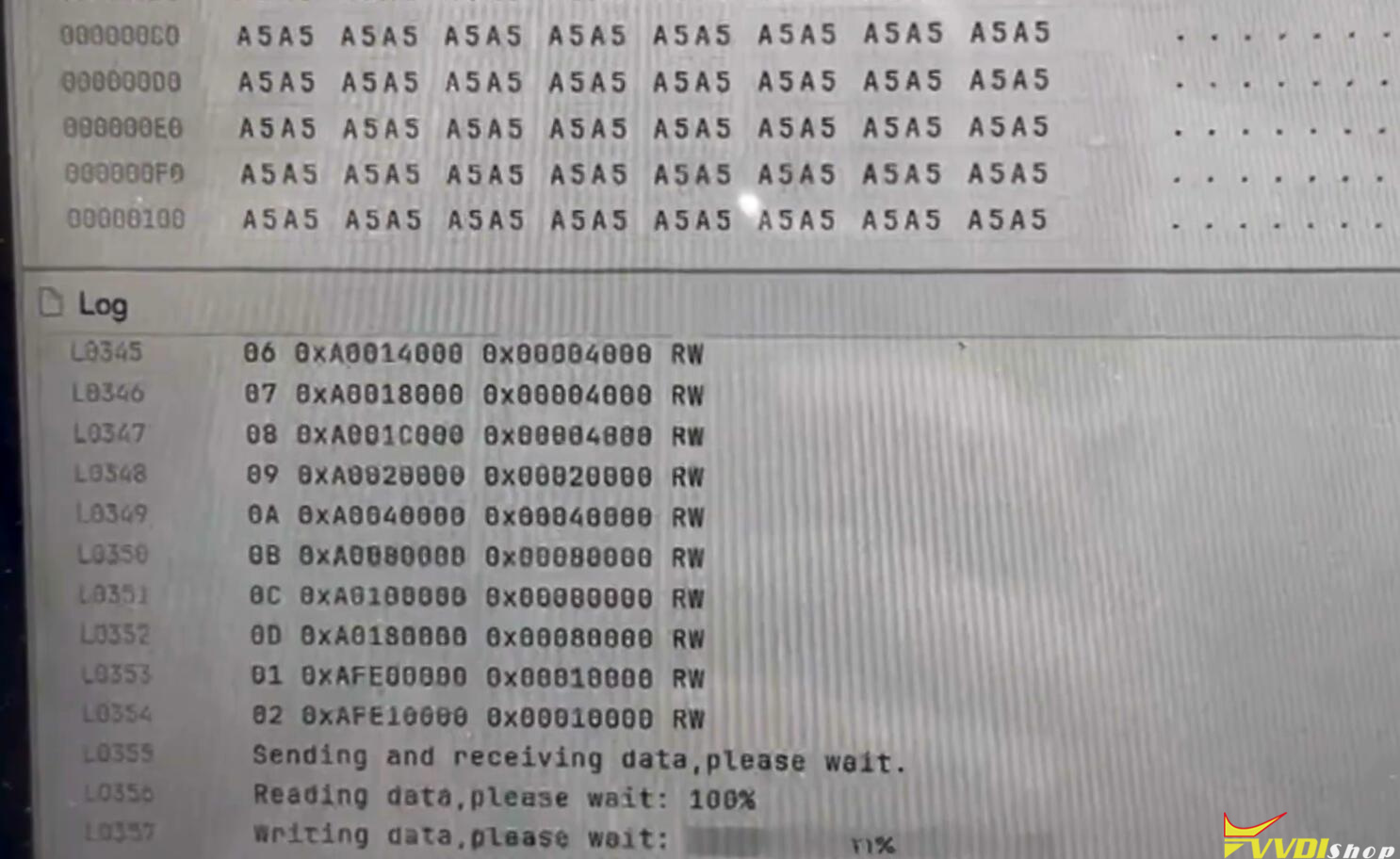How-to: read and write BMW X3 MSV90 DME using Xhorse Multi Prog programmer on bench.
Read ok, write OK, checksum by multi-prog.
Steps:
Reading information from the old computer:
Select ALL from the menu.
Choose IMMOBILIZER.
Read the computer’s serial number.
Select the corresponding option and press OK.
Choose BENCH to read the information without removing the computer.
Follow the schematic to connect the cables.
Click on EEBROM to read the memory.
Click on FLASH to read the file.
Click on OPEN then VERIFY to ensure the file’s integrity.
Click OK to start writing.
Wait until the percentage reaches 100%.
Writing information to the new computer:
Select ALL from the menu.
Choose IMMOBILIZER.
Write the serial number of the new computer.
Select the corresponding option and press OK.
Choose BENCH to write the information without removing the computer.
Follow the schematic to connect the cables.
Click on EEBROM to write the memory.
Click on FLASH to write the file.
Click on OPEN then WRITE to write the file.
Wait until the percentage reaches 100%.
Starting the car:
Connect the new computer to the car. Start the car.
Notes:
Make sure to use the Xhorse MULTI BROG software version 1.44 or later. Ensure proper cable connections. Verify file integrity before writing. With these simple steps, you can successfully transfer information from an old BMW computer to a new one.