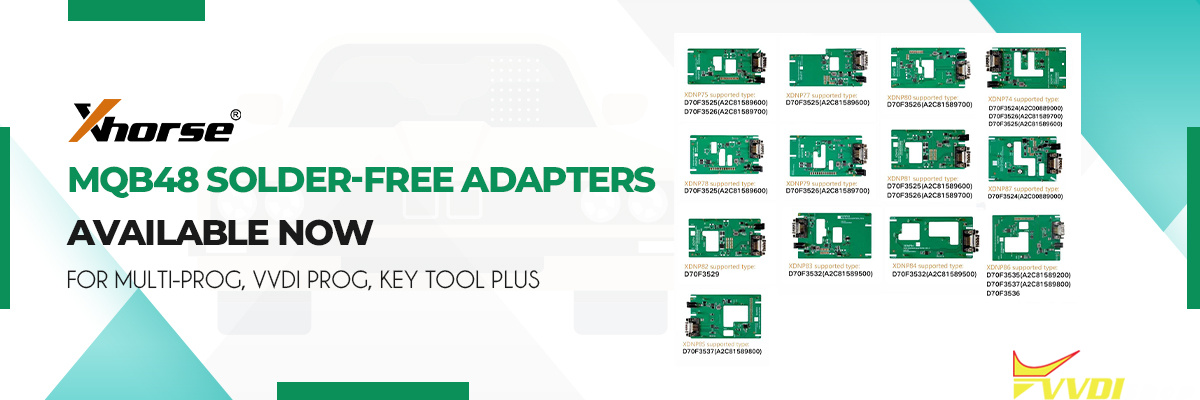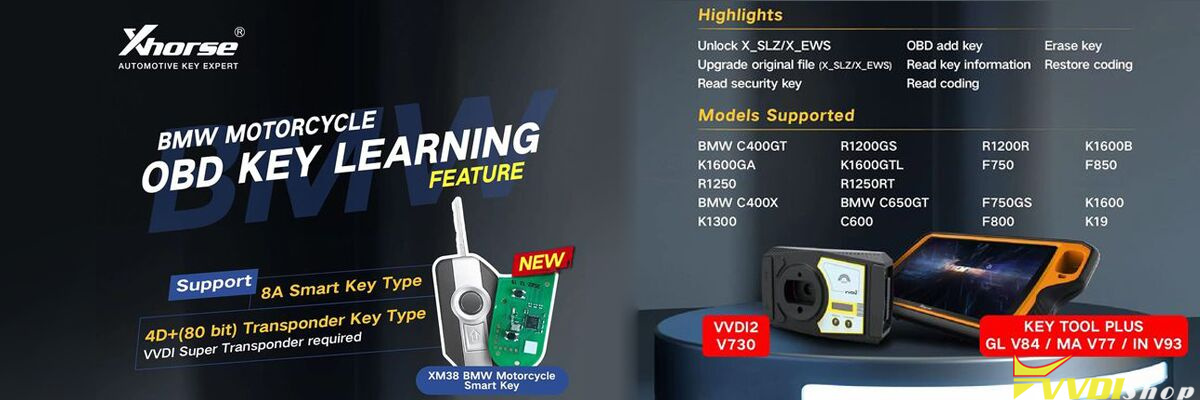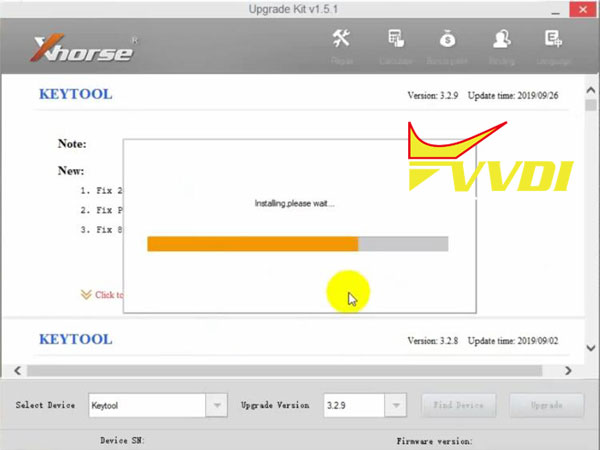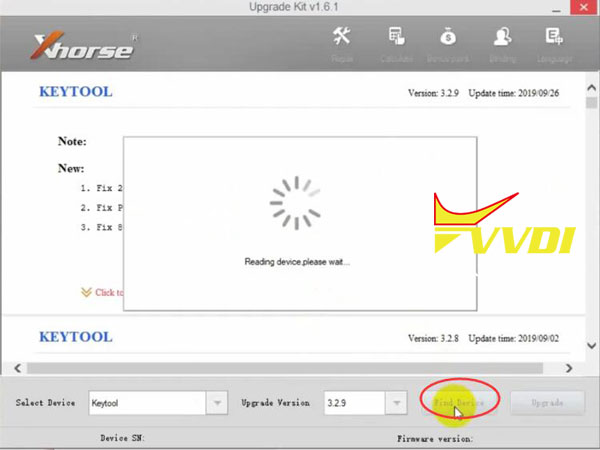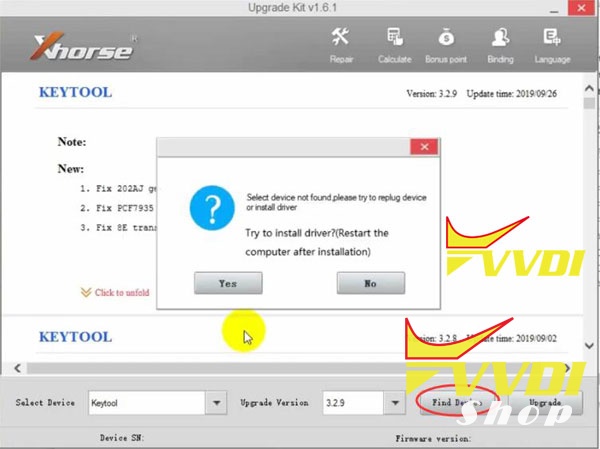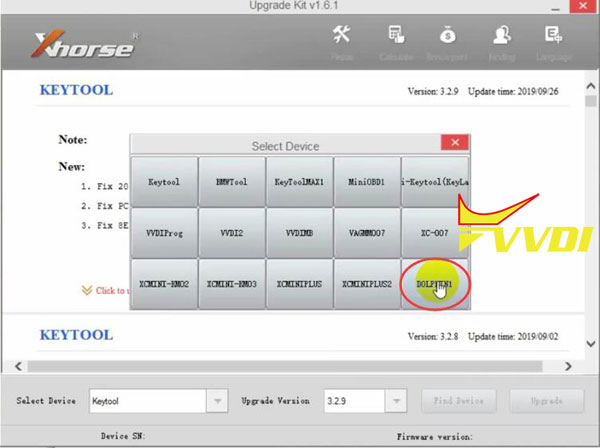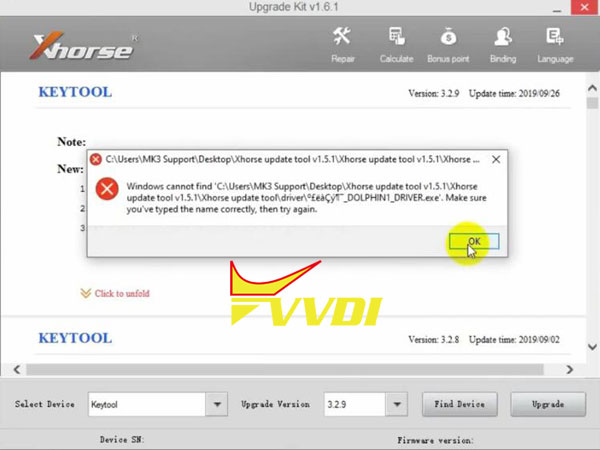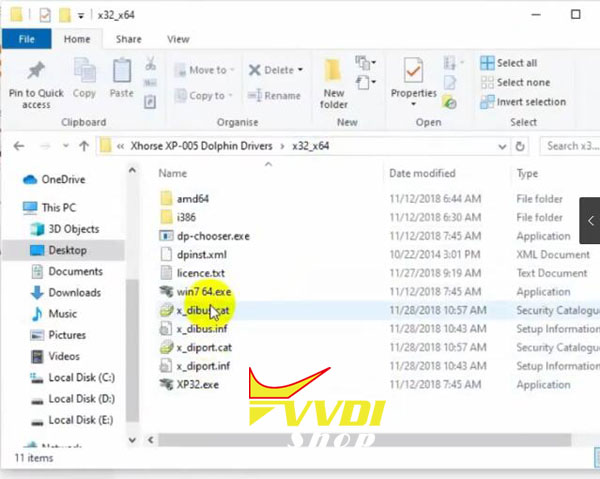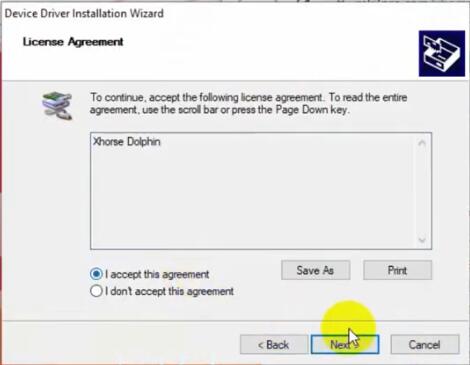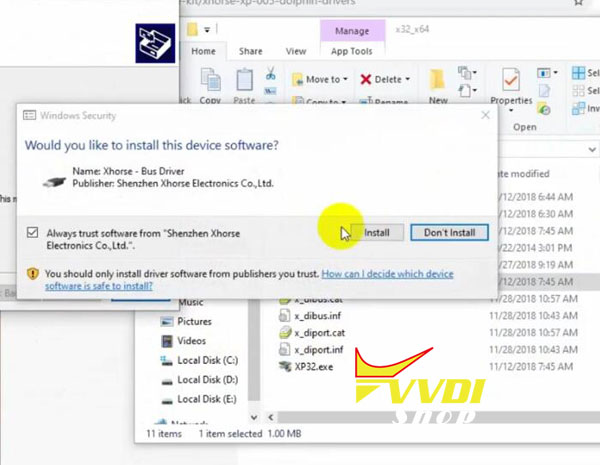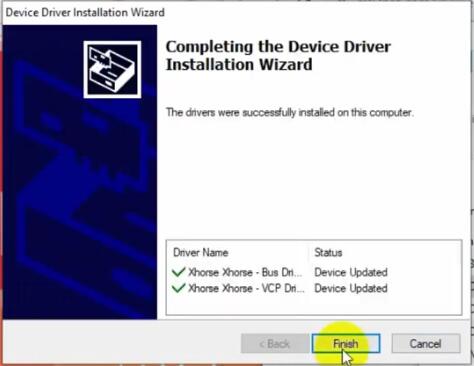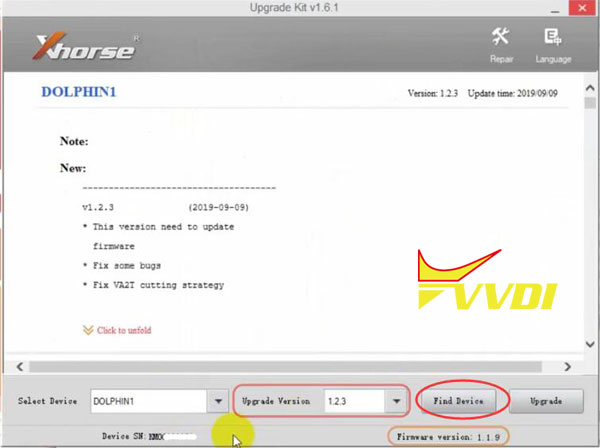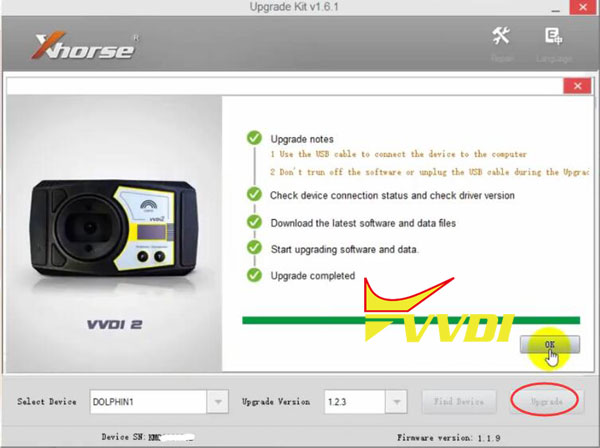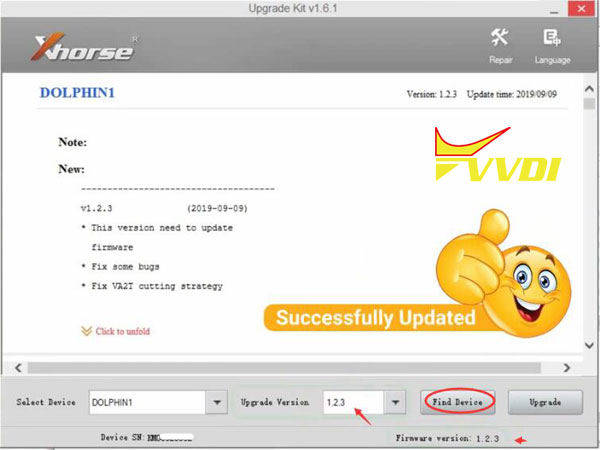How-to: update Xhorse Dolphin XP005 key cutting machine software/firmware and install driver using Upgrade Kit.
Preparation:
Download Dolphin XP005 Windows x32 x64 Drivers
Download Upgrade Kit and install setup
Update the Upgrade kit to the latest version
Connect Dolphin key machine with computer via USB cable
Turn on the Dolphin XP005 machine and connect it with the computer, it will show the BIOS on the screen of Dolphin as below,
Run the upgrade kit and choose ‘Find Device’, it will be show a small window , choose ‘Yes’ and will guide to install the driver
Choose the correct driver according to the machine as below, make sure you are shut down all protection before you install the driver, especially for windows 10 system
You need to download and install Windows driver for Xhorse Dolphin
After the driver has been installed, run the ‘Upgrade kit’ and choose ‘Find Device’ again, to see if you can see the device serial number and firmware version, do not chose ‘Upgrade’ until it you can see that , because if you can’t find device ,which means the driver is not been installed, and the machine will be blocked if you update it without driver
Press “Upgrade” and wait till the procedure completed
Update succeed.