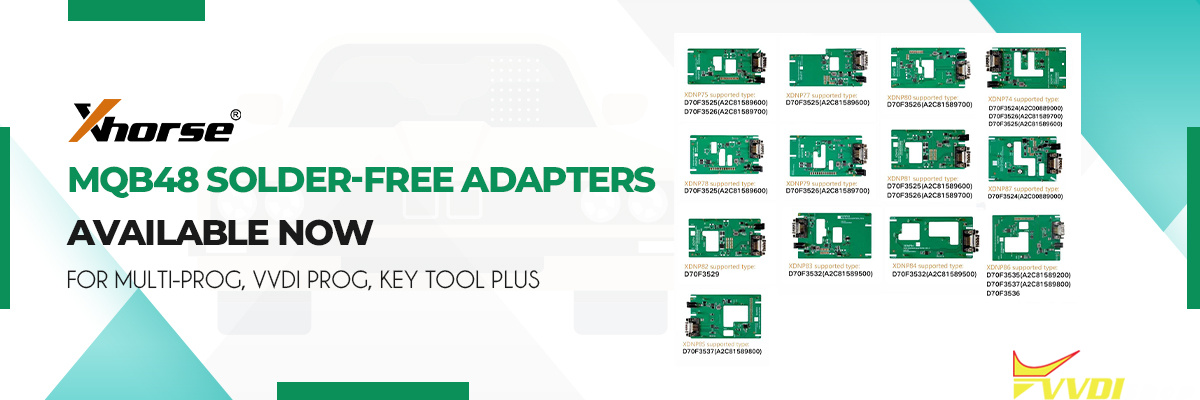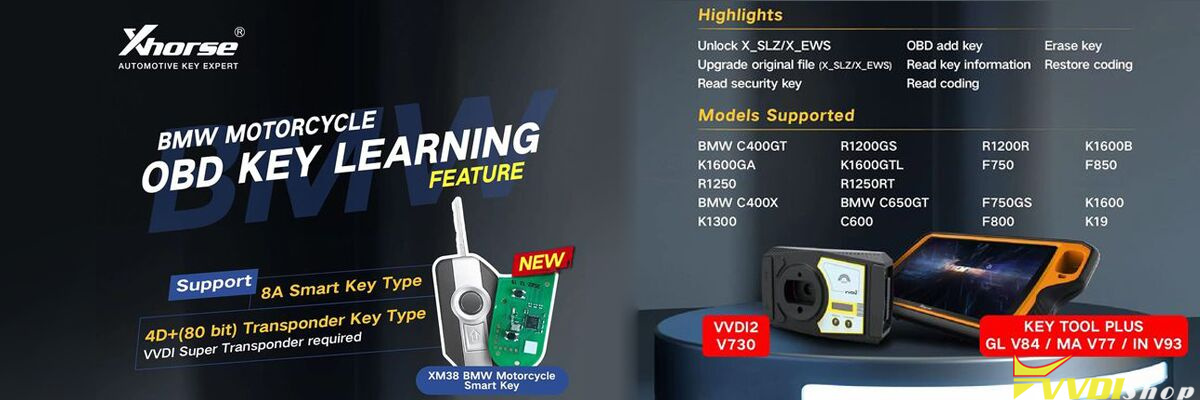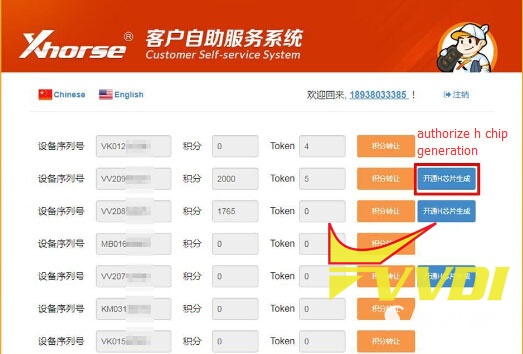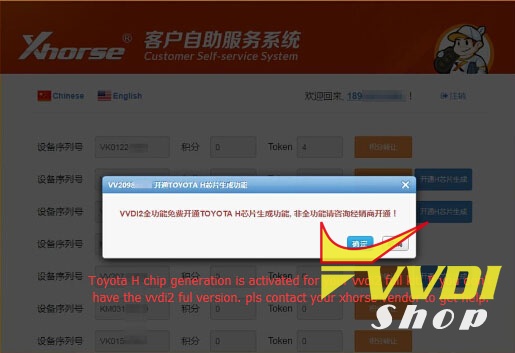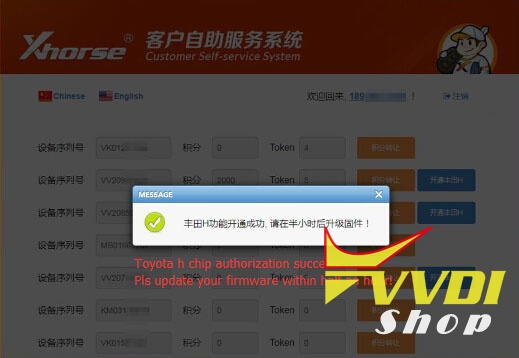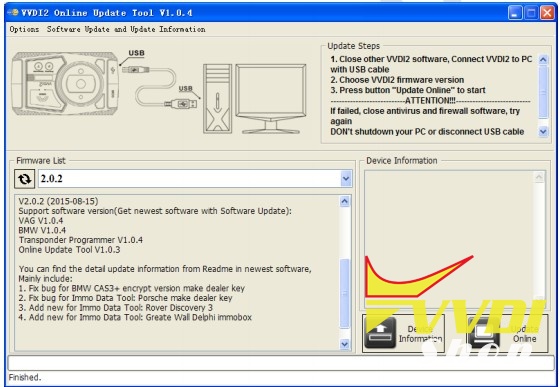If you get VVDI2 Full version, you can activate Toyota H chip function for free and enable it by yourself. If you don’t have full version, you need to pay for the license.
Steps to activate VVDI2 full Toyota H chip generation:
Run xhorse update app: Upgrade kit
Connect your VVDI2 device with the PC
Click on Recognize a device to get the device and PC connected
Register/combine
Log in with your phone number registered before
(this is only for users registered vvdi2 with their phone numbers)
Click on Activate H chip generation
Note: if you have a vvdi2 full kit, it’s free to get H chip authorization
But if you don’t have the full version like vvdi2 basic, please go to vvdishop.com
Vvdi2 H chip generation authorization success!
Pls update vvdi2 firmware within half an hour!
Steps to update vvdi2 firmware:
1) Close other VVDI2 programs, connect VVDI2 to PC with USB cable
2) Choose VVDI2 firmware version from Firmware List
3) Press button Update Online, wait the progress end
4) If failed to get firmware list or get something like “communicate with server error!” while update your device, close antivirus and firewall programs, try again. Change your internet provider once failed again
5) DON’T shutdown your PC or disconnect USB cable while update device
1.1. Refresh Firmware List
Update Online Tool will connect to server automatically and download the newest firmware information. You can press flash picture button if there’s no display. After you get information success, will display current support firmware list, the software support by specify firmware and the mainly include update information
1.2. Device Information
After connect VVDI2 to PC and install USB drivers, Press button Device Information, will show you VVDI2 Serial Number, current firmware version in VVDI2, authorize information etc
1.3. Update Online
After connect VVDI2 to PC and install USB drivers, choose you expect firmware version from firmware list, Press button Update Online, wait progress finish (about 2 minutes) (Require internet)