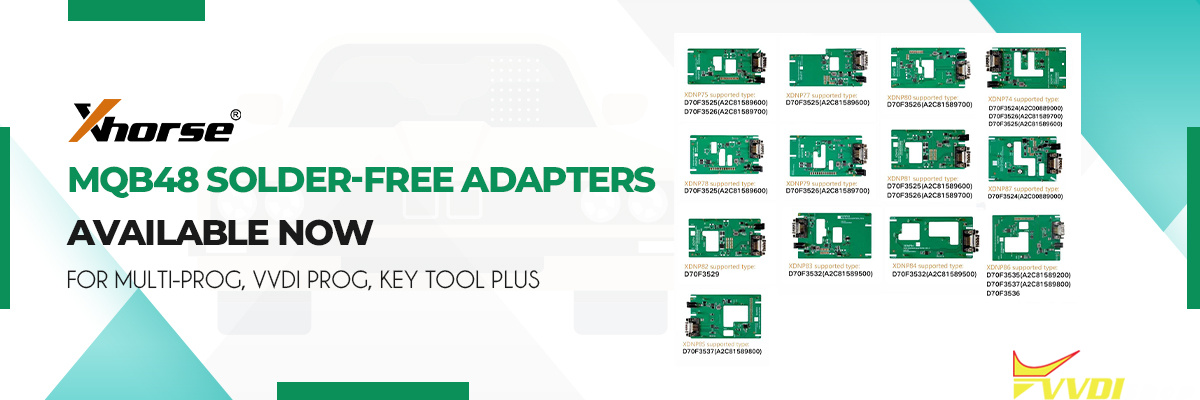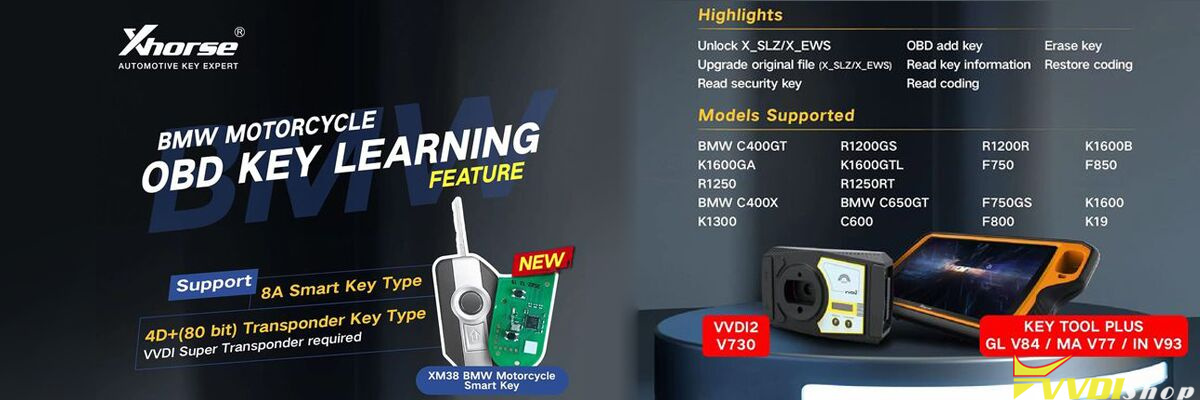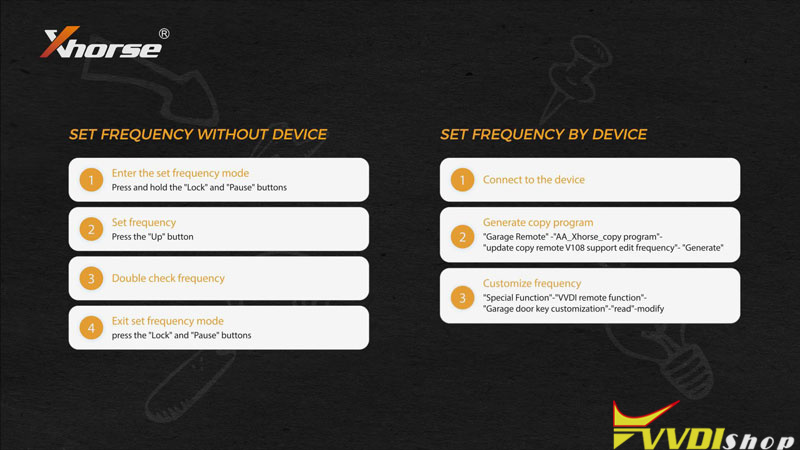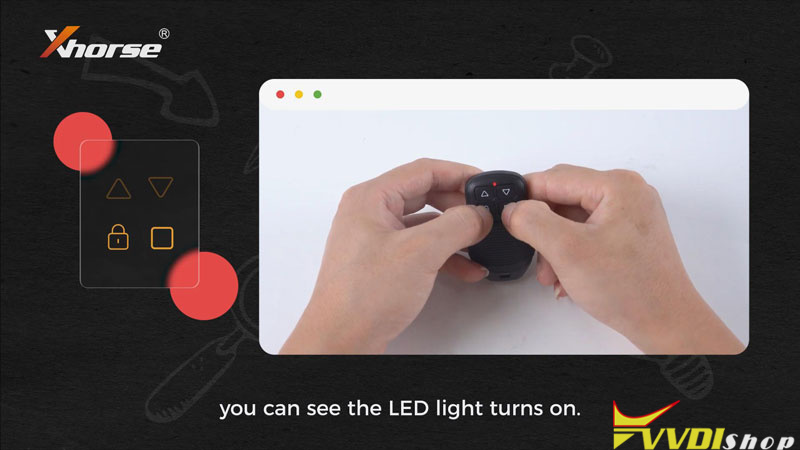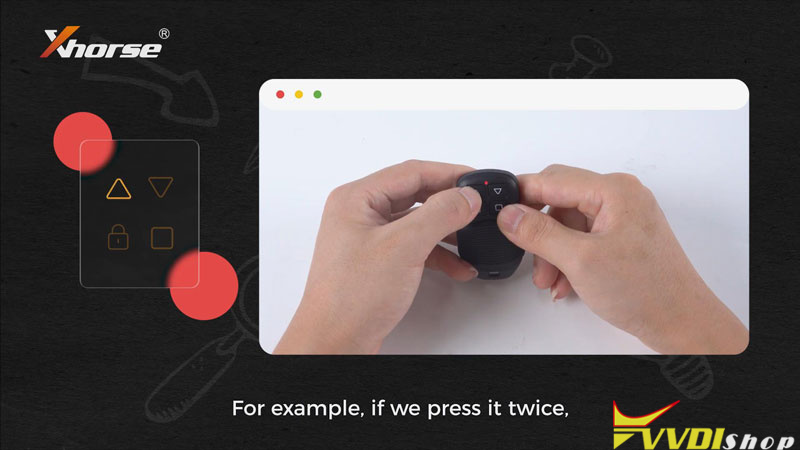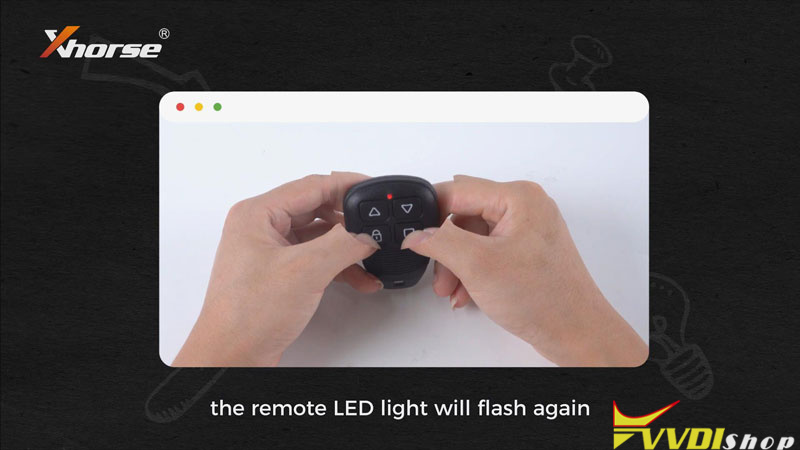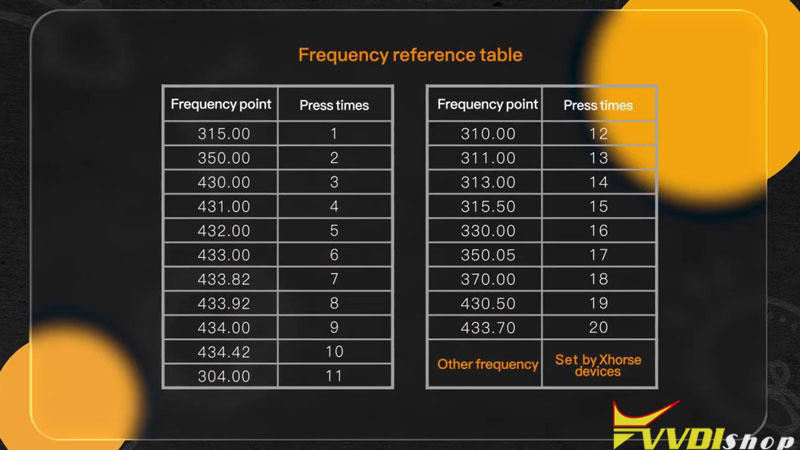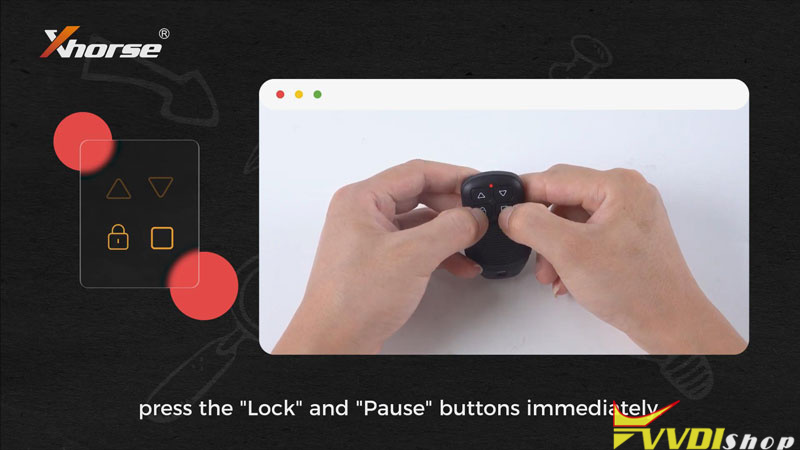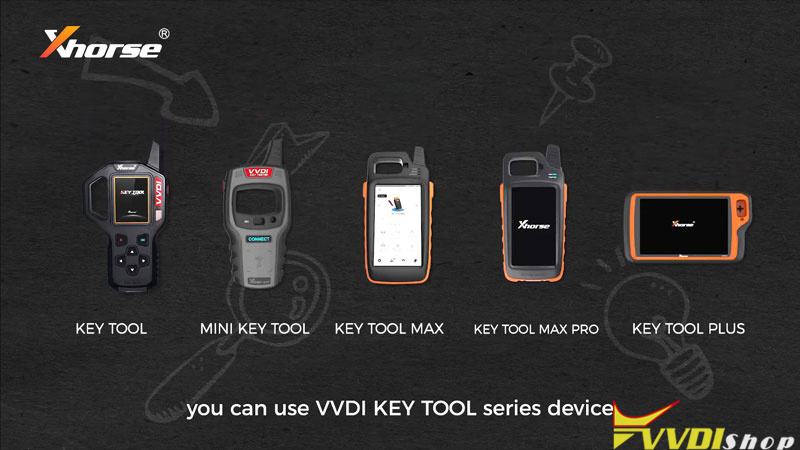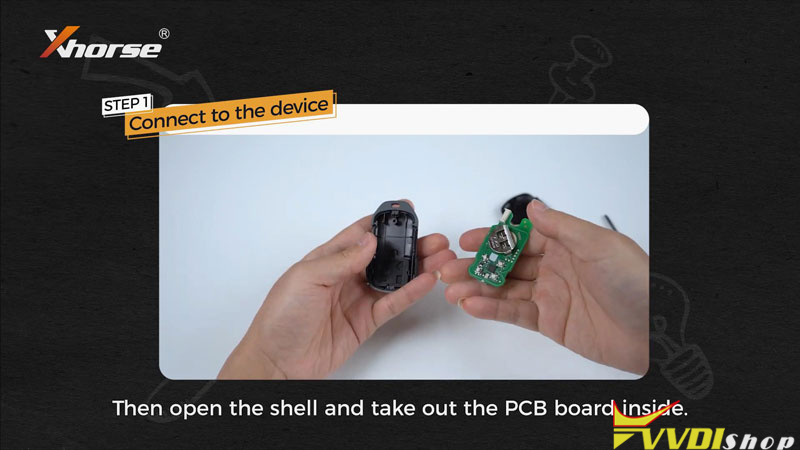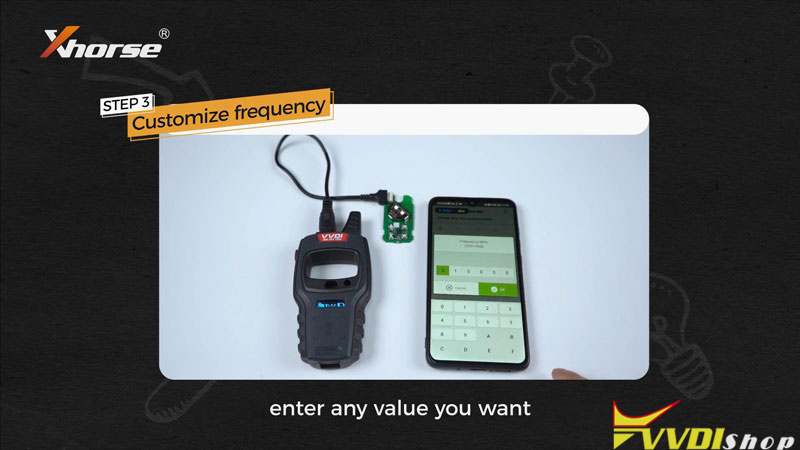There are many different brands of garage remotes with different frequencies on the market. If you find that the copied function is unavailable or the remote control distance is too short, it’s probably due to the Xhorse Garage Remote frequency is different from the original remote. To solve these problems, you need to set the same frequency as the original remote.
There are 2 ways to set same frequency as original remote: set frequency on garage remote(without device) & set frequency by VVDI key tool device.
Method1. Set Frequency on Garage Remote
- Enter the set-frequency mode.
Press and hold the Lock and Pause buttons simultaneously, you can see the LED light turns on. When the light turns off, release the buttons.
- Set frequency.
Press the Up button. Different press times correspond to different frequency points. For example, if we press it twice, the LED will flash twice, which means it is set as the second frequency point.
- Double check frequency
After setting frequency successfully, release all buttons. Wait 5 seconds, the remote LED light will flash again for you to confirm which frequency point it’s at right now. The number of flashes corresponds to the frequency set.
You can refer to the frequency reference table:
- Exit set-frequency mode
After the remote LED light stops flashing, press the Lock and Pause buttons immediately. When the LED light turns on and then off, release the buttons.
Method2. Set Frequency by VVDI Key Tool
If the frequency you need is not in the frequency reference table, you can use VVDI Key Tool series device to set frequency at random point. Such as Key Tool, Mini Key Tool, Key Tool Max, Key Tool Max PRO or Key Tool Plus.
Here we take Mini Key Tool as an example to set the frequency of Masker, and the operation steps are as follows:
- Connect to the device.
Remove the Xhorse logo and loosen the screw. Open key shell to take out the PCB board inside. After pairing Mini Key Tool to the phone via Bluetooth, we connect the device to Masker with a programming cable.
- Generate copy program.
Garage remote >> AA_Xhorse_copy program >> Update copy remote V108 support edit frequency >> Generate
It is worth mentioning that Masker adds an interface to support wired generating, which is more stable than wireless generation. So we don’t need to read the tips for wireless generating. Just tap “OK” to start the generating.
- Customize frequency
Special function >> VVDI remote function >> Garage door key customization >> Read >> Modify
First we read the information of the Masker. Then we can see the current frequency value in the table. We just need to tap the frequency value, enter any value you want. Tap “Settings” to modify the frequency.
Now we successfully get a remote that sets our required frequency.