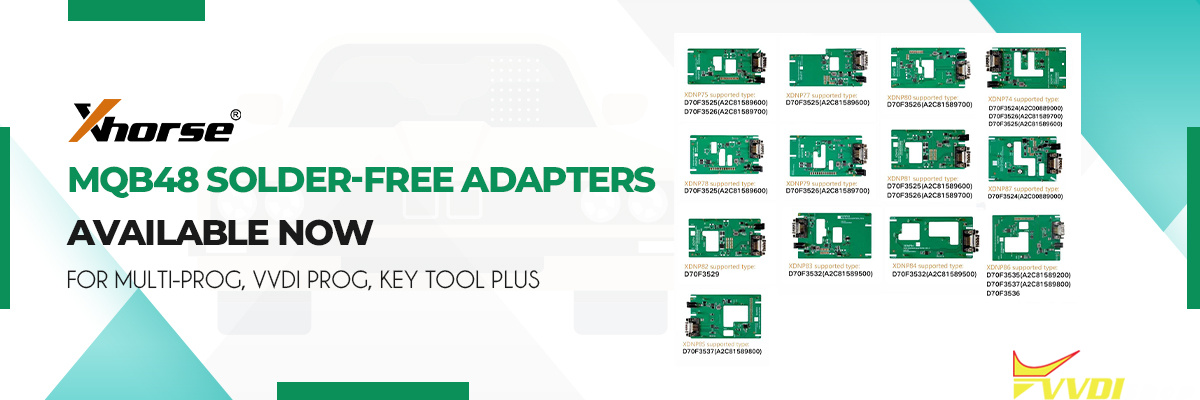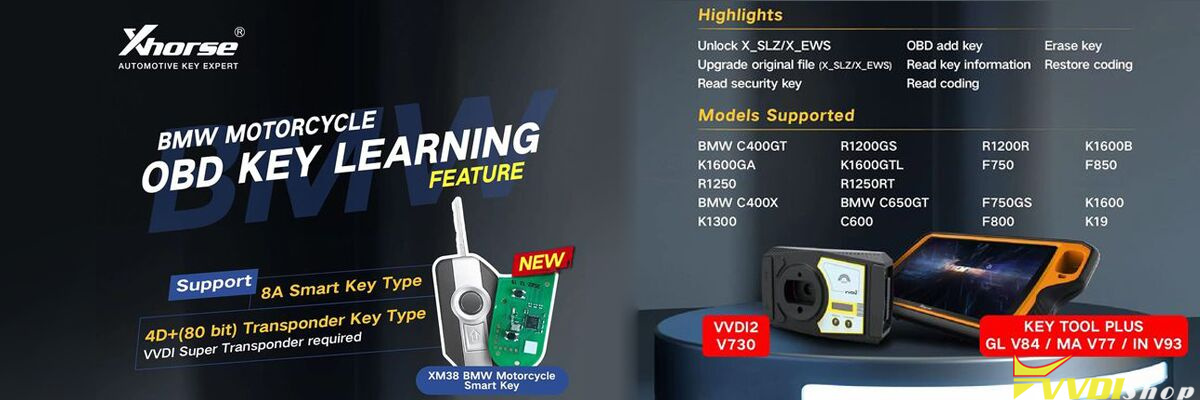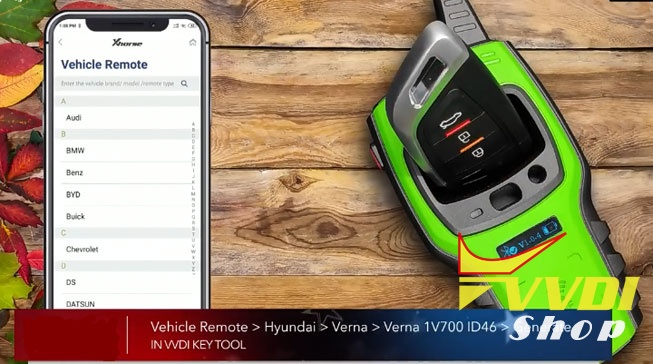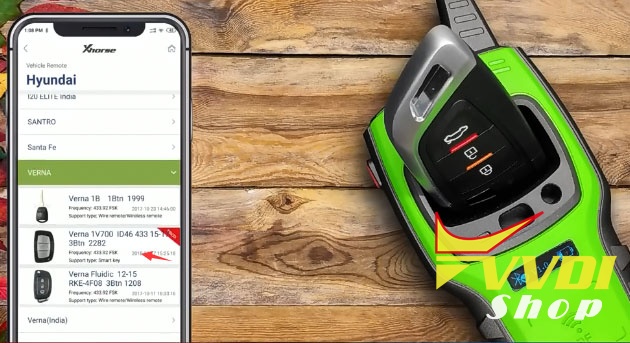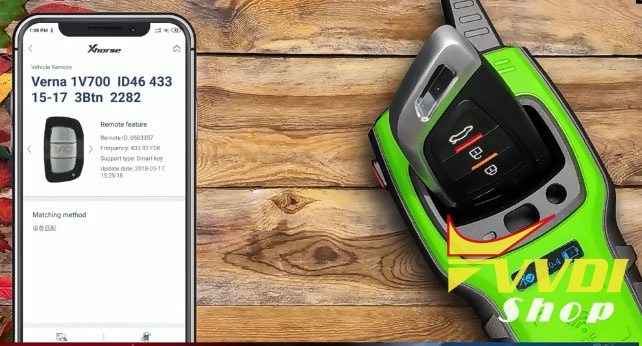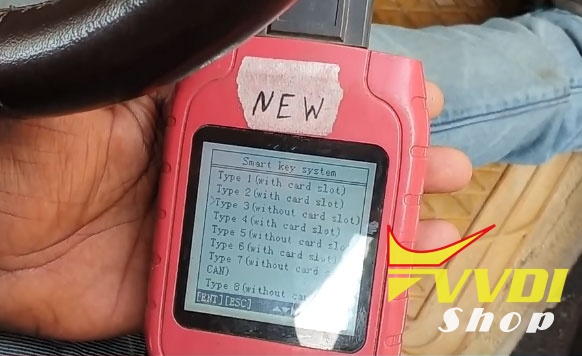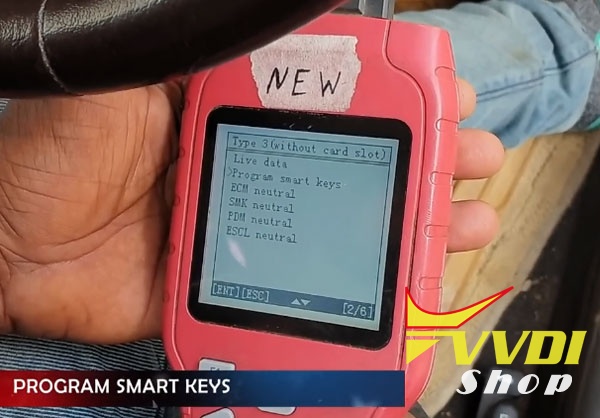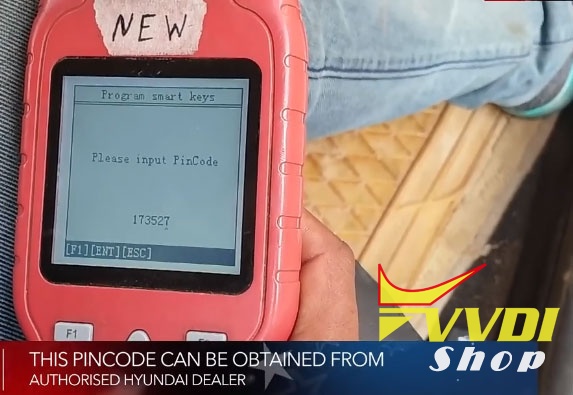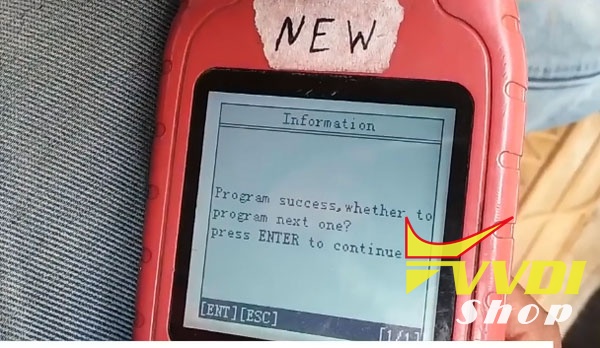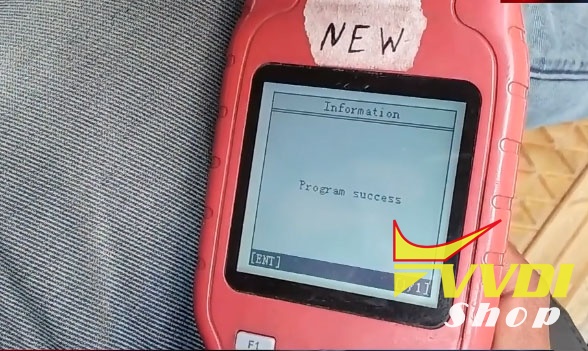Tools required:
Original smart key
OBDSTAR X100 Pro
Note: Pin code is required when match key to car.
Step 1: Generate Smart Key with VVDI Mini Key Tool
Set up VVDI Lark key tester app and connect it with mobile phone via Bluetooth
Insert xhorse smart key into coil
In Mini Keytool App, select Vehicle remote->Hyundai->Verna->Verna 1V700 ID46> Generate
generating remote in progress
Generate remote completed.
Remote control does not work, you need to match it to car.
Step 2: Program remote with OBDSTAR X100 Pro
Connect X100 pro with vehicle via OBD socket
Turn on ignition switch
In X100 pro, select Vehicle >Immobilizer> Hyundai->Hyundai V30.49->Select from type> Smart key system >
Type 3 (without card slot)
Type 3 (without card slot)
Press Start button
Turn off ignition
Select Program Smart keys
X100 Pro requires to enter PIN Code. Pin code can be obtained from Hyundai dealer or calculated by pin code reader
Put original smart key vertically close to Start button and press START button for 5 seconds.
Program sucess. Continue to program next key
After getting program success press ENTER and follow the previous step for second key.
Program success
Test the remote control and start car.