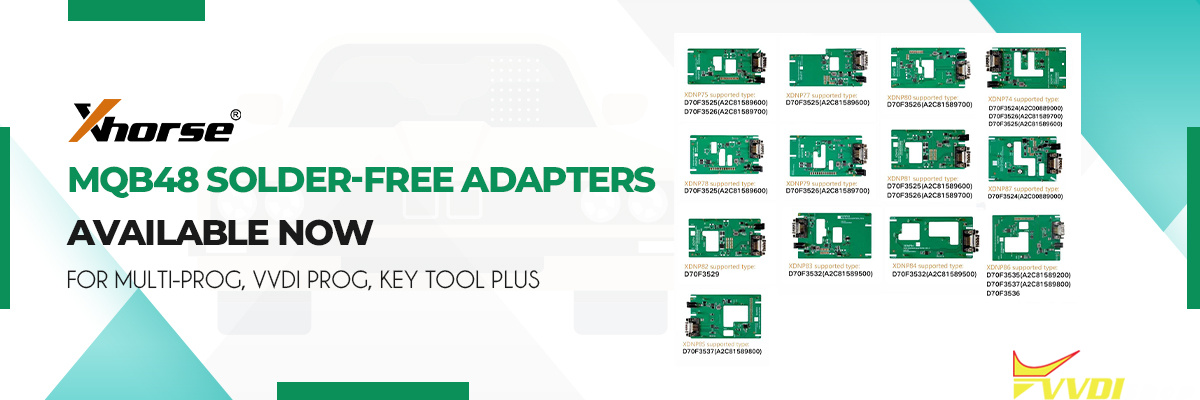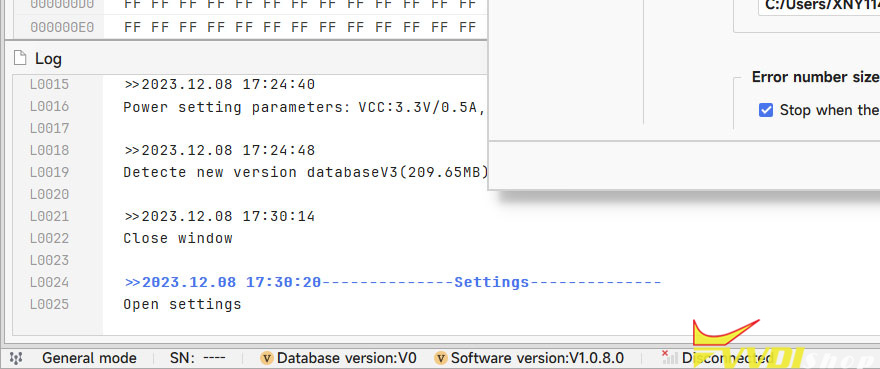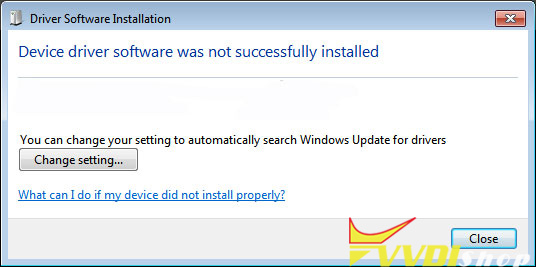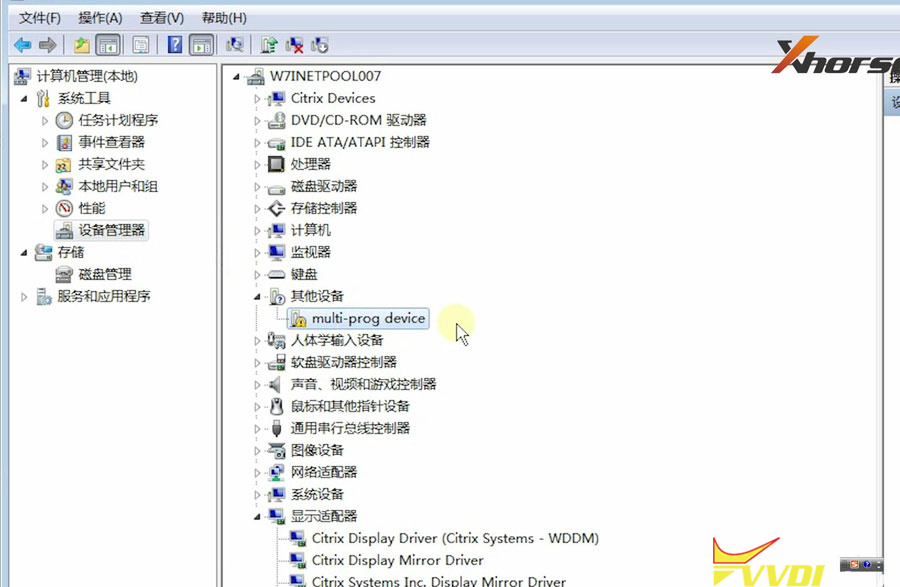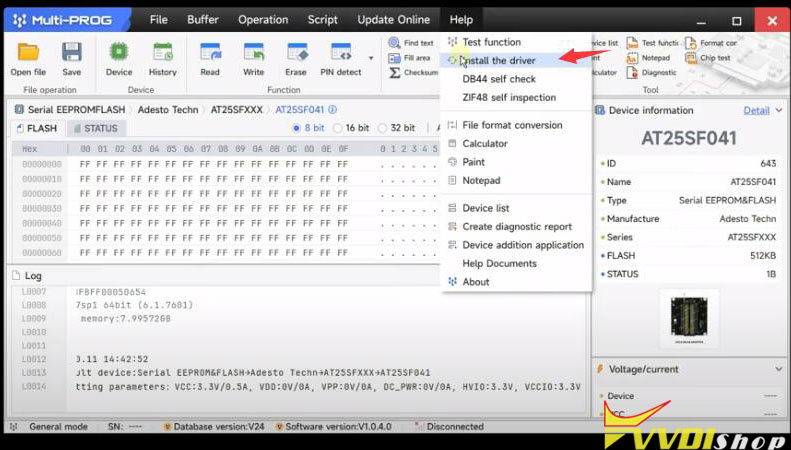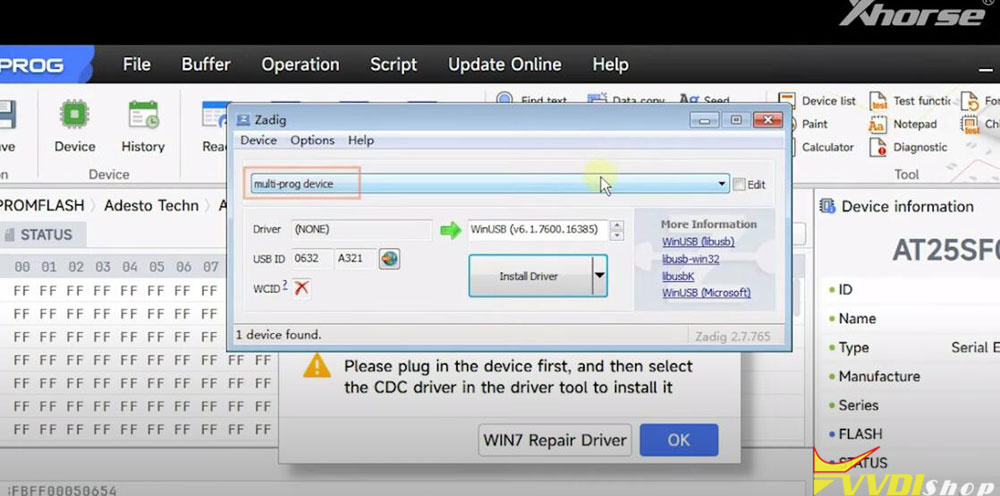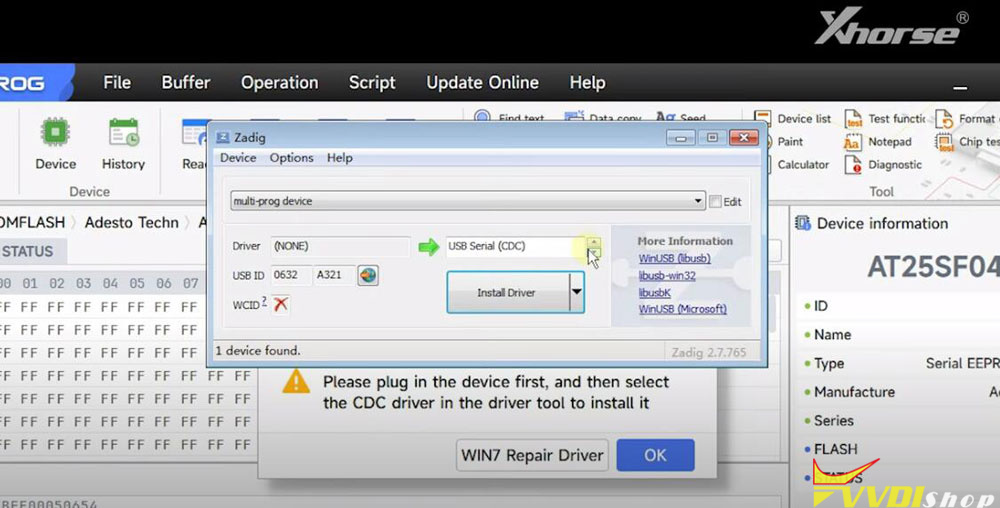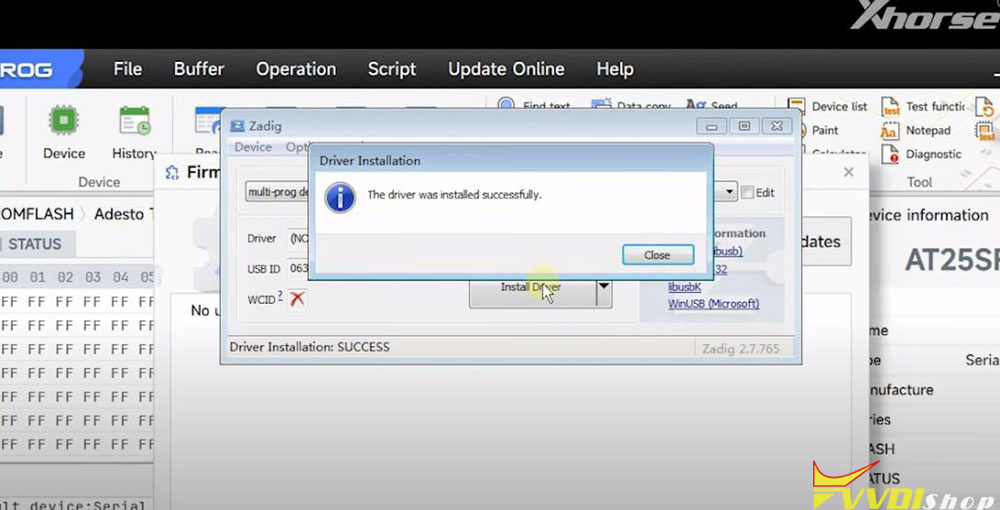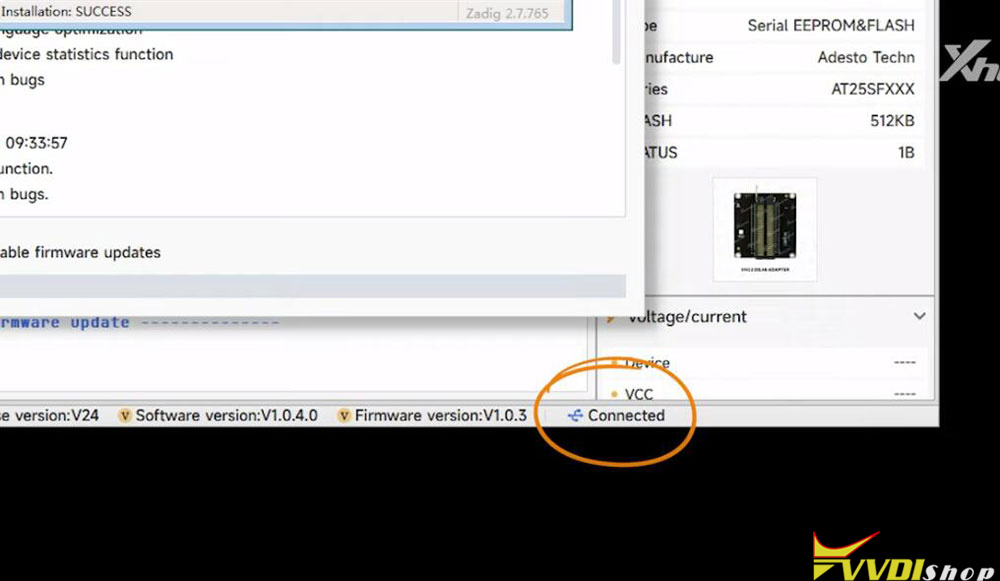If Xhorse Multi Prog shows no device connected, don’t worry. You may need to install driver manually.
The driver installation guide is for Windows 7 operating system. Windows 10 will automatically install device driver.
First of all, connect multi-prog with laptop via USB cable.
Then power on multi prog.
If windows says device driver software was not successfully installed, go to device manager, check device status.
You can see Multi-prog device is not connected (yellow exclamation mark).
Run xhorse multi prog software. Go to Help tag->Install driver
There will be a popup, the device name will be automatically identified here.
If it is blank, it means that the device is not recognized and we need to replug the device or change the port until multi prog device appears here.
Then choose device type as USB Serial (CDC), press Install Driver
The driver was installed successfully.
If device still not connects, run Win7 Fix driver. It should be fine.
Done.