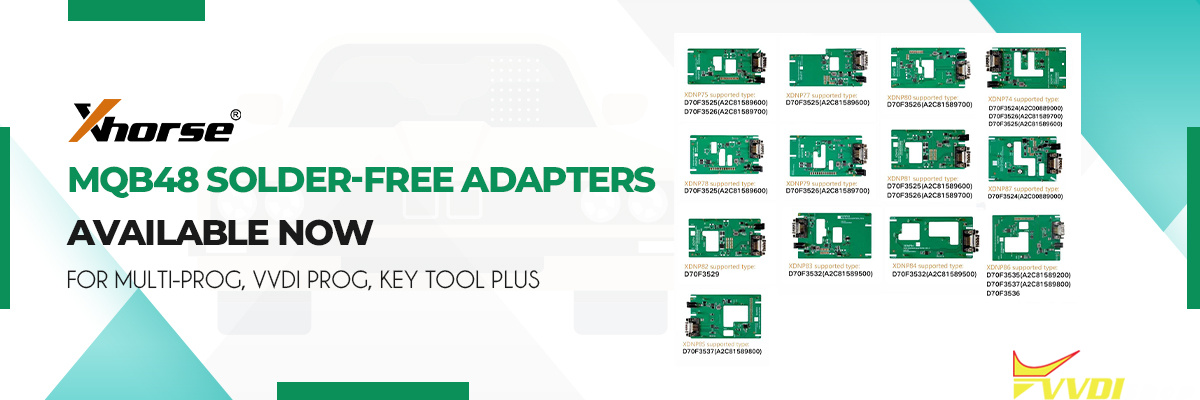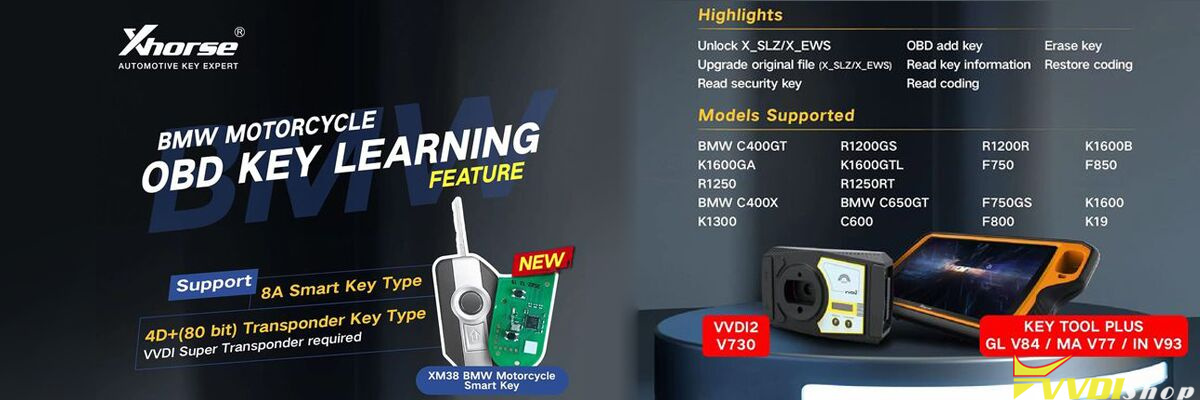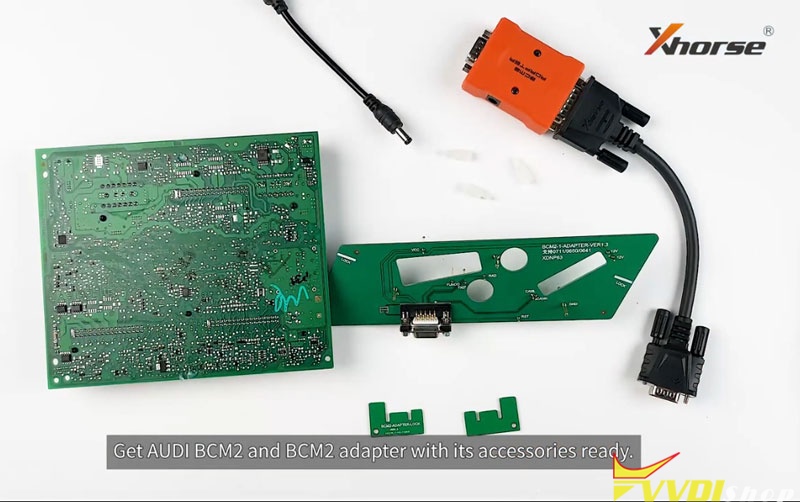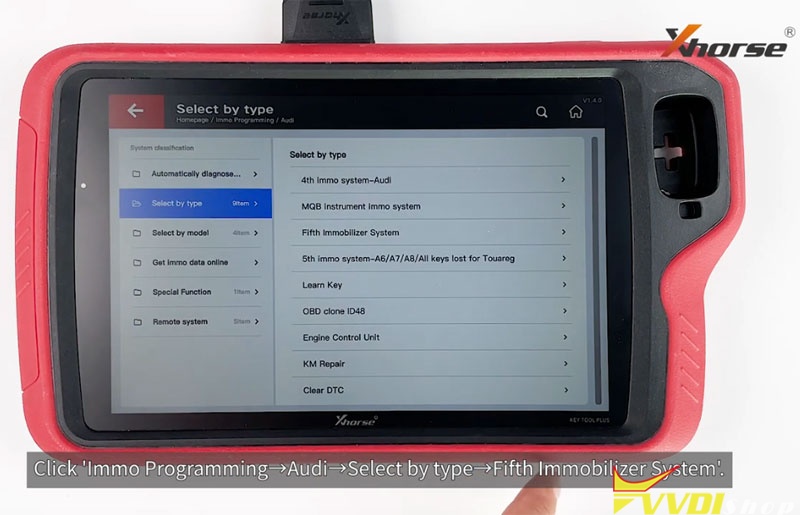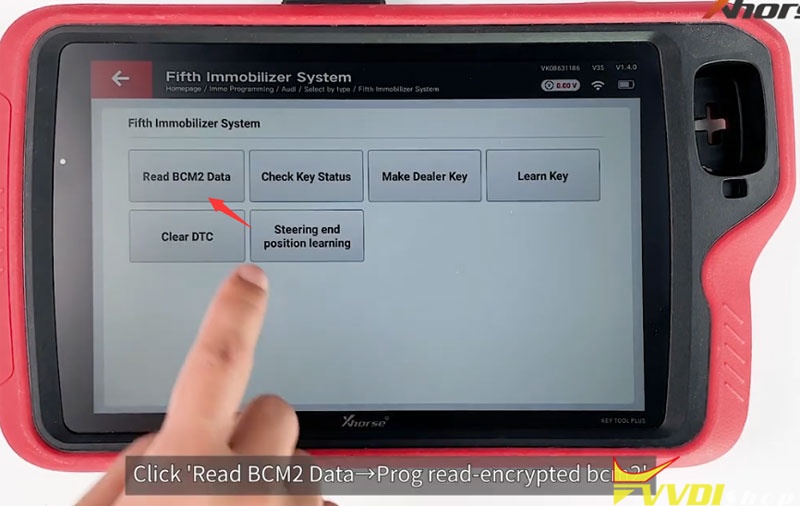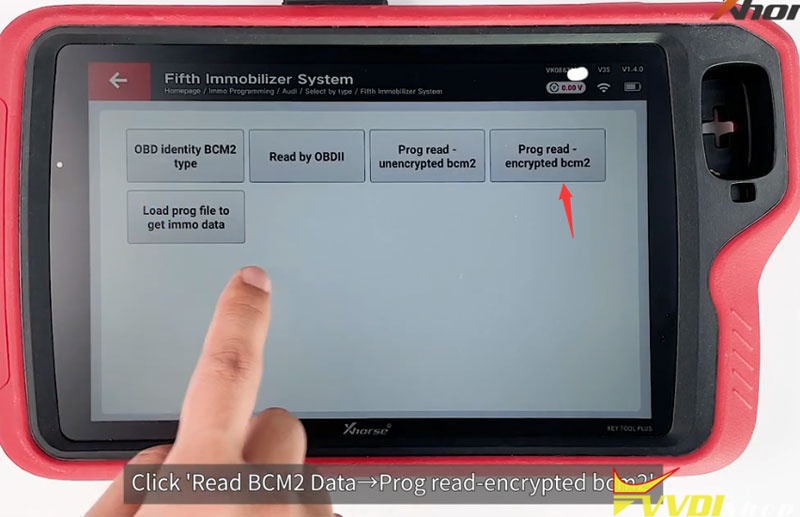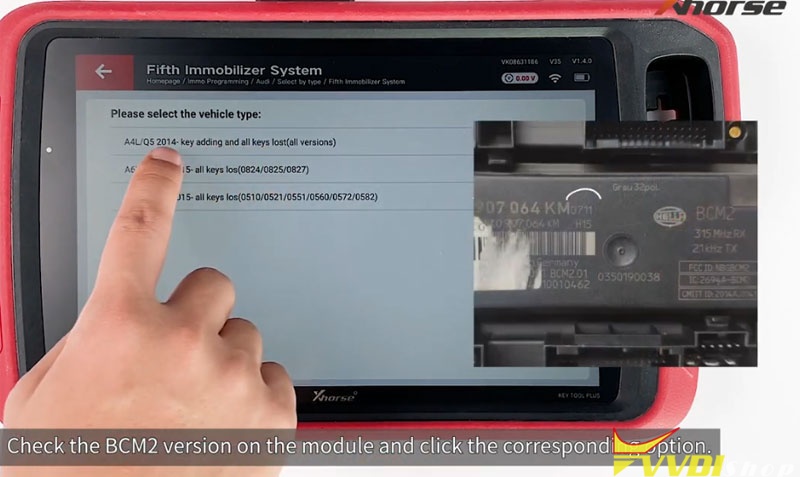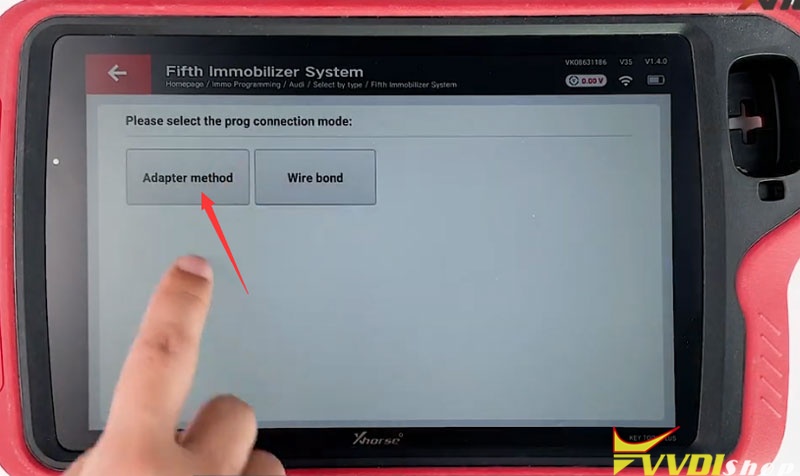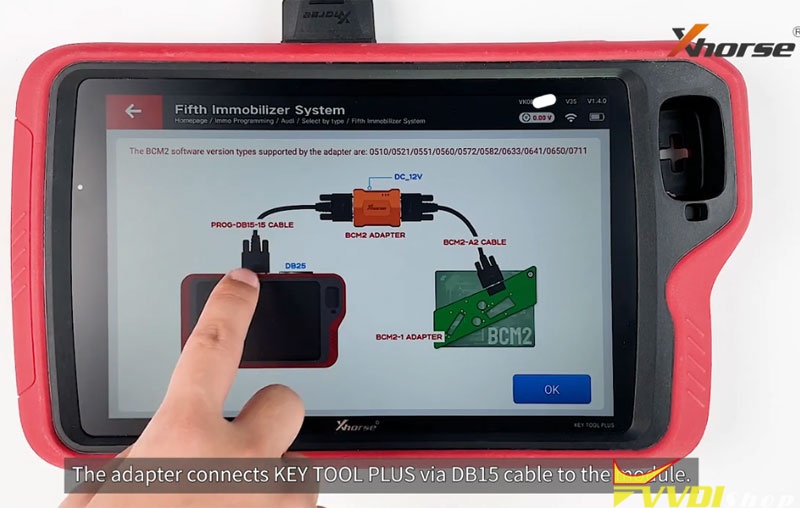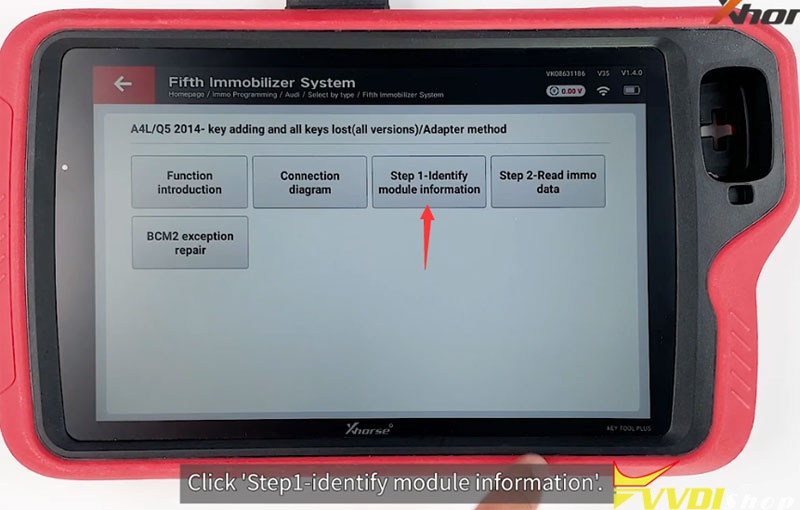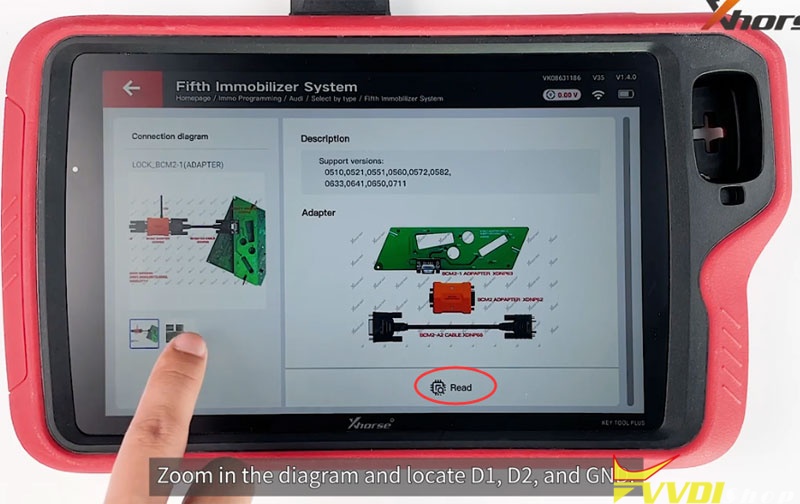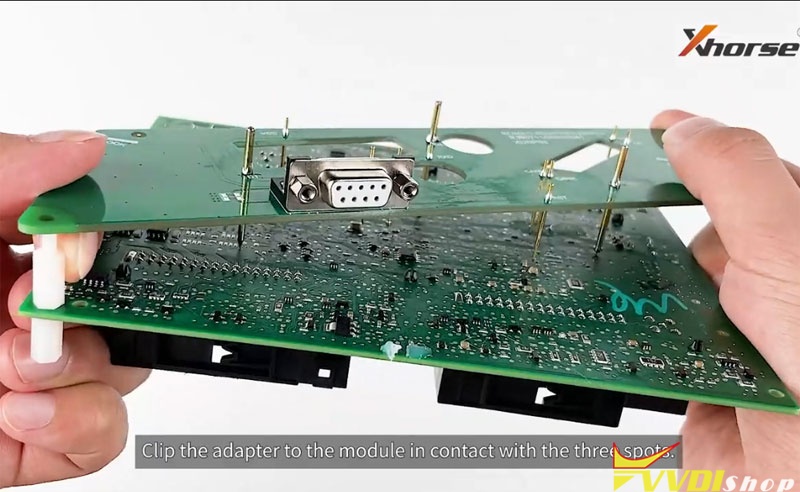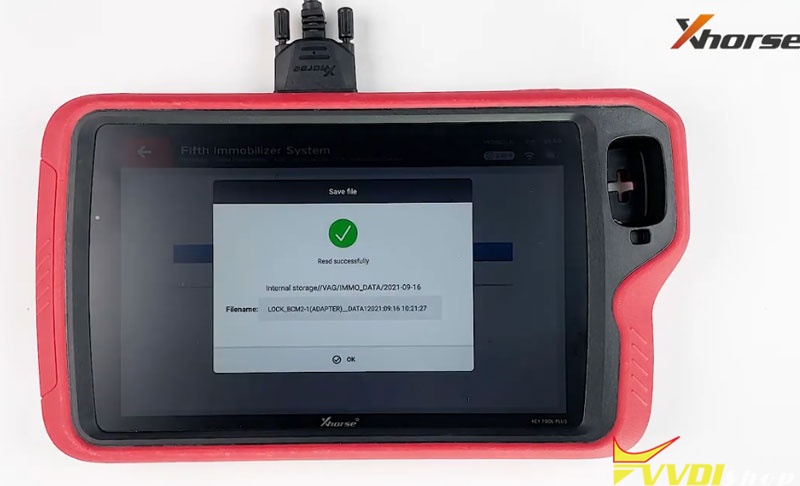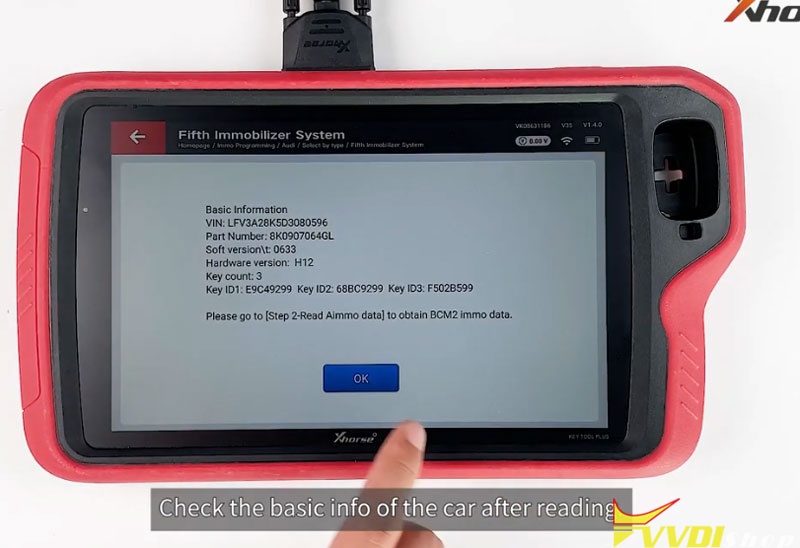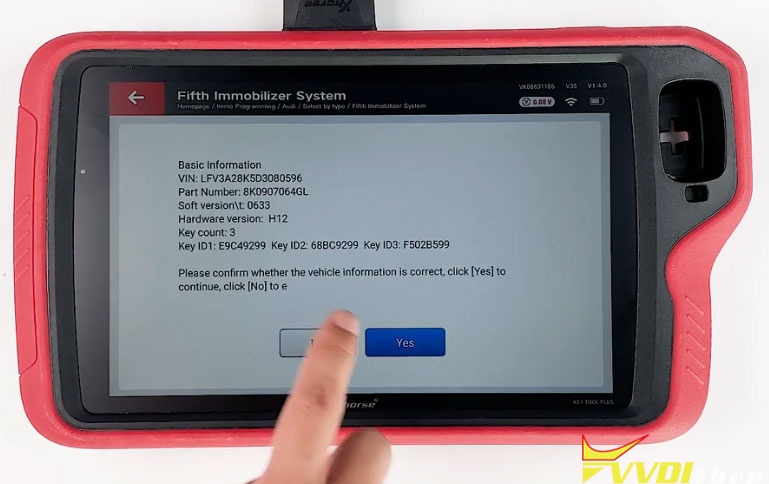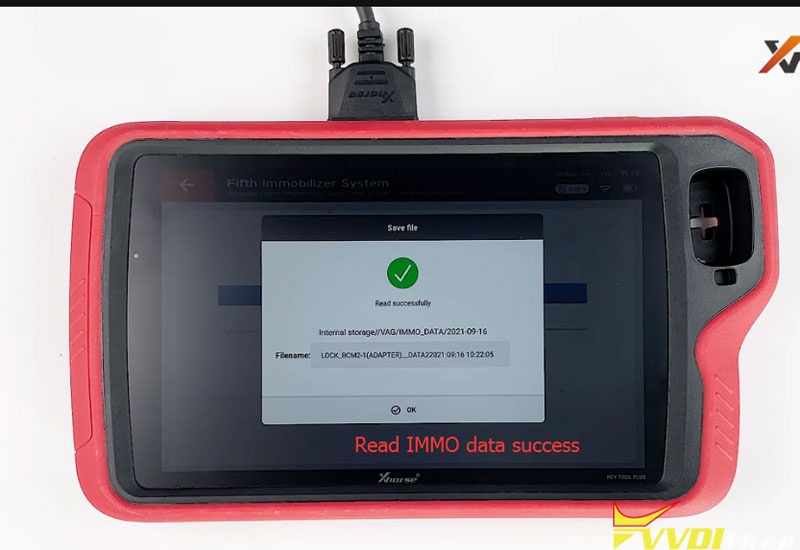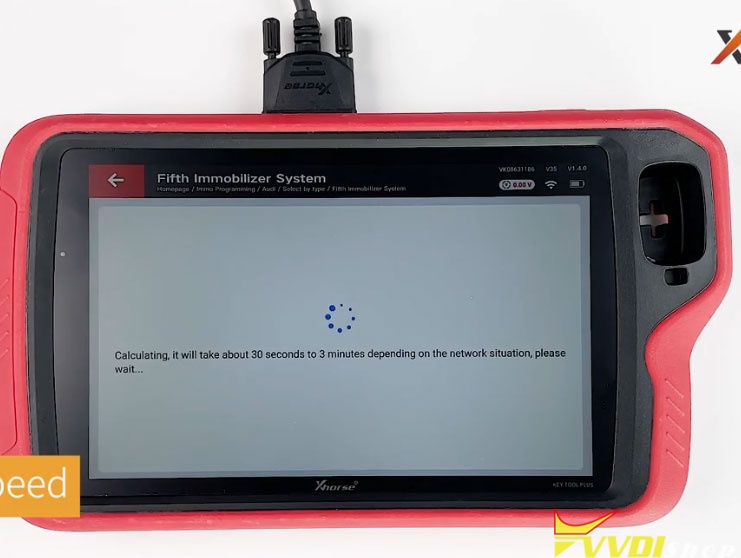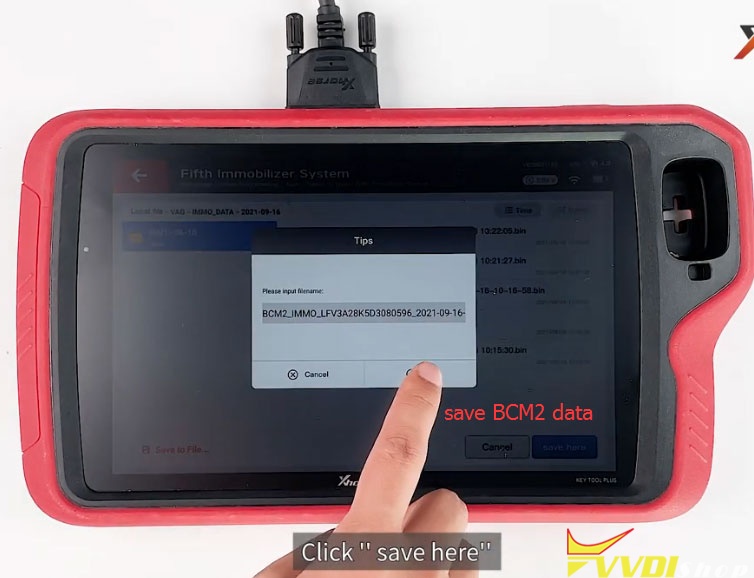The Xhorse Audi BCM2 adapter is required to be used with Xhorse VVDI Key Tool Plus Pad to read Audi BCM2 encrypted immo data without soldering. VVDI2 and VVDI Prog new software version is ready for bcm2 adapter as well. Here we demonstrate how to read data with key tool plus.
Read before continue: Audi BCM2 adapter car list and FAQs
| Add Key | All Keys Lost | |||
| Read BCM2 data | Synchronize data | Read BCM2 data | Synchronize data | |
| A4L/A5/Q5 -2013 | OBD | No | OBD/some need remove BCM2 | No |
| A4L/A5/Q5 2013-2019 | Xhorse BCM2 Adapter | No | VVDI BCM2 adapter | No |
| A6L/A7/A8 -2013 | OBD | Obtain from working key | OBD/some need remove BCM2 | Obtain from third party |
| A6L/A7/A 2013-2019 | OBD | Obtain from working key | VVDI BCM2 adapter | Obtain from third party |
How to use Audi BCM2 adapter with VVDI Key Tool Plus?
To make Audi BCM2 keys, follow the 5 steps below:
Step 1: Identify module information
Step 2: Read IMMO Data
Step 3: Write back IMMO data
Step 4: Generate key
Step 5: Learn key
This function needs vvdi bcm2 adapter and network connection.
Prepare BCM2 module and BCM2 adapter kit
Select Immo Programming – Audi – Select by type – Fifth Immobilizer System – Start programming
Select Read BCM2 data – Prog Read encrypted BCM2
Check the BCM2 version on the module and select the corresponding option, here we select A4L/Q5 2014- key adding and all keys lost
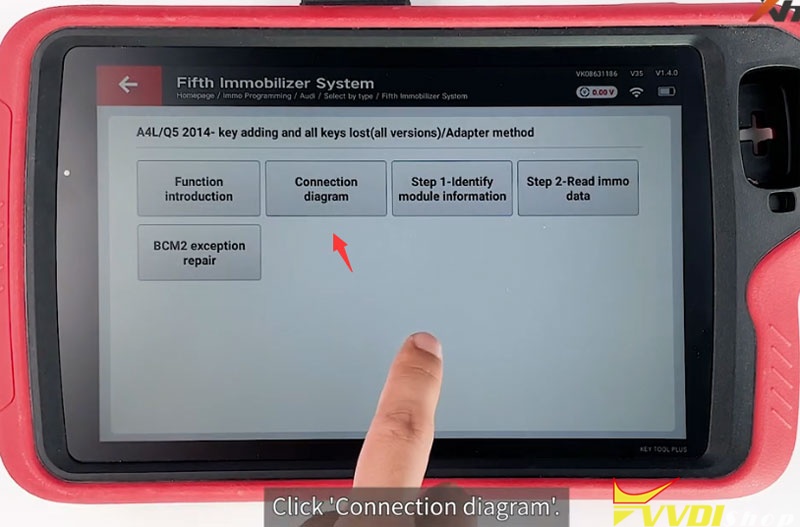
Select Adapter method- Connection diagram
Check wiring diagram
the adapter connects key tool plus via DB15 cable to the module
Select Step 1: Identify module information
You can zoom in the diagram to locate D1, D2 and GND. Make sure the connection is fine.
Get the BCM2 module ready
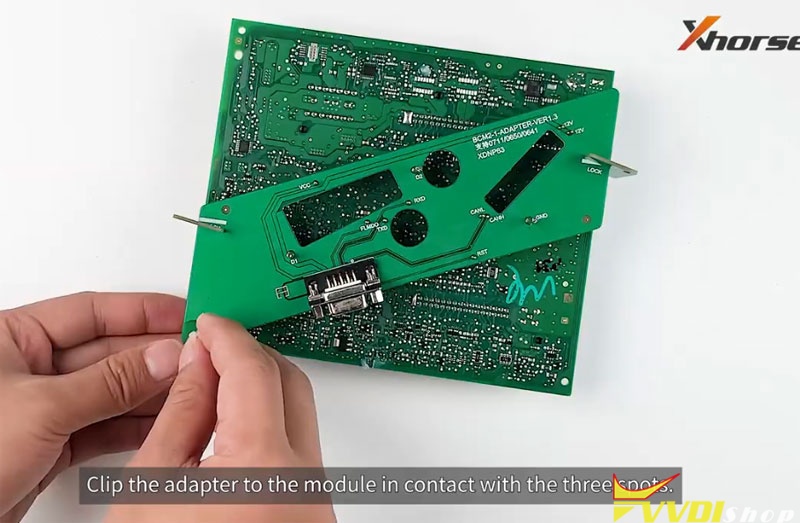
Install the positioning pin
Find D1, D2 and GND
Clip the adapter to the module in contact with the three spots
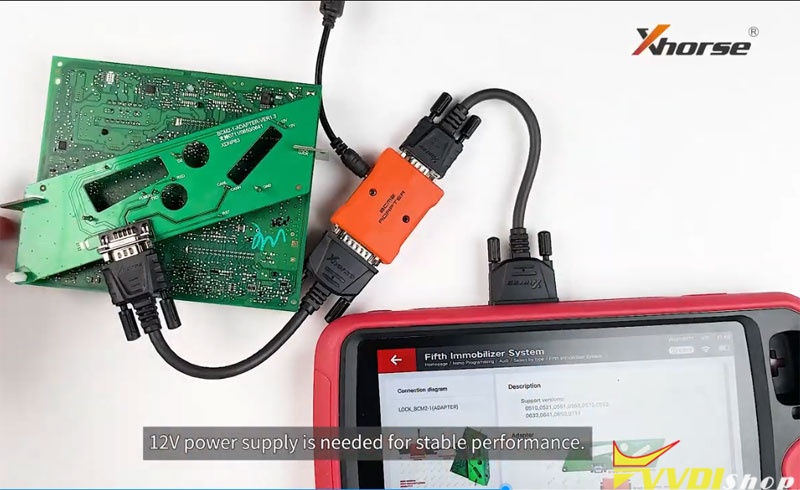
Connect the adapter with key tool plus
12V power supply is needed for stable performance
Press Read
Read data success. Save data.
check basic information after reading
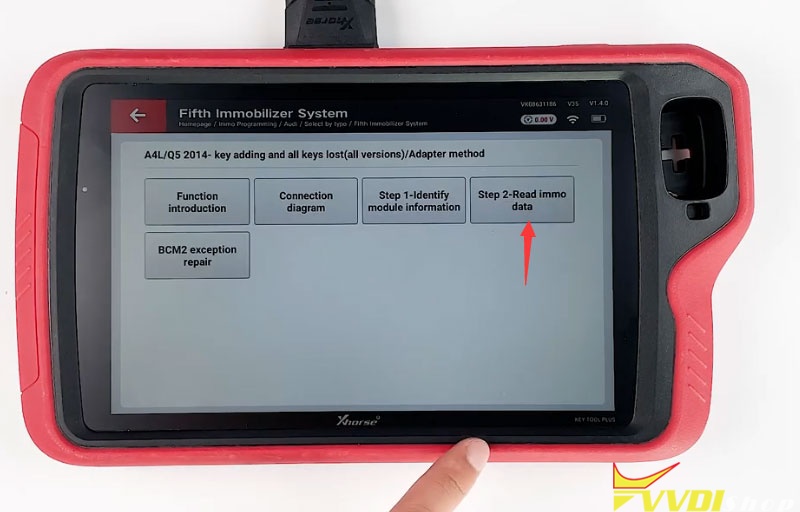
Go to Step 2: Read IMMO Data
accept the warning message
Confirm key information again
Calculating data online, it takes 30 seconds to 3 mins
Click OK to enter the prog function and press Read to perform function
Read encrypted BCM2 data success, save data.
in Immo5 system, BCM2 data can make dealer key and learn key
click OK to enter the prog function and press Write to perform function
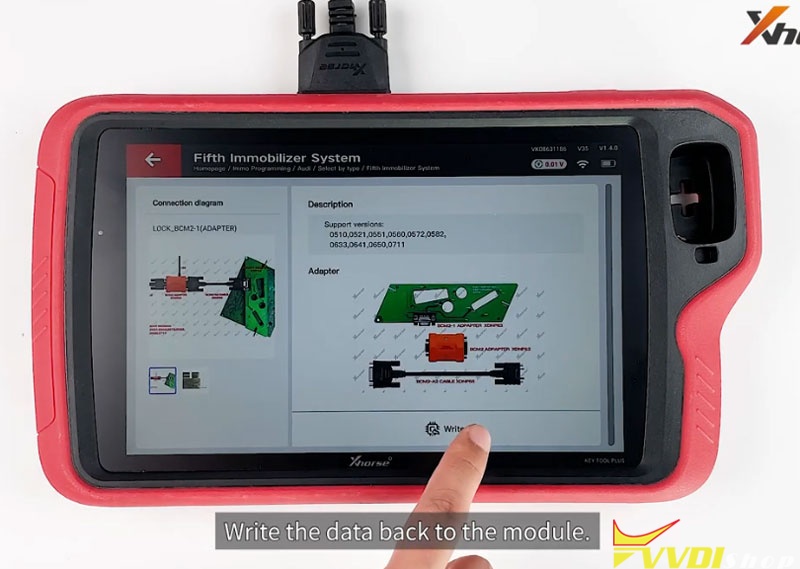
Write data back to bcm2 module. The operation takes about 5-8 mins.
Don’t move module, cable and power supply during the execution.
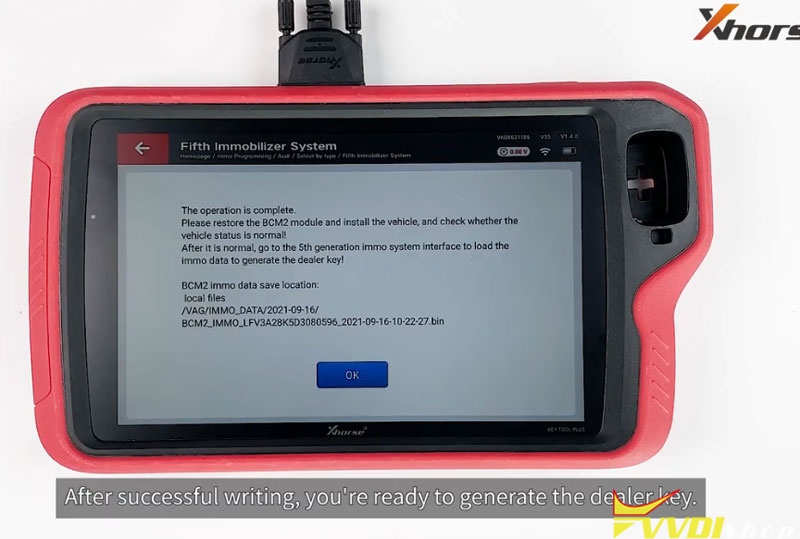
Write back data success, you can generate dealer key.
Don’t need a special key. Use a regular 754J key on the aftermarket to program.
Video reference:
Read also: Xhorse VVDI Prog Audi BCM2 Solderless Wiring Diagram