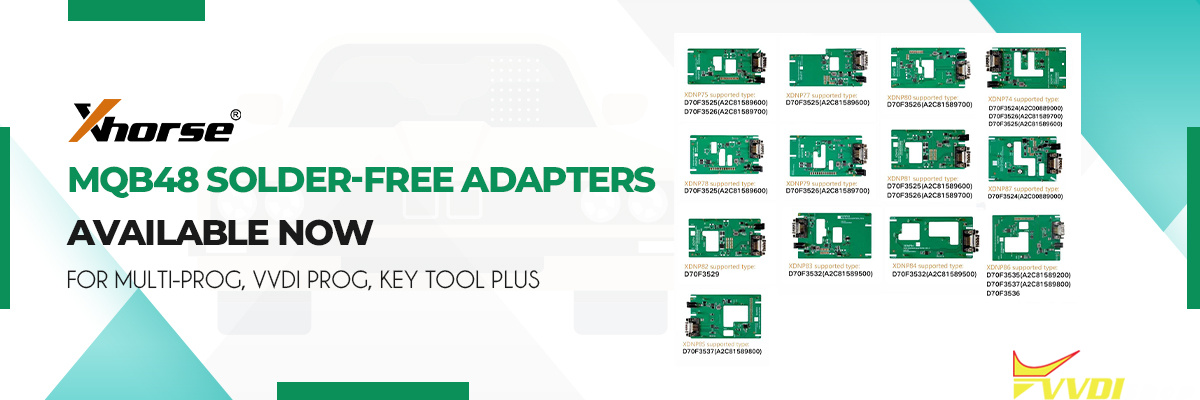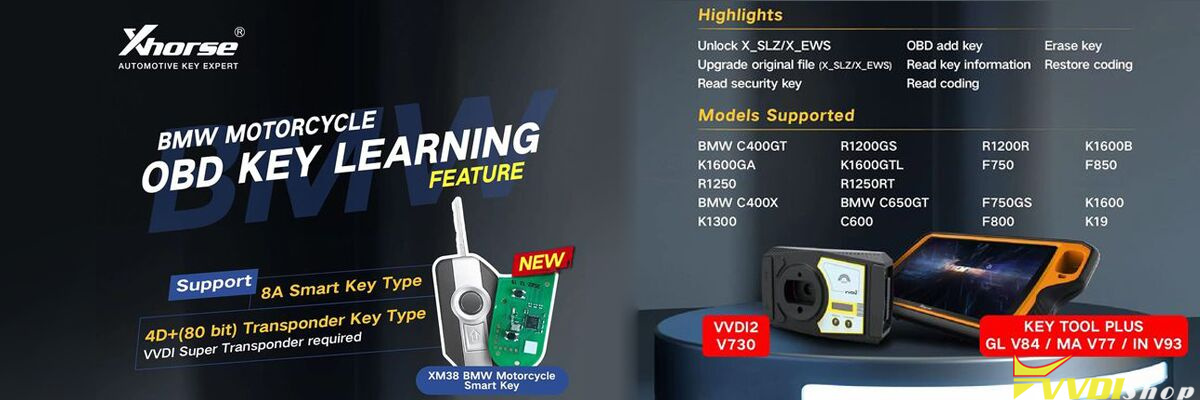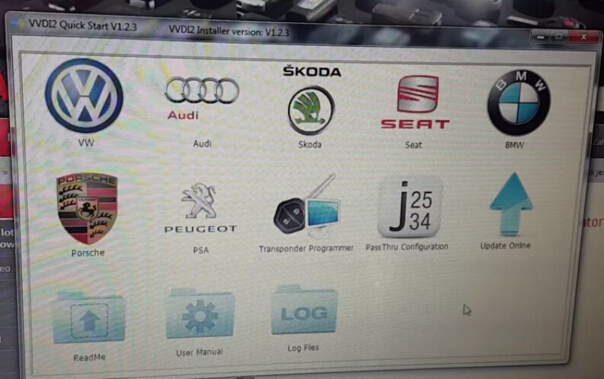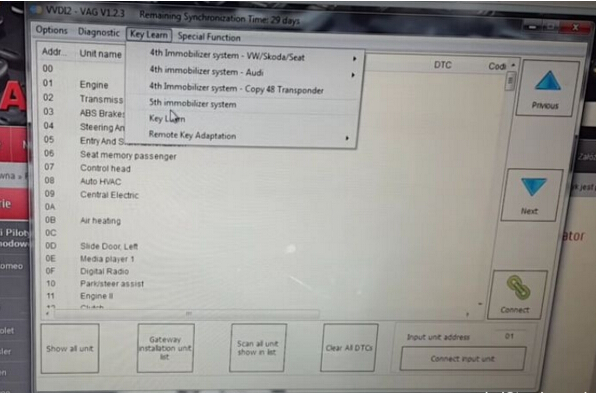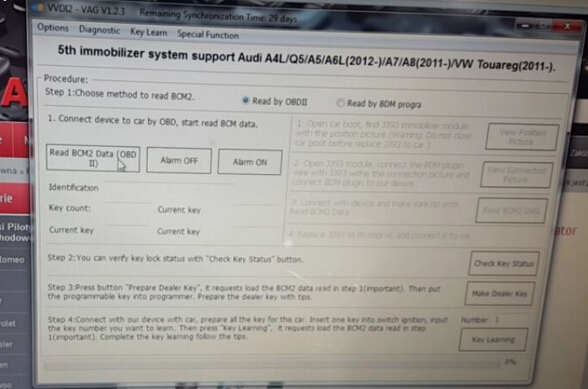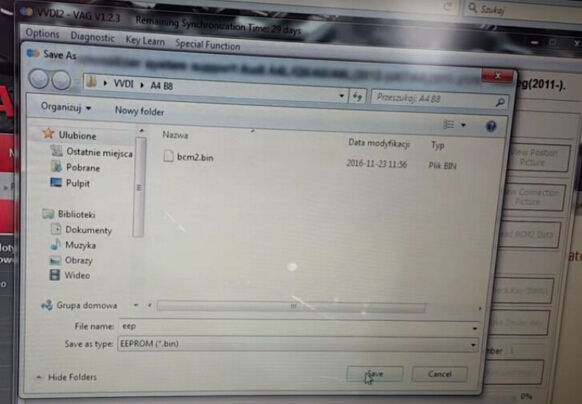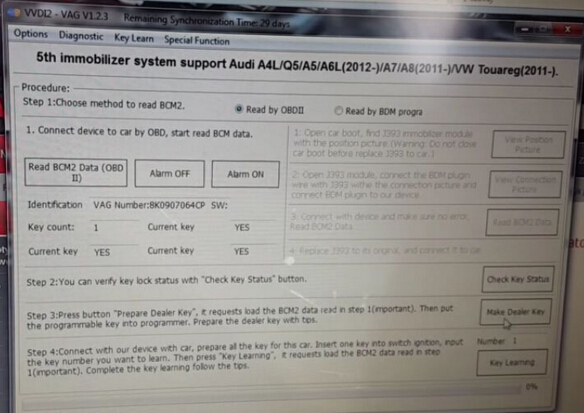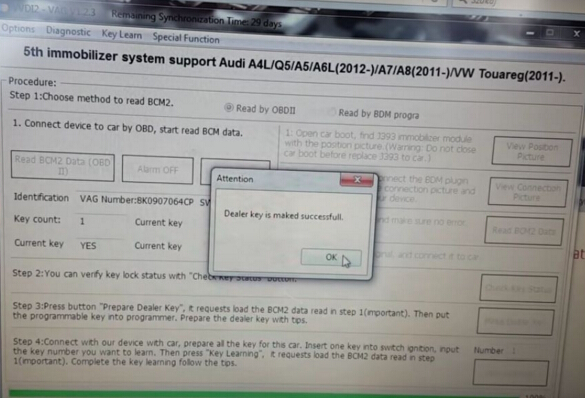To program Audi 5th immo key with Xhorse VVDI2 key programmer via OBD2, you need to open VVDI2 Audi 5th IMMO authorization first. Here is an example on programming a new remote key on Audi A4 B8 5th immobilizer system. Follow steps below.
Step 1. Read BCM Data
Connect VVDI2 key programmer with car and open VVDI2 software.
Choose “Audi”.
Select “Key Learn” and choose “5th immobilizer system”.
Click “Read BCM Data (OBDII)” function
Insert a working key to turn on ignition before continue.
If the key is already in car, you also need to remove it then insert it again.
If you lost all keys, you need to open car headlight and step on the brake before continue.
After read data success, name and save the eeprom bin file.
Step 2: Make Dealer Key
Click “Make Dealer Key” button.
Tip 1:
If car is A4/A5/Q5, press YES button to continue, no need working key.
If car is A6/A7/A8/VW Touareg, press NO button because it needs working key. Click “YES”.
Tip 2:
If you want to program an OEM key, make sure the new key support change ID. Click “YES”.
Choose “Program normal dealer key” option, click “Next” and “OK” to load the BCM file.
Put the new key into VVDI2 VAG key programmer.
Click “OK” and VVDI 2 start to program new key.
Wait a minute and VVDI2 make new dealer key successfully!
Step 3: Key Learning
Change key number from 1 to 2.
Click “Key Learning” button then press “OK” to load the BCM bin file.
VVDI2 start learn key.
Use the working key to turn on ignition then insert the new key to learn
After key learning, the new key is working! VVDI2 make new remote key on Audi A4 B8 successfully!
Done! Test the new key.