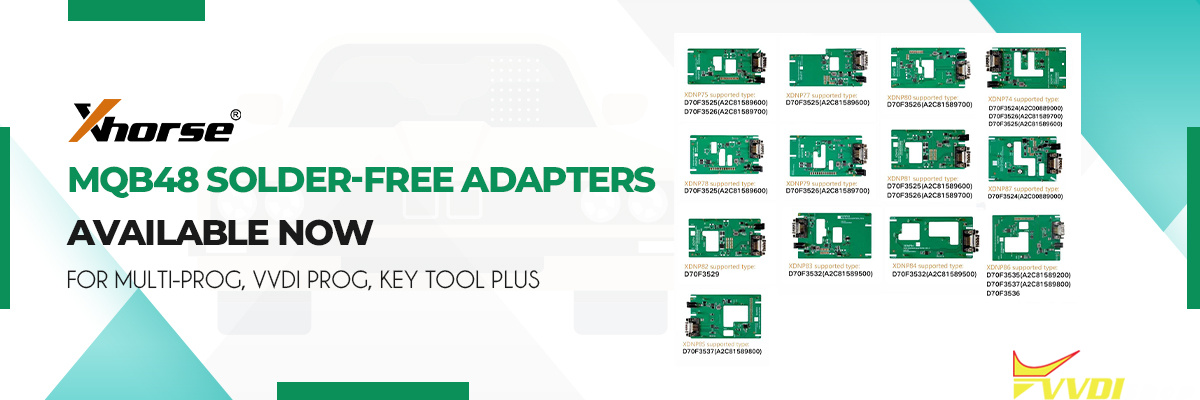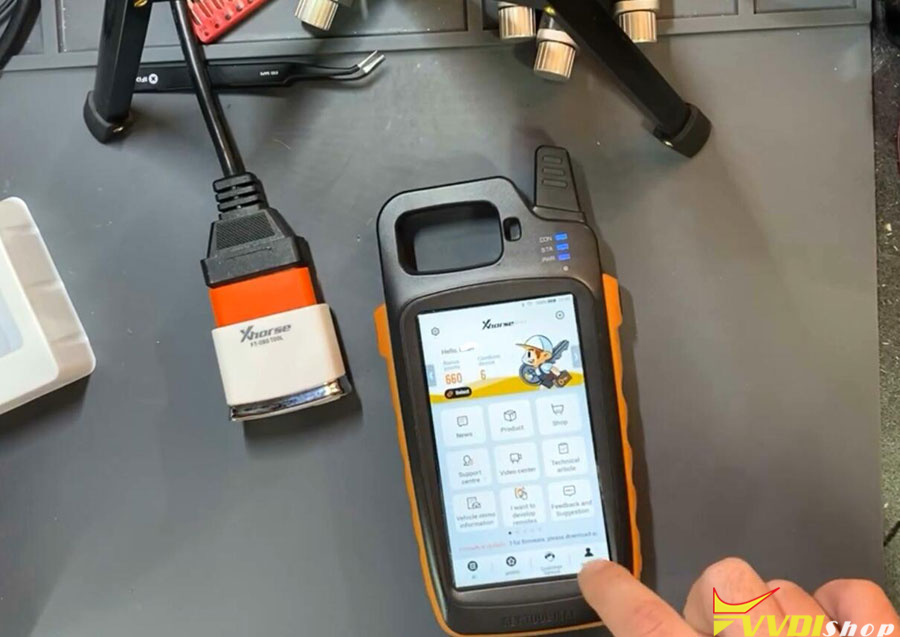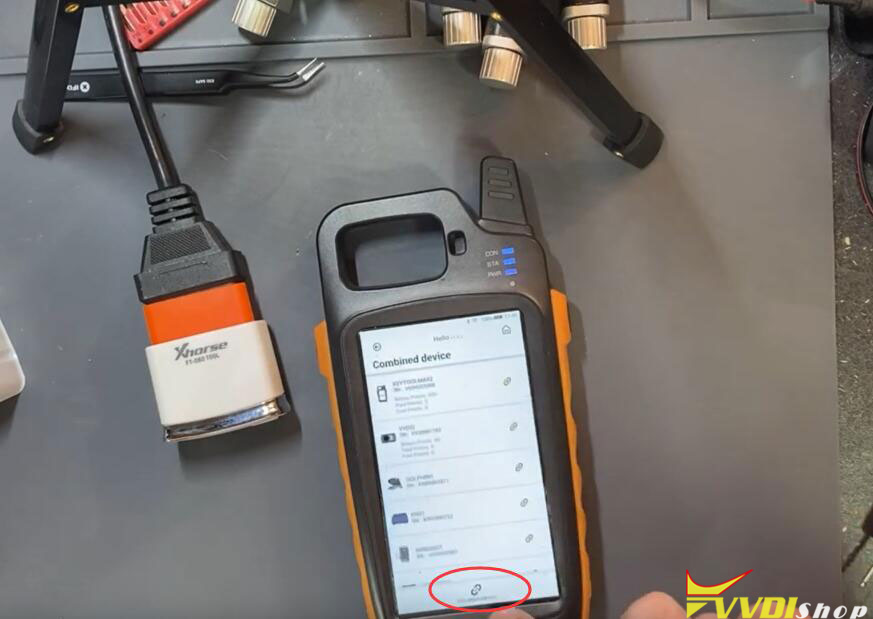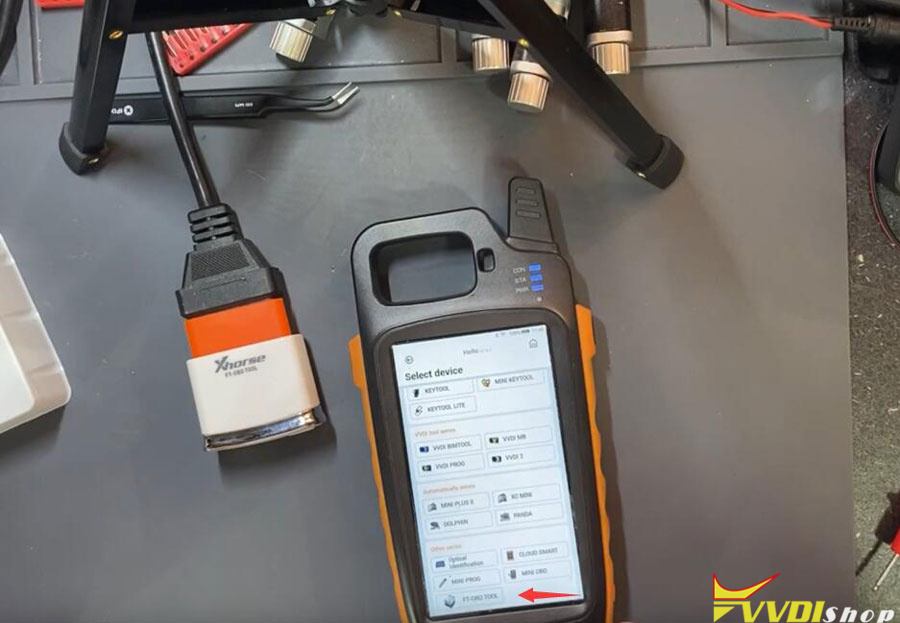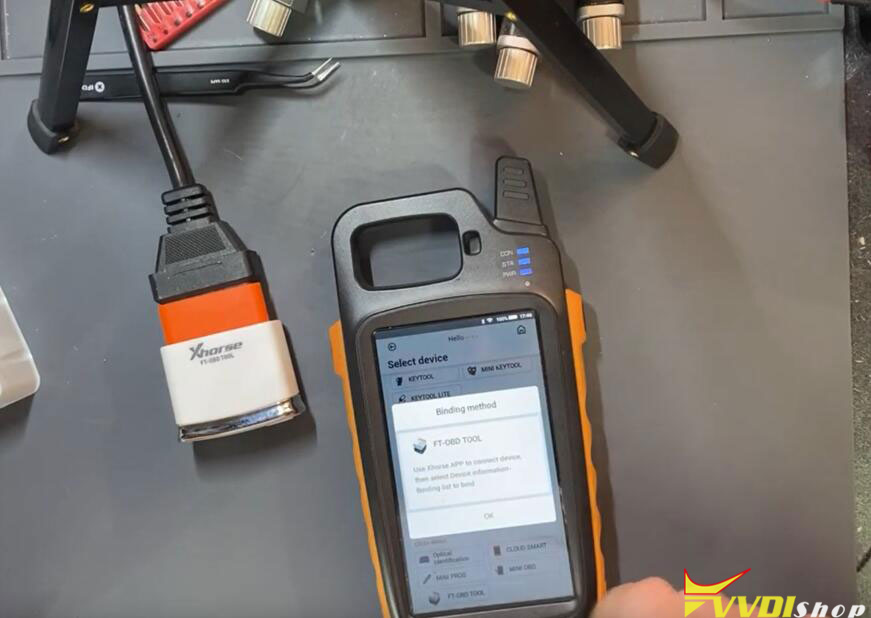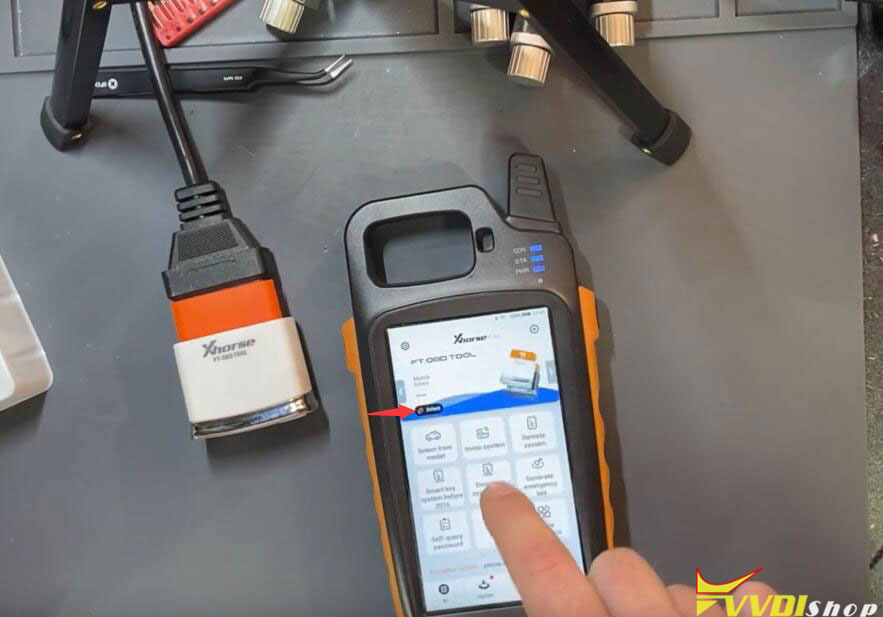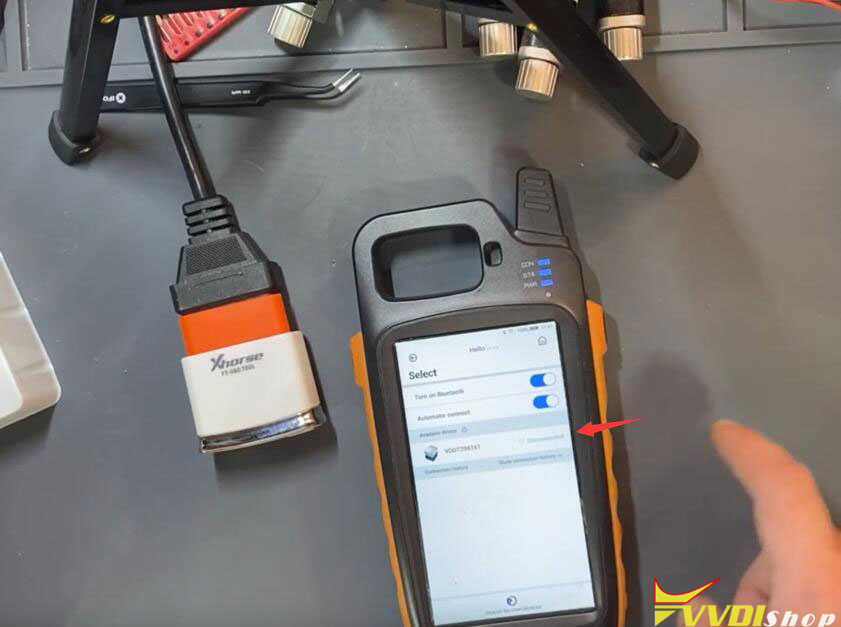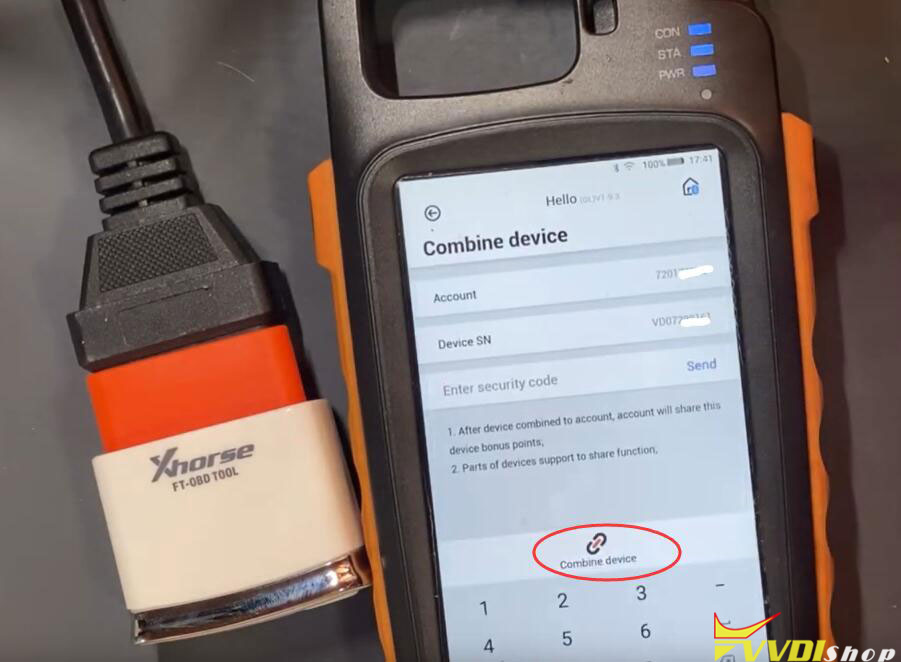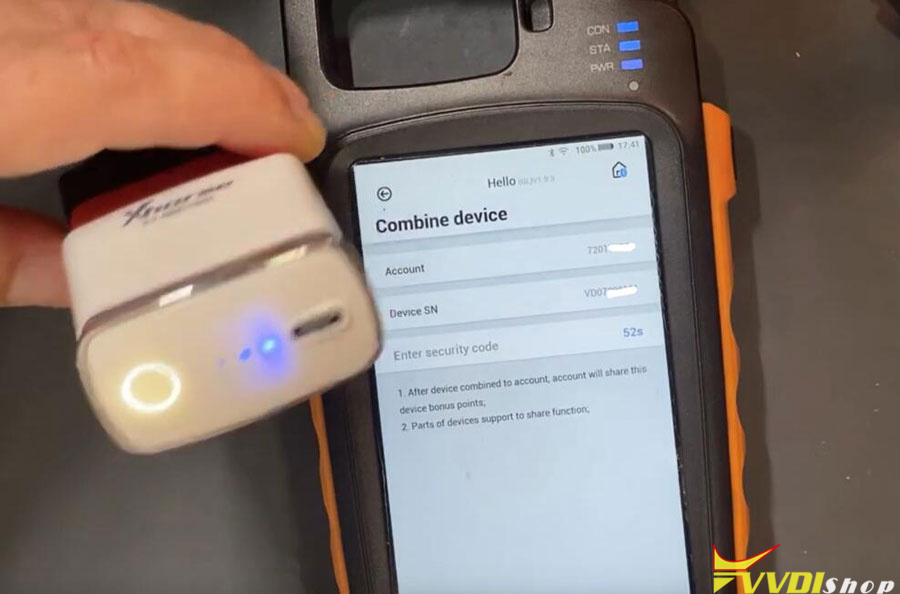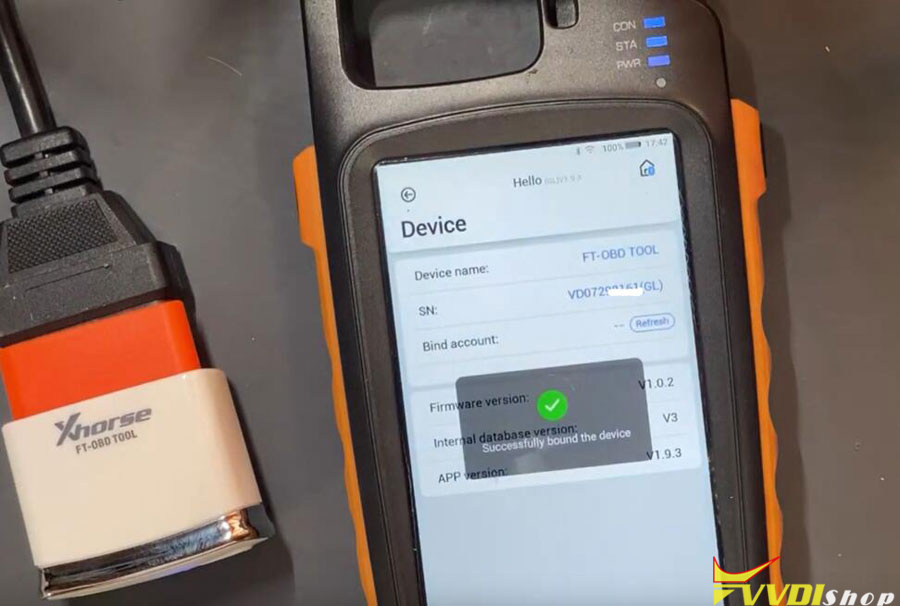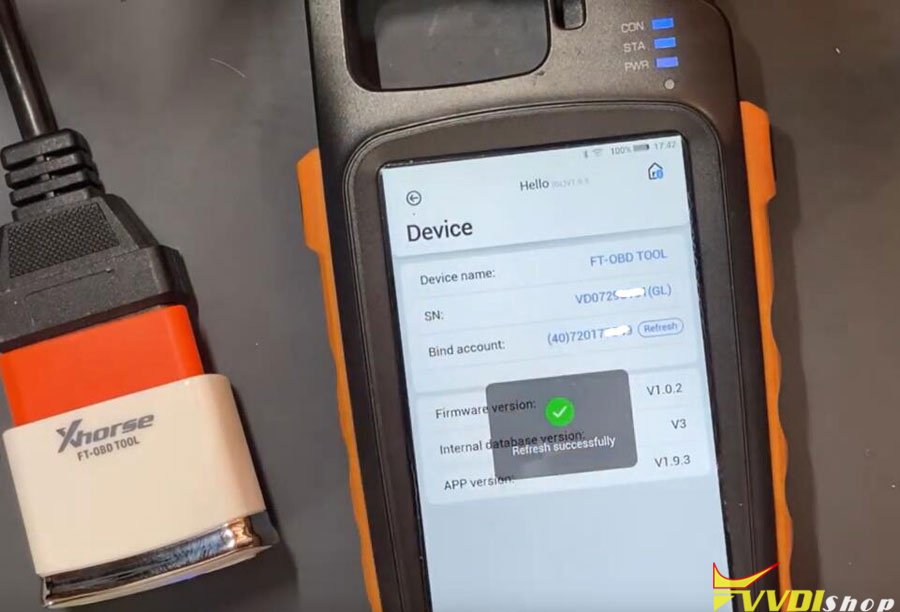Here is the guide to combine Xhorse FT Mini OBD tool for Toyota with Xhorse App.
Connect with xhorse key tool max pro or mini obd tool
In Xhorse App->Account->Combine Device->Combine Device
Select device FT OBD Tool, press OK
Then connect Xhorse FT OBD tool and you will be able to combine it with your account
Go to FT OBD Tool App
Press Select icon
Turn on bluetooth connection and connect FT Mini obd via Bluetooth
FT mini obd is connected
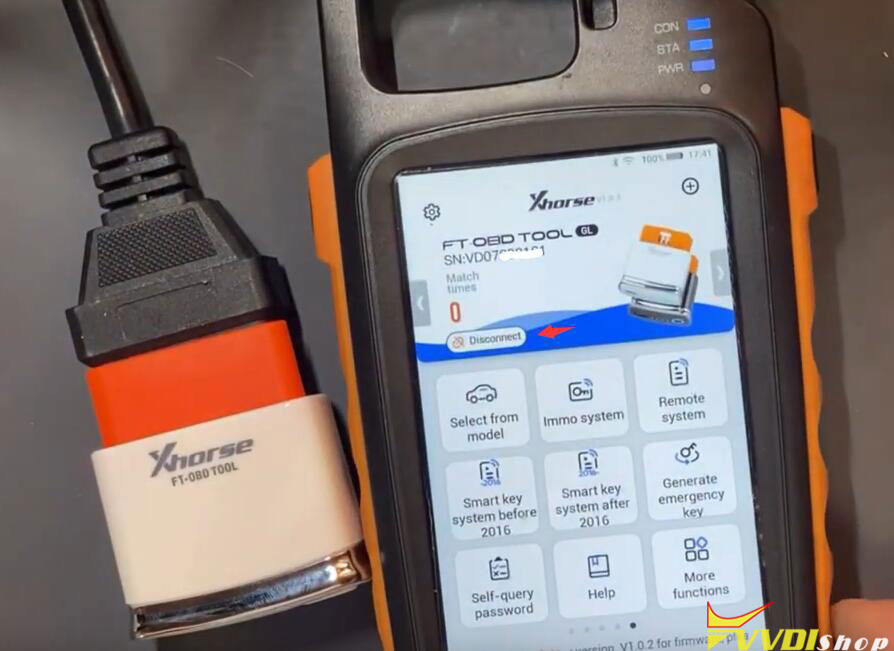
When it is connected you can see a Blue indicator turns on
Go to Device information->Combine Device
You will see device is not combined.
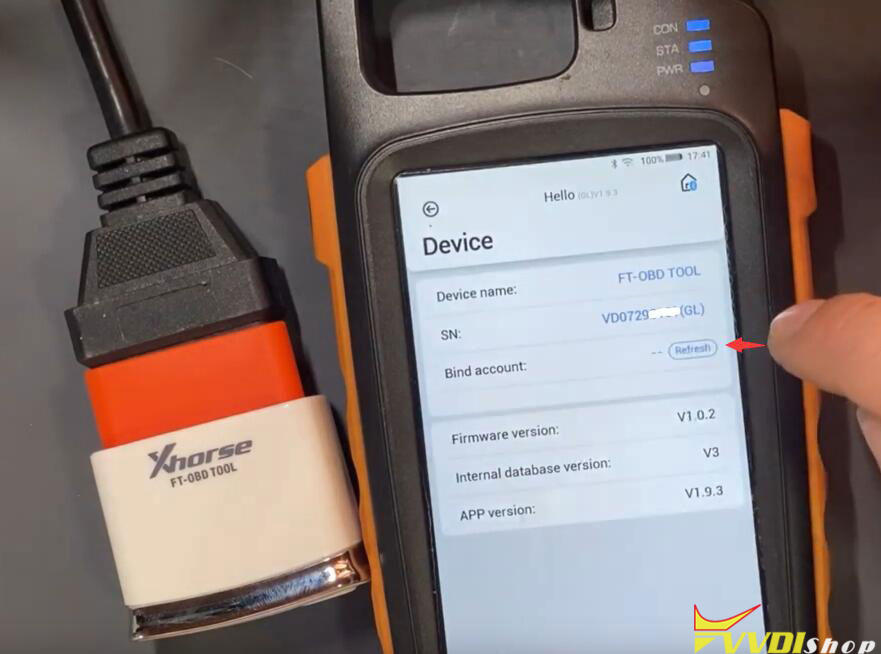
press send security code to your mobile phone
enter security code and combine device
Reflash you will see device information
App will prompt if there is new firmware database or app update. Keep them up-to-date.