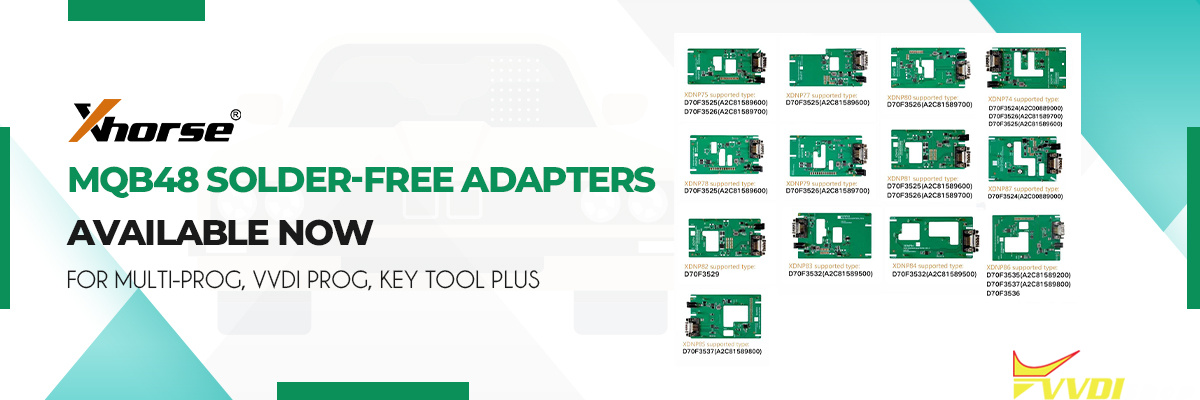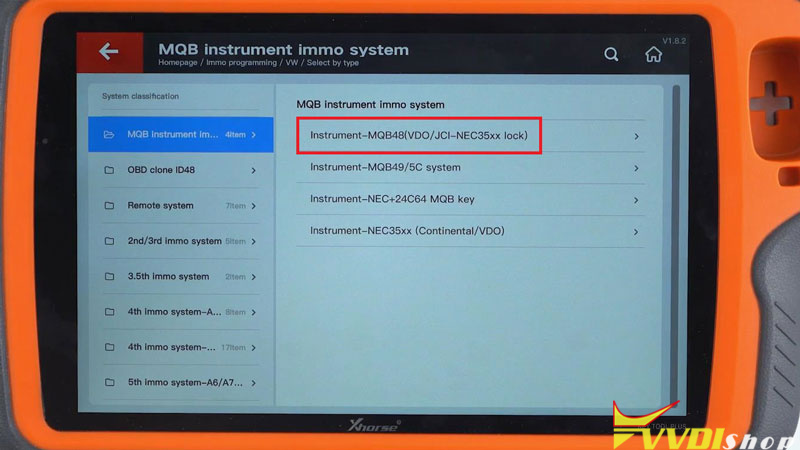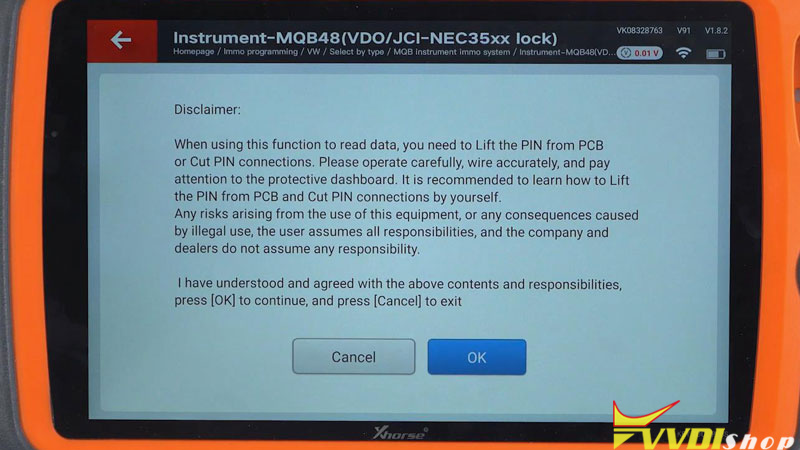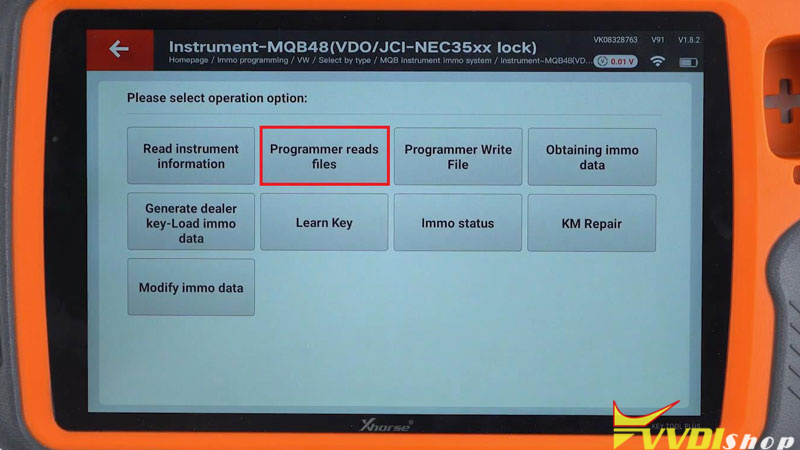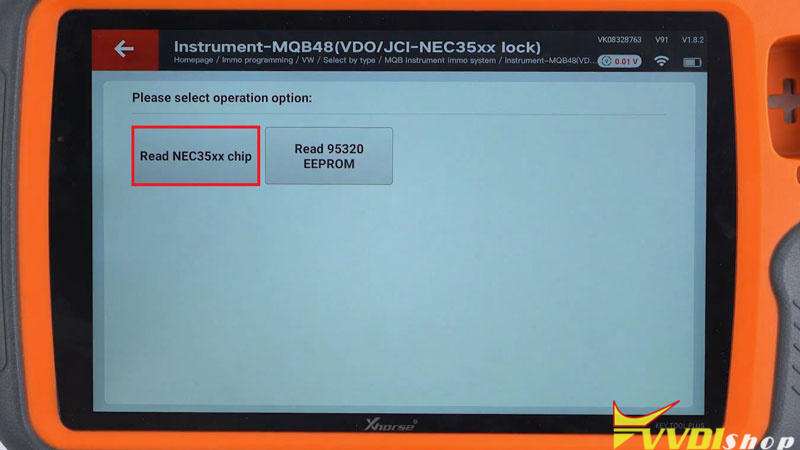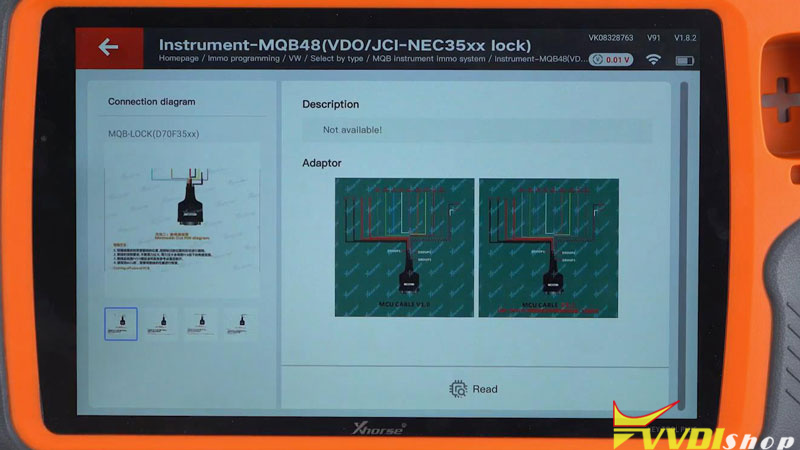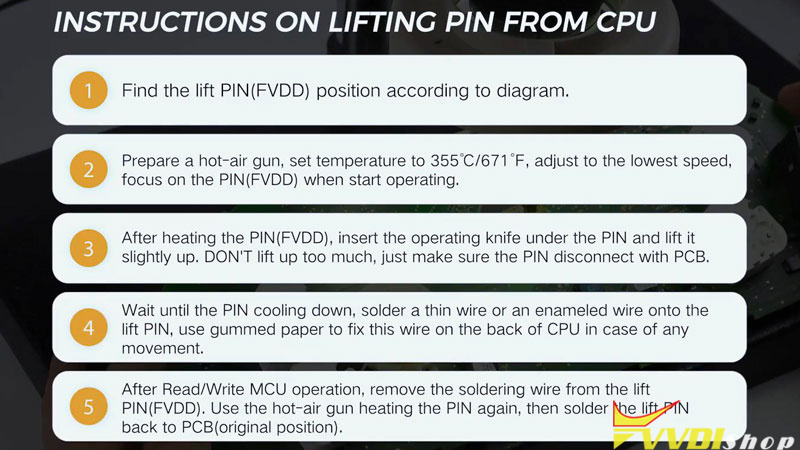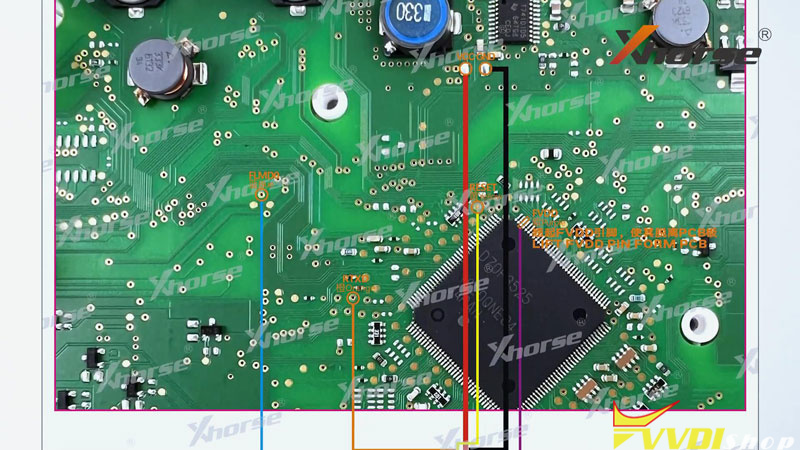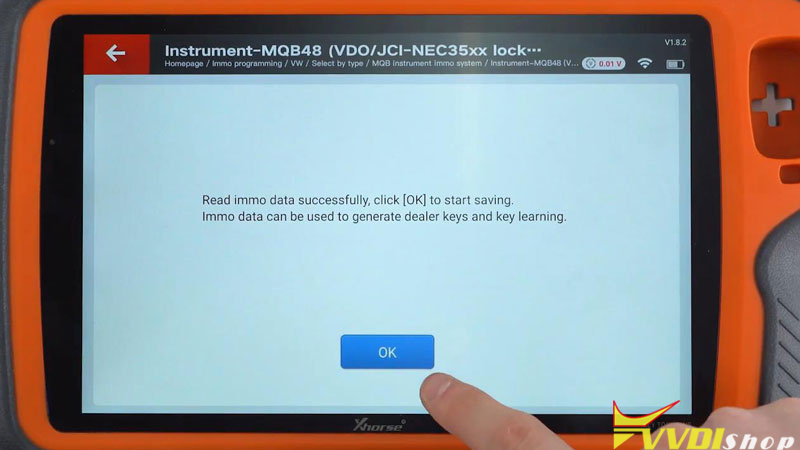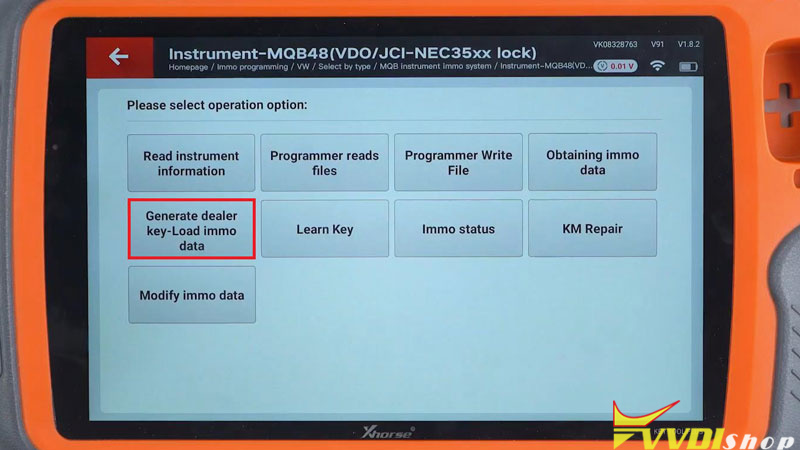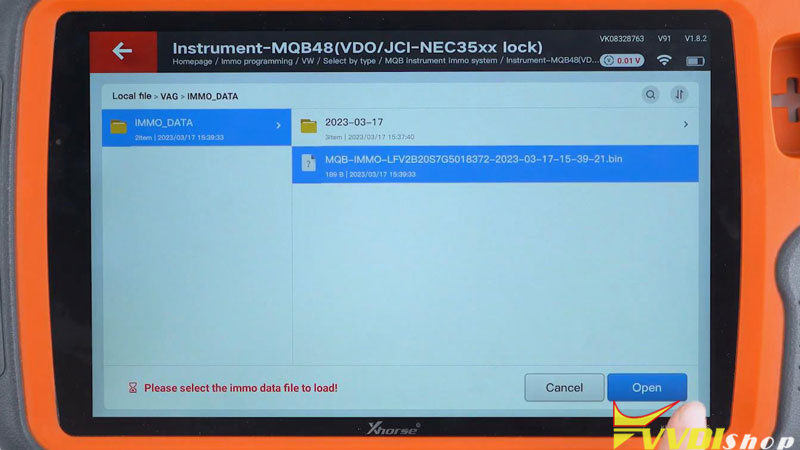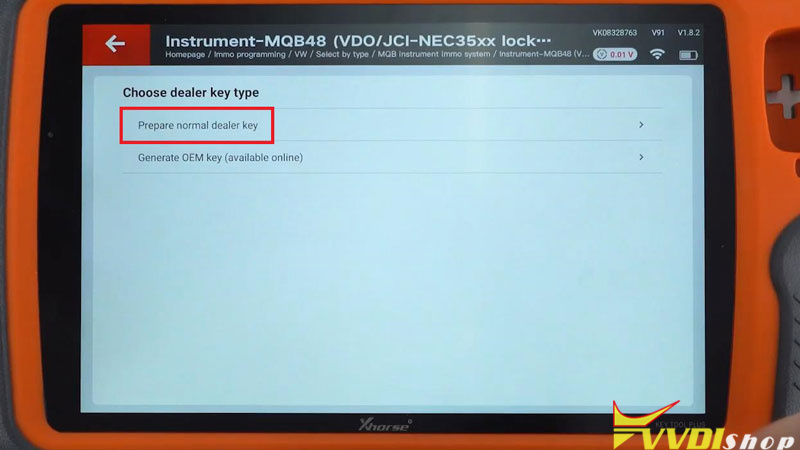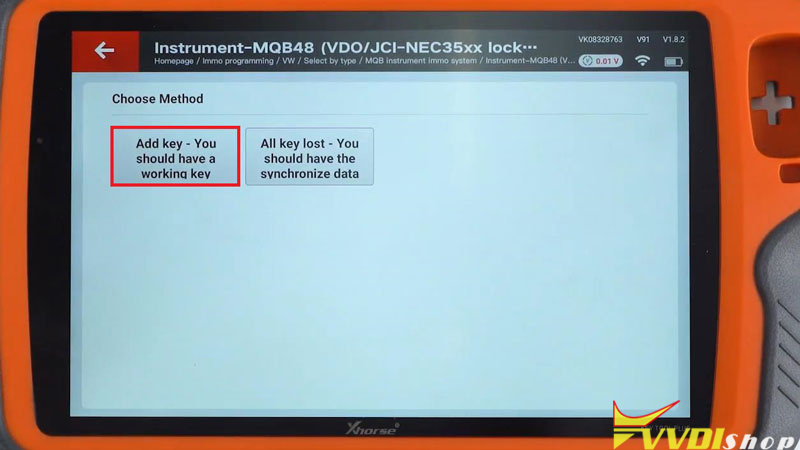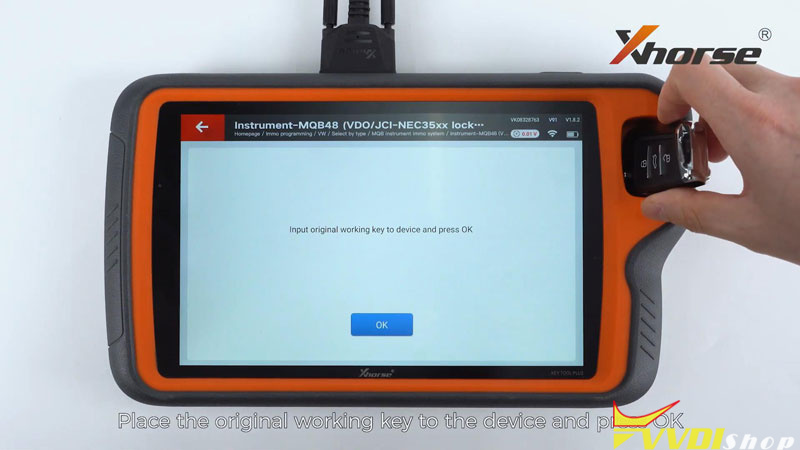This is a tutorial on how to read MQB dashboard data to add keys using Xhorse VVDI Key Tool Plus. Before using this feature, make sure you’ve activated Xhorse VAG MQB License and the IMMO database on Key Tool Plus has been upgraded to the latest version.
Preparation
- Remove the dashboard from car whether you’re doing MQB all key lost or add key.
- Pull off the needles using a tweezer. You can also keep the needles. We removed the needles for a better demonstration.
- Unplug the clip and take out the PCB board.
- Check the MCU carefully
Read VW MQB NEC35xx Data
Now we’ll need to read the chip data on the PCB board.
Immo programming >> VW >> Select by type >> MQB instrument immo system >> Instrument – MQB48(VDO/JCI-NEC35xx lock) >> Start programming
Before we read data, please read the disclaimer carefully, make sure you’ve fully understood and agreed with the contents and responsibilities.
OK >> OK
Programmer reads files >> Read NEC35xx chip
Check the wiring diagrams carefully and locate the one that is same to the dashboard MCU. Follow the on-screen instructions and finish the operation.
Lifting Pin from CPU Instructions
Apply some scaling power onto the pin we’ll lift later.
- Find the lift PIN(FVDD) position according to diagram.
- Prepare a hot-air gun, set temperature to 355℃/ 671℉, adjust to the lowest speed, focus on the PIN(FVDD) when start operating.
- After heating the PIN(FVDD), insert the operating knife under the PIN and lift it slightly up. DON’T lift up too much, just make sure the PIN disconnect with PCB.
- Wait until the PIN cooling down, solder a thin wire or an enameled wire onto to the lift PIN, use gummed paper to fix this wire on the back of CPU in case of any movement.
- After read/write MCU operation, remove the soldering wire from the lift PIN(FVDD). Use the hot-air gun heating the PIN again, then solder the lift PIN back to PCB(original position).
Now we’ve finished the pin lifting.
Then we follow the wiring diagram and solder the MCU cable. Connect VVDI Key Tool Plus with the module via DB15 cable.
Read >> Continue
The whole process is gonna take 3-5 minutes.
Reading successfully and now save the data.
The data can be used for generating dealer key or key learning.
MQB Key Adding
Generate dealer key-Load immo data >> Open immo data file we just saved >> VW >> Prepare normal dealer key >> OK >> Yes >> Add key – you should have a working key
Place the original working key into Key Tool Plus, press “OK”.
Next, just follow the general steps to add key.