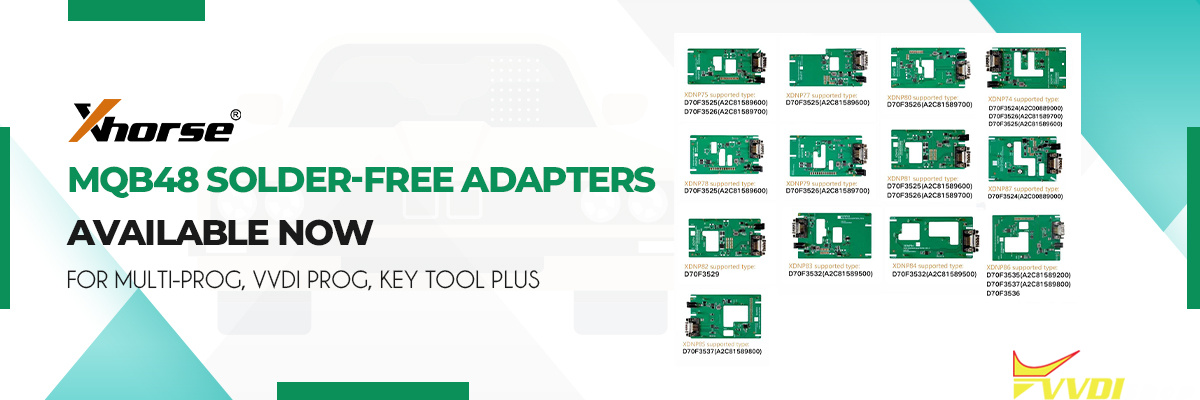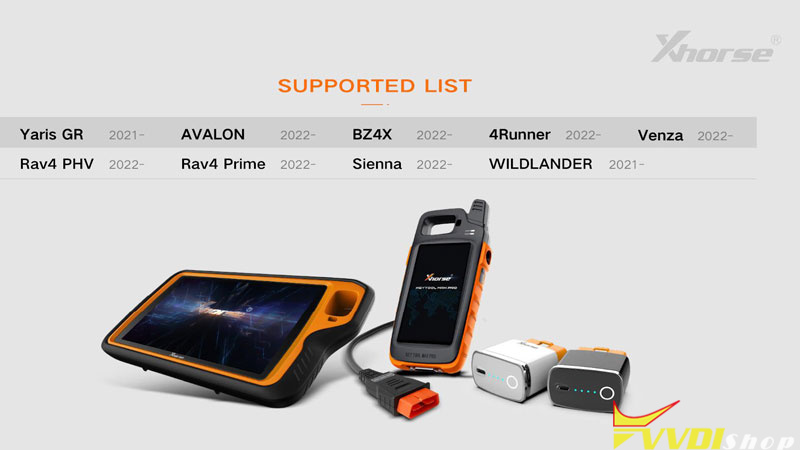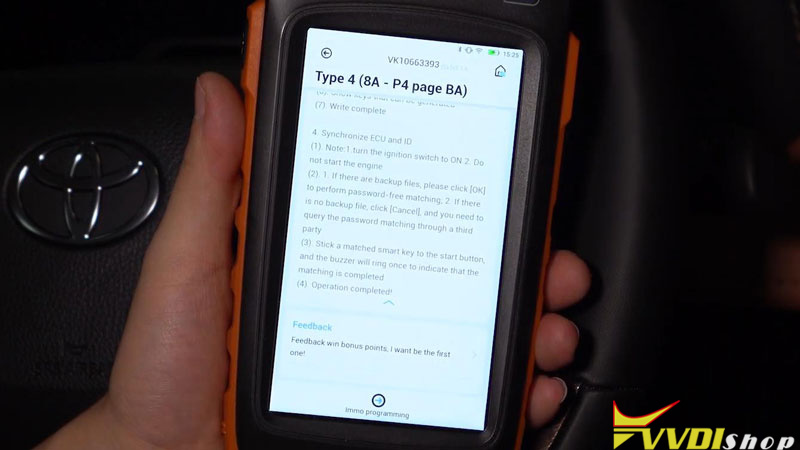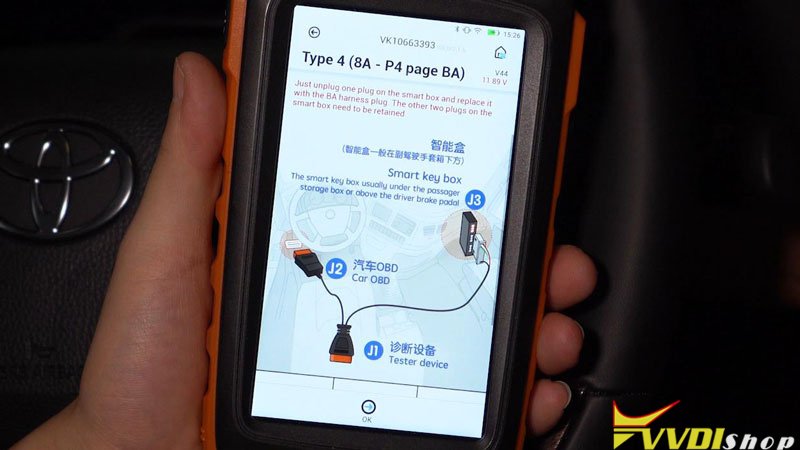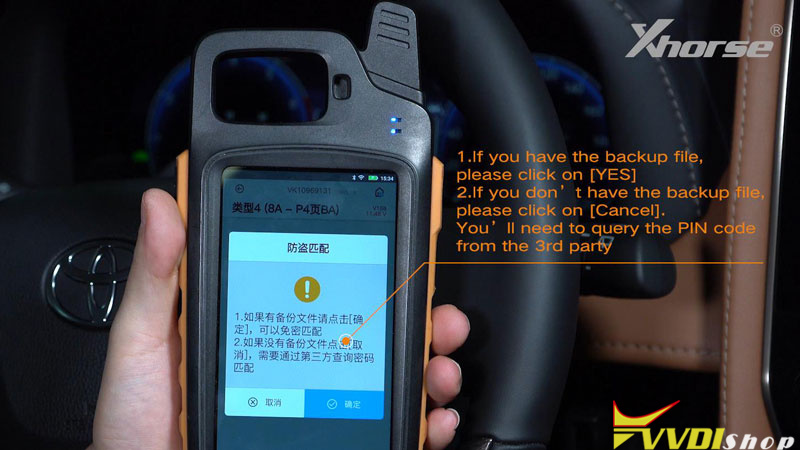This is a tutorial to show how to use Xhorse Toyota BA Cable step by step. The cable can be used for 2022- Toyota BA models adding key and all keys lost. It can work with VVDI Key Tool Plus, Key Tool Max Pro & Mini OBD Tool(FT-OBD version).
In this article, we’ll use the cable to read immo data and add a new key for 2022 Alphard as demonstration. The tools used in the whole process also include Key Tool Max PRO and a new XM38 Smart Key.
Learn tutorial on video:
Step1. Generate Remote
- Take out the PCB board of key to pop in the battery. Place the PCB board on the coil of Xhorse Key Tool Max PRO.
- Remote program >> Toyota 3041(BA) 433.58/434.42 >> Generate
The smart key has been generated.
Step2. Read Immo Data
- Connection
The smart key box of 2022 Alphard is above the driver brake pedal. Remove these 3 trim panels in a proper order. Then you’ll need to locate the smart key box.
- Remove the 30-pin plug of the smart key box on vehicle.
Note: DO NOT unplug the other 2 connectors.
- Plug Toyota BA AKL Cable into the smart key box, connect the OBD end to the vehicle OBDII port.
- Connect the BA cable to Key Tool Max PRO via OBD cable.
- Read Data
Immo programming >> Toyota >> Classified by type >> Smart key after 2016 >> Type 4(8A-P4 page BA) >> Immo programming >> Backup smart box EEPROM data >> 30PIN cable reading
Turn on the double flash.
Make sure connection is well, press “OK”.
Key Tool Max PRO will tell how to connect the cables, press “OK”.
Waiting for the calculating…
Save the file when calculating success.
We can use the data to add smart keys or generate keys when all keys lost.
Note: Before going next step, unplug the BA cable and restore the original 30-pin plug of the vehicle.
Step3. Key Programming
Click “Add smart key”.
Turn on the ignition.
- If you have the backup file, please click “Yes”.
- If you don’t have the backup file, please click on “Cancel”. You’ll need to query the PIN code from the 3rd party.
Since we already have the file, click “Yes”.
Select the file and now we know we can add up to 6 keys to this car, click “OK”.
Place the registered key near the power button, and take it away after we hear the beep sound.
Then we need to take every key to be programmed to the power button, and take it away after it beeps twice.
Now we can see we’ve successfully added a key to the vehicle.
Then we can test the remote and smart function of this new key.
All functions work perfectly.
Do not forget to restore the trim panels.